How To Activate Showtime Anytime on the Firestick, Roku, iPhone?
Showtime Anytime is available on various hardware and software platforms. Nevertheless, activation of every device needs to be done manually. If you are looking forward to knowing how you can activate Showtime Anytime on Firestick, Roku, iPhone and other devices, then you have opened up the right page.
Showtime Anytime is available on Xbox one, Samsung Smart TVs, Roku, LG TVs, Chromecast, Apple TV, Android TV, and Amazon Fire TV.
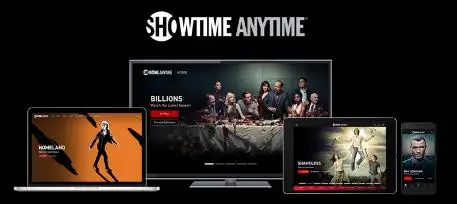
Here are Some of the Things that You will be Needing in Order to Get Complete Access to Showtime Anytime.
- Your satellite or cable provider must be a part of the Showtime program and should have the license to provide the streaming service.
- Moreover, you need to have a subscription to showtime with the satellite provider.
- The last thing that you need to have is a registered account of Showtime Anytime prior to activating the service on your Firestick, iPhone, Roku or any other device.
To make a new account. Go to the main website of Showtime and then select the button of Showtime now. After that, select the provider of your choice from the list appearing before you.
You can either select TV providers, Hulu, Prime Video Channels, and showtime or select the Additional choice category. In case the provider of your choice is not given in the list, then you will not be able to form a new account.
How to Activate Showtime Anytime on Firestick?

If you wish to activate Showtime Anytime on Amazon Fire Stick, then these are the steps that you are required to follow.
Step 1: The first thing that you need to do is to download the Showtime app on your Amazon Firestick.
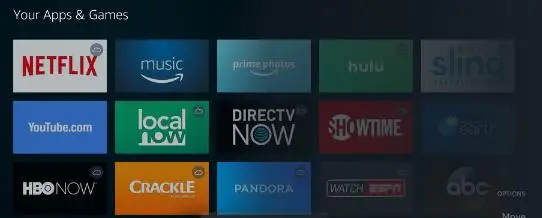
Step 2: Go to Firestick and launch the app or you can also go to the Showtime app.
Step 3: In case you have not signed up, then go sign up.
Step 4: Carry out the instructions appearing on the screen and then you will get billed through your Amazon account.
Step 5: Once you are done with the subscription, go to showtime on other devices that support the same.
How to Activate Showtime Anytime on Roku?

Another platform where you can enjoy the services of Showtime Anytime is Roku. Mentioned below are the steps that you need to carry out to activate Showtime Anytime on Roku.
Step 1: Turn on your Roku and then open the channel Showtime Anytime on it.
Step 2: Launch the menu and then select the option of Activate.
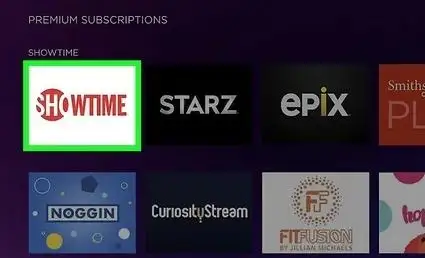
Step 3: Select the TV provider or streaming service appearing in the list before you. In case the provider of your choice is not mentioned in the list, then you will not be able to activate the service of Showtime Anytime on Roku.
Step 4: Enter the activation code displayed on the screen.
Step 5: Launch your web browser on the computer system and then go to the main website of Showtime Anytime and then open the activation page.
Step 6: Carry out the instructions for activation displayed before you on the screen.
Step 7: After that, go to the page of Activate Devices and enter the credentials for the account of the provider.
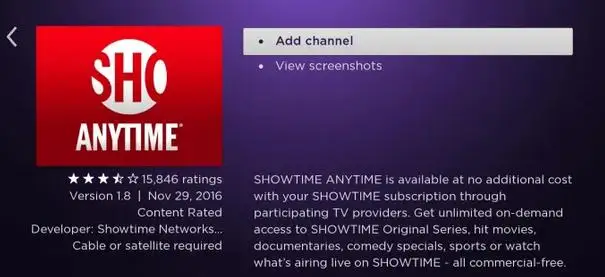
Step 8: Enter Roku’s activation code.
What to Do if You are not Able to Activate Showtime Anytime on Roku?
In case you are not able to activate Showtime Anytime services on Roku, then the best thing that you can do to fix that problem is to reset your wireless network.
Sometimes, Roku faces connection issues and it is extremely difficult to forget the network that was manually inserted in the device. However, if you try to reset your network, then that’s an easy thing to do, it just involves you to perform a few more steps to perform.
How to Activate Showtime Anytime on iPhone?

The quickest method to activate the account of Showtime Anytime by going to the app. The process to activate the Showtime Anytime service on iPhone and Android phone is the same.
Step 1: Open the app on Showtime Anytime.
Step 2: Select the video that you wish to watch.
Step 3: Select Play.
Step 4: When asked, select the provider or streaming service of your choice. If asked, sign into your service account.
Step 5: After that, an activation code will appear on your screen.
Step 6: Open your web browser on your PC and then go to showtimeanytime.com.
Step 7: Log in.
Step 8: Once the activation is done, you will see a success message appearing on your screen.
How to Activate Showtime Anytime on Android TV?
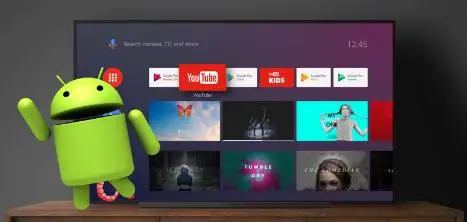
The eligible providers for Android TV include Razer, Nexus, Nvidia, Sony, Philips, TP Vision and Sharp. Mentioned below are the steps that you need to carry out in order to activate Showtime Anytime through Android TV.
Step 1: On your Android TV, open the channel of Showtime Anytime.
Step 2: Choose the video and then select the option of Play or Activate.
Step 3: Select your service provider from the list appearing before you.
Step 4: After that, an activation code will be displayed on your screen.
Step 5: Open the web browser on your PC.
Step 6: Go to the official website of Showtime Anytime.
Step 7: Now, carry out the instructions for activation.
Step 8: Now, go to the page of activate devices to activate your device.
Step 9: You can watch Showtime Anytime on Android TV after the message of success appears before you.
 Published by: Blaze
Published by: Blaze Brand: Amazon Fire Stick
Brand: Amazon Fire Stick Last Update: 1 week ago
Last Update: 1 week ago
 Related Blogs
Related Blogs
How to Connect Alexa With FireStick?
How to Reset a Amazon Fire Stick?
How to Use the Amazon Fire TV Stick?
Why is My Fire Stick Disconnecting From WiFi?
Why does My Amazon Fire Stick Keeps Restarting?

Trending Searches
-
How To Setup WiFi On Samsung Refrigerators? 31 Oct, 25
-
How to Fix Hikvision Error Code 153? - 2026 01 Oct, 25
-
Fix Shark Robot Vacuum Error 9 Easily (How) 26 Nov, 25
-
How to Set up Arlo Camera? 08 Jun, 25
-
How to Reset Honeywell Thermostat WiFi? 19 Jun, 25

Recent Post
-
How to Install Kodi on Amazon Fire Stick? 08 Dec, 25
-
How to Connect Govee Lights to Alexa? 08 Dec, 25
-
How to Connect Kasa Camera to WiFi? 07 Dec, 25
-
How to Fix Eero Blinking White Problem? 07 Dec, 25
-
How to Reset Eero? 07 Dec, 25
-
Why is My ADT Camera Not Working? 06 Dec, 25
-
Merkury Camera Wont Reset? Fix it 06 Dec, 25
-
How to Connect Blink Camera to Wifi? 06 Dec, 25
Top Searches in amazon fire stick