How to Clear Cache on FireTV Stick and Other Fire TV Devices?
Fire TV stick's processor is powerful enough to stream a video and some videos are even in 4k. However, some issues come up such as app crashes, lag and slow speed. If you are also going through any of these issues, then you can fix that problem by clearing the cache on Fire TV. In many of the cases, clearing the cache will resove multiple issues such as app crashes and slow speed.
What is a Fire TV Cache?
The most amazing feature of Fire TV is that it enables you to download apps on which you can listen to music, watch videos and do many other things. Every app that you download has a cache. It is the data that your app stores temporarily on Fire TV while it is operating.
How to Clear Cache on Fire TV?
In case you find that your app is not functioning properly, then that can be because of the cache. The app can slow down or it may not perform as per your expectation as the cache is taking up too much space. Therefore, in order to get rid of all these problems, you can clear the cache.
However, you need to keep one thing in mind that every cache stored on your device cannot get removed at once. The only method using which you can clear the cache is to individually clear the cache of every app downloaded on your Fire Stick. Alternately, you can clear the cache of the only app that is causing all the problem.
Mentioned below are the steps that you need to carry out in order to clear the cache on your Firestick device.
Step 1: Go to the Amazon Fire TV home menu by pressing the home button.
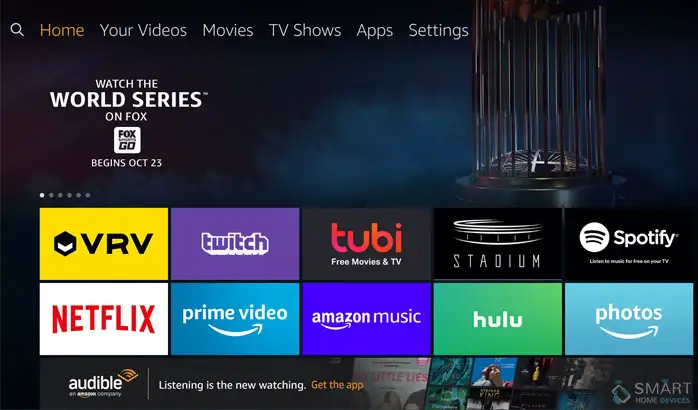
Step 2: After that, go to the Settings menu.
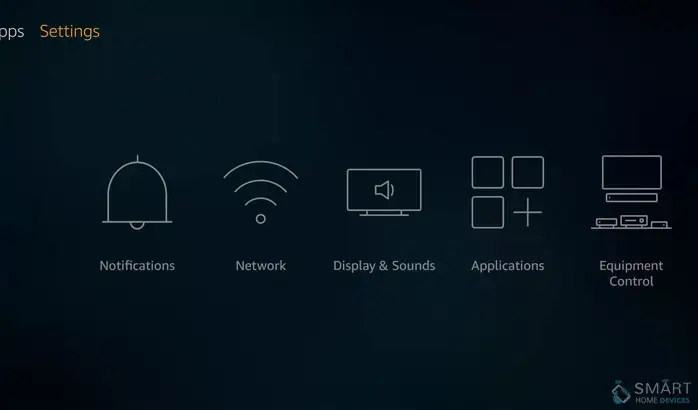
Step 3: Now, open the Applications menu.

Step 4: Then, click on managed installed applications.
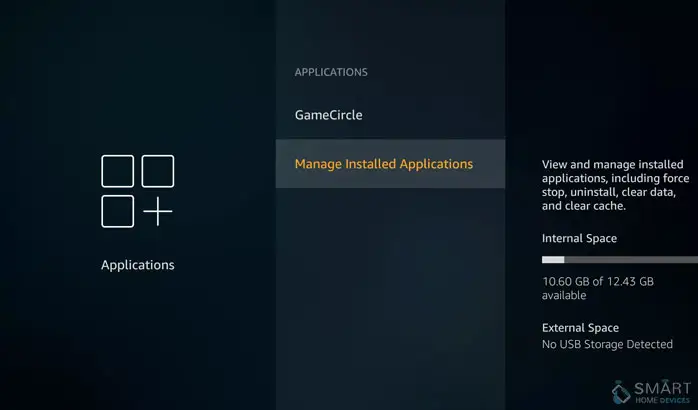
Step 5: Click on the app to clear the cache.
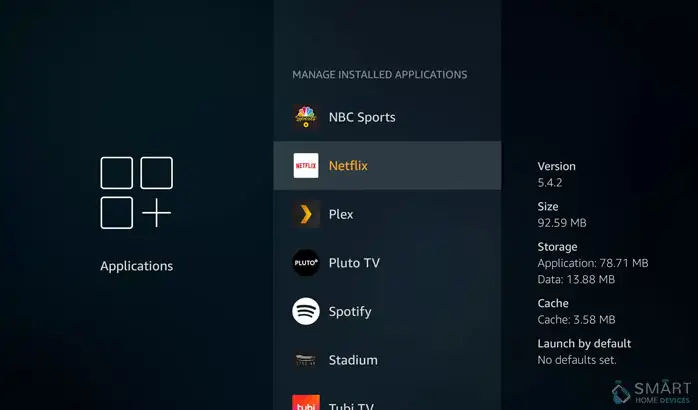
Step 6: Choose the option of clear the cache. In case your app is not working properly, then carry out the same process once again and then Clear data. Certain apps like Firefox enable you to delete the cookies.
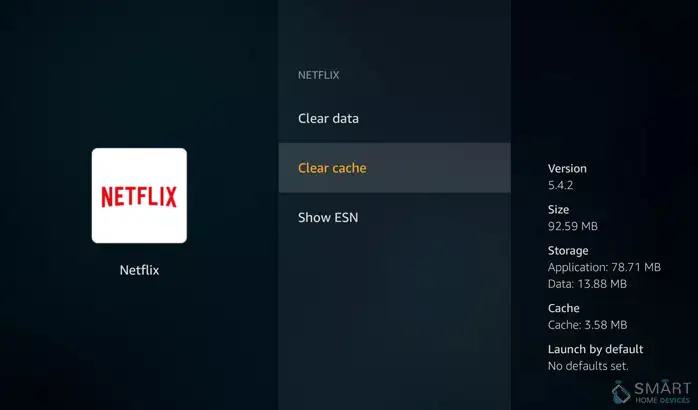
Step 7: If you wish to remove additional caches, then pick up your remote and press the back button on it. Now, choose a different app and then choose the option of clear cache for every additional app.
So, these are the steps that you need to perform in order to clear the cache on your Amazon Fire TV.
 Published by: Blaze
Published by: Blaze Brand: Amazon Fire Stick
Brand: Amazon Fire Stick Last Update: 4 weeks ago
Last Update: 4 weeks ago
 Related Blogs
Related Blogs
How to Connect Alexa With FireStick?
How to Reset a Amazon Fire Stick?
How to Use the Amazon Fire TV Stick?
Why is My Fire Stick Disconnecting From WiFi?
Why does My Amazon Fire Stick Keeps Restarting?

Trending Searches
-
How To Setup WiFi On Samsung Refrigerators? 31 Oct, 25
-
How to Fix Hikvision Error Code 153? - 2026 01 Oct, 25
-
Fix Shark Robot Vacuum Error 9 Easily (How) 26 Nov, 25
-
How to Set up Arlo Camera? 08 Jun, 25
-
How to Reset Honeywell Thermostat WiFi? 19 Jun, 25

Recent Post
-
How to Install Kodi on Amazon Fire Stick? 08 Dec, 25
-
How to Connect Govee Lights to Alexa? 08 Dec, 25
-
How to Connect Kasa Camera to WiFi? 07 Dec, 25
-
How to Fix Eero Blinking White Problem? 07 Dec, 25
-
How to Reset Eero? 07 Dec, 25
-
Why is My ADT Camera Not Working? 06 Dec, 25
-
Merkury Camera Wont Reset? Fix it 06 Dec, 25
-
How to Connect Blink Camera to Wifi? 06 Dec, 25
Top Searches in amazon fire stick