How to Fix SimpliSafe Doorbell Camera Not Connecting to WiFi?
The status LED will blink red if the SimpliSafe Doorbell Camera is not connected to Wi-Fi. Below we will also discuss the different LED lights and what it indicates to fix SimpliSafe Doorbell camera not connecting to WiFi. If it is not blinking at all, check if the mounting plate has good contact with the gold pins on the doorbell.
Ensure that the mounting plate is not extremely tight that it is bending, preventing good contact with the gold pins.
In case the status LED light is flashing red, then you have to check if your wireless router is plugged in and is within the range of the camera.
Moreover, remember to check that your WiFi network is transmitting over 2.4ghz and not only 5ghz.
Below is the Guide for the Camera’s LED Lights to Fix SimpliSafe Doorbell Camera not Connecting to WiFi:
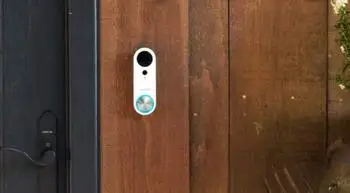
- SimpliSafe Doorbell Camera Blinking Solid Yellow - Reboot or update installation.
- SimpliSafe Doorbell Camera Blinking White - All ready for set up.
- SimpliSafe Doorbell Camera Solid White - An attempt to connect to the WiFi.
- SimpliSafe Doorbell Camera Blinking Yellow - Connected to the internet, but not connected to SimpliSafe’s servers (can occur after a reboot).
- SimpliSafe Doorbell Camera Blinking Red - Not able to connect to the WiFi.
- SimpliSafe Doorbell Camera Blinking Solid Blue - Connected and shutter open, ready to record or stream.
- SimpliSafe Doorbell Camera Flashing Blue - Currently being viewed live, or a video recording is taking place.
- SimpliSafe Doorbell Camera Off (No Visible LED) - Privacy shutter is closed or the LED has been disabled in settings.
Beneath the LED is the red light infrared sensor, that is activated at night. Even if the infrared sensor is on, the privacy shutter will still prevent the SimpliSafe camera from recording if it’s closed.
Let’s also Discuss the Installation Guide of Your SimpliSafe Video Doorbell:

Step 1: Turn the power off to your SimpliSafe doorbell at the circuit breaker.
Step 2: Now remove your existing doorbell.
Step 3: Now through the centre of the mounting bracket, thread the doorbell wires.
Step 4: Screw the mounting bracket to the wall.
Step 5: Join the mounting bracket to the wires.
Step 6: Now push your doorbell into place.
Step 7: Turn the power on to your doorbell at the circuit breaker.
Step 8: Press the doorbell to examine the chime connection.
Step 9: Time to set up WiFi on SimpliSafe Doorbell camera.
Step 10: Lastly, secure the doorbell using mini screwdrivers at the bottom of your doorbell.
Step 11: In case you are installing your SimpliSafe doorbell on a stone or brick or any other concrete surface, then firstly drill holes and then insert the wall anchors.
We hope the above article helped you to not only fix SimpliSafe Doorbell camera not connecting to WiFi but also the guide to install SimpliSafe Doorbell camera.
 Published by: Blaze
Published by: Blaze Brand: Simplisafe Doorbell
Brand: Simplisafe Doorbell Last Update: 3 weeks ago
Last Update: 3 weeks ago
 Related Blogs
Related Blogs
How to Install Simplisafe Doorbell Camera?
How do I Reconnect SimpliSafe Doorbell Camera?

Trending Searches
-
How To Setup WiFi On Samsung Refrigerators? 31 Oct, 25
-
How to Fix Hikvision Error Code 153? - 2026 01 Oct, 25
-
Fix Shark Robot Vacuum Error 9 Easily (How) 26 Nov, 25
-
How to Set up Arlo Camera? 08 Jun, 25
-
How to Reset Honeywell Thermostat WiFi? 19 Jun, 25

Recent Post
-
How to Install Kodi on Amazon Fire Stick? 08 Dec, 25
-
How to Connect Govee Lights to Alexa? 08 Dec, 25
-
How to Connect Kasa Camera to WiFi? 07 Dec, 25
-
How to Fix Eero Blinking White Problem? 07 Dec, 25
-
How to Reset Eero? 07 Dec, 25
-
Why is My ADT Camera Not Working? 06 Dec, 25
-
Merkury Camera Wont Reset? Fix it 06 Dec, 25
-
How to Connect Blink Camera to Wifi? 06 Dec, 25
Top Searches in simplisafe doorbell