How to Install Terrarium TV on FireStick?
Are you one of those new users who is wondering what is Terrarium TV? Well, it’s one of the best Amazon Fire Stick apps which works similar to Netflix but doesn't offer any paid subscription. You can watch unlimited movies, TV Shows, and other videos without spending a single penny.
Reportedly if you are an existing and regular user of Terrarium TV, you must have heard about the announcement made by Terrarium TV developers. Claiming that they are shutting down the app and it will no longer be available to users made everyone shocked.
But actually, upon opening the app, you will get a prompt to update it. However, updating the Terrarium TV app has made no difference.
Users using regular version of the Terrarium TV app are recommended to use Yes Player for less ads and powerful streaming experience. Lately, some users even reported that Yes Player wasn’t downloading. However, with regular app version you can use MX Player as the default video player.
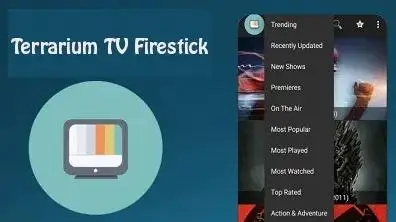
In this blog guide, you will learn and understand how to Install Terrarium TV on FireStick. Ensure that you have installed MX Player first before opening the Terrarium TV app.
Before you kick start, turn on “Allow apps from unknown sources” option on your FireStick. This can be done following the steps as Settings > System > Developer Options.
NOTE: Regardless, if you already have a previous version of TTV, you have to uninstall it before starting the steps to install patched/modded Terrarium TV app for FireStick.
Install Terrarium TV on FireStick using Downloader App
Step 1: Firstly, install the Downloader app via Amazon Store if you don’t have already. Using the search option on the FireStick home-screen, find the Downloader app.
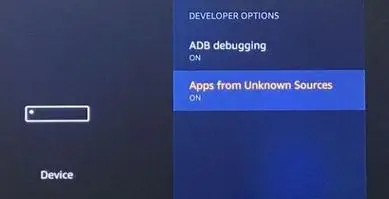
Step 2: Launch the Downloader app from Your Apps & Channels section. You will find the Downloader home-screen where you have to select and click the space on the right for the URL field.
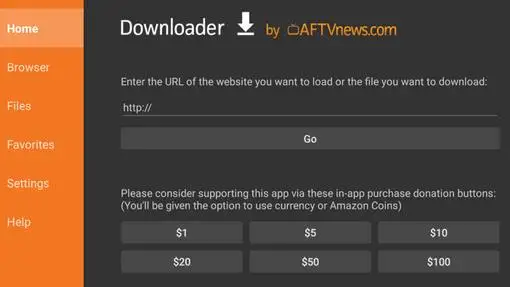
Step 3: Now, enter the following URL in the on-screen keyboard that pops up.
Step 4: Tap the GO button on screen.
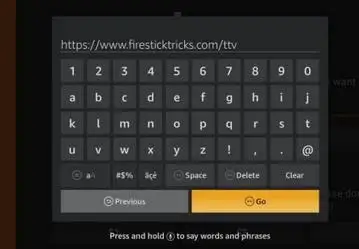
Step 5: In case you are redirected to a webpage in the Browser section of the Downloader app, click on the Download button.
Step 6: Wait until Downloader downloads the Terrarium TV Modded APK file on your Fire TV / FireStick device.
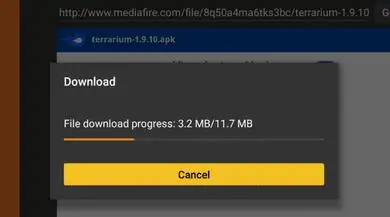
Step 7: Once the file is downloaded, the Downloader app starts installing it subsequently. Thereafter, click Install to continue process.
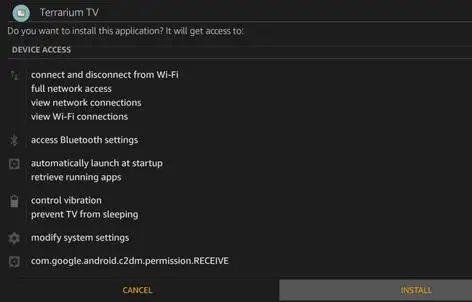
Step 8: Let the installation complete.
Step 9: You will get the App Installed notification indicating that Terrarium TV modded version is installed on the FireStick device.
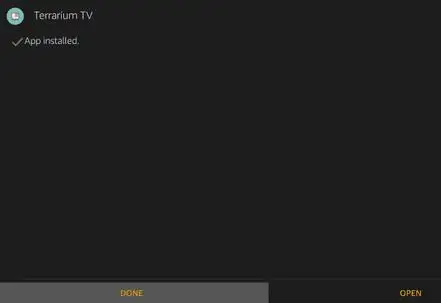
Note: Click DONE button instead of OPEN. This is because you need to install MX Player first to make Terrarium TV work. However, the modded version might not work with any other media player.
Step 10: While you are back to Downloader window, click on Delete.
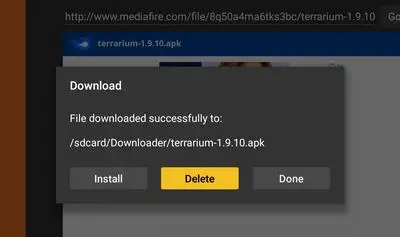
Step 11: Again click Delete to delete Terrarium TV APK on your FireStick. Subsequently, install the MX Player on FireStick.
Step 12: In the Downloader, click the Home tab on the left.
Step 13: Enter this URL http://bit.ly/mxfire in the field and click on GO.
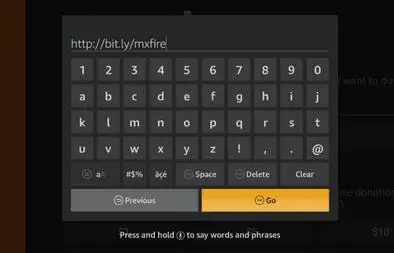
Step 14: Wait for the APK to download. As downloaded, installation will start or click Install on the bottom right.
Step 15: As MX Player is installed, App Installed notification is shown. Next, click DONE to finish.
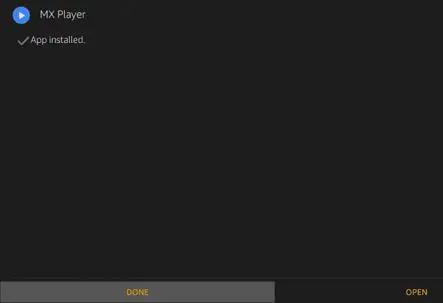
Finally, Terrarium TV patched version is installed on FireStick. You can find it in Your Apps & Channels and run Terrarium TV. When you are asked to choose the default player, select MX Player.
Alternative: Install Terrarium TV on FireStick Using Apps2Fire
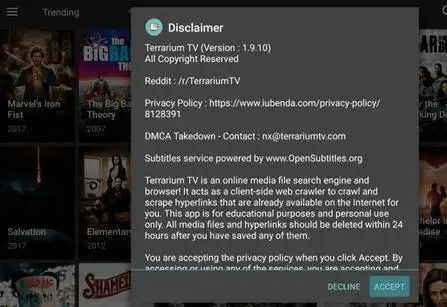
This method to Install Terrarium TV on FireStick is time-friendly and takes your least efforts. However, one should have this Apps2Fire installed on their Android phone.
- In Settings > System/Device > Developer Options, enable “ADB debugging” and “Apps from Unknown Sources” on your FireStick.
- Under Settings > System/Device > About > Network, check FireStick IP Address.
- Download and install the Terrarium TV APK on your Android smartphone if not already installed from the link: https://www.firesticktricks.com/ttv
- Furthermore, install Apps2Fire from Play Store if not already.
- Launch the Apps2Fire on your phone.
- In SETUP section, add the FireStick IP address noted in Step2.
- Locate Terrarium TV app in “Local Apps” menu of Apps2Fire app.
Finally, you Install Terrarium TV on FireStick Using Apps2Fire successfully.
 Published by: Blaze
Published by: Blaze Brand: Amazon Fire Stick
Brand: Amazon Fire Stick Last Update: 4 weeks ago
Last Update: 4 weeks ago
 Related Blogs
Related Blogs
How to Connect Alexa With FireStick?
How to Reset a Amazon Fire Stick?
How to Use the Amazon Fire TV Stick?
Why is My Fire Stick Disconnecting From WiFi?
Why does My Amazon Fire Stick Keeps Restarting?

Trending Searches
-
How To Setup WiFi On Samsung Refrigerators? 31 Oct, 25
-
How to Fix Hikvision Error Code 153? - 2026 01 Oct, 25
-
Fix Shark Robot Vacuum Error 9 Easily (How) 26 Nov, 25
-
How to Set up Arlo Camera? 08 Jun, 25
-
How to Reset Honeywell Thermostat WiFi? 19 Jun, 25

Recent Post
-
How to Install Kodi on Amazon Fire Stick? 08 Dec, 25
-
How to Connect Govee Lights to Alexa? 08 Dec, 25
-
How to Connect Kasa Camera to WiFi? 07 Dec, 25
-
How to Fix Eero Blinking White Problem? 07 Dec, 25
-
How to Reset Eero? 07 Dec, 25
-
Why is My ADT Camera Not Working? 06 Dec, 25
-
Merkury Camera Wont Reset? Fix it 06 Dec, 25
-
How to Connect Blink Camera to Wifi? 06 Dec, 25
Top Searches in amazon fire stick