How to Put Kodi On Amazon Fire Stick?
Kodi is the best software that is used to access the media, music, and videos. You can download several Add-ons and start watching videos for free. Proceed with the how-to put Kodi on amazon fire stick steps to install Kodi on your Amazon Fire TV. It is impossible to install Kodi without a Downloader app on Amazon Fire TV.
You can also read or explore this blog : Kodi One Or More Items Failed To Play
Methods to Put Fire Stick Of Amazon On Kodi:
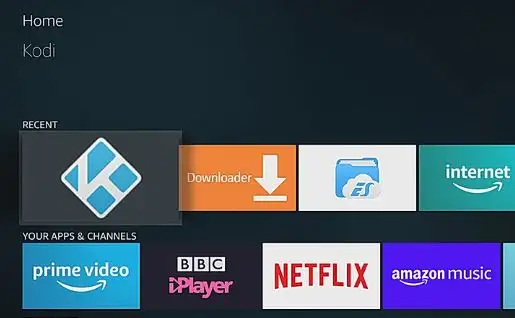
Step 1 : Turn on your Fire TV. The home screen of the TV opens.
Step 2 : Use the remote to scroll down and select the Settings tab.
Step 3 : Select the Applications tab. From the Applications menu, choose the Collect App Usage Data option.
Step 4 : This opens a pop-up window. Select the Turn off option when prompted.
Step 5 : Press the Back button to go to the home screen.
Step 6 : Scroll to the Devices option and then select it.
Step 7 : Choose the Device menu and then navigate to Developer Options.
Step 8 : You can see the ADB debugging and Apps from Unknown Sources options.
Step 9 : Select the Turn on option against each of the options.
Step 10 : You can now install non-Play Store apps and software on Amazon Fire TV.
Step 11 : Return to the Amazon home screen.
Step 12 : The next step is by installing the Downloader app. Click the Search tab and then type the downloader in the search field.
Step 13 : From the list of suggested apps, select the orange box termed Downloader.
Step 14 : Choose the Download or Get it an option. Wait until the app downloads.
Step 15 : Open the app, and proceed with the steps below for how to put Kodi on firestick of amazon.
Step 16 : Go to the URL box and type the URL for downloading Kodi. Scroll to the Go tab.
Step 17 : Kodi’s web page opens. Select OK and opt for the Android option.
Step 18 : The Kodi for Android Download page opens.
Step 19 : Select ARMV7A and Kodi will start downloading.
Step 20 : Install Kodi and then open it. Start streaming your favorite shows.
How To Put Kodi On Amazon Fire Stick 2026?
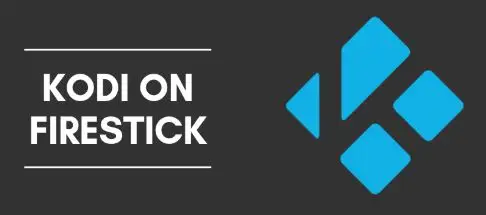
The procedure on how to put Kodi on the Amazon Fire Stick 2026 device using Apps2Fire is provided below. First, open the Play Store on your tablet or smartphone.
- Type Kodi in the search bar and choose the same from the obtained results.
- Tap the Install button and do not proceed until the download finishes.
- Follow the above steps for installing the Apps2Fire tool.
- After both the apps are downloaded, continue with the steps given below.
- The initial step is to see the IP address of your Amazon Fire Stick.
- On the Fire Stick, navigate to Settings -> Device.
- Choose About and select the Network option. The device’s IP address appears on the right pane of the window.
- On your smartphone or tablet, launch the Apps2Fire app and then accept the Terms & Conditions.
- Go to the Setup dialog box and type the IP address of your Fire Stick device.
- Select Save and switch to the Local Apps tab.
- Touch Kodi and a screen will prompt you for how to put Kodi on amazon fire stick. Apps2Fire will launch Kodi on the Amazon Fire Stick.
How To Put Kodi On Firestick 2026?

Are you wondering how to put Kodi on your Amazon Fire Stick 2026 device? The steps on how to install Kodi on the Amazon Fire Stick streaming device 2026 are given below.
- Make sure the Amazon Fire Stick and the Windows or Mac computer are connected to the same network.
- Go to the Settings window on your Amazon Fire Stick and click Device.
- Select Developer Options and make sure to enable the USB Debugging and Apps from Unknown Sources option.
- Now navigate to the Devices section and select About, and then click the Network option
- Make a note of the IP address that is present at the right side of the window.
- Open the Adblink dialog box on your Personal Computer.
- Click on the New option.
- Enter the device name of your Amazon Fire Stick and its IP address in the pop-up window that opens.
- Choose Save and click your device name from the drop-down list box, and then select the Connect button.
- Choose Install Apk and click the Yes button on the Confirmation window that appears on the screen.
- Now a progress bar will open at the bottom right corner of the system.
- Once the Kodi app is successfully installed, an instruction window opens that informs you about the same.
- Now you can view the icon of the Kodi application on your Amazon Fire Stick.
Hence, you have successfully put Kodi on Amazon Fire Stick.
 Published by: Jorg
Published by: Jorg Brand: Amazon Fire Stick
Brand: Amazon Fire Stick Last Update: 5 days ago
Last Update: 5 days ago
 Related Blogs
Related Blogs
How to Connect Alexa With FireStick?
How to Reset a Amazon Fire Stick?
How to Use the Amazon Fire TV Stick?
Why is My Fire Stick Disconnecting From WiFi?
Why does My Amazon Fire Stick Keeps Restarting?

Trending Searches
-
How To Setup WiFi On Samsung Refrigerators? 31 Oct, 25
-
How to Fix Hikvision Error Code 153? - 2026 01 Oct, 25
-
Fix Shark Robot Vacuum Error 9 Easily (How) 26 Nov, 25
-
How to Set up Arlo Camera? 08 Jun, 25
-
How to Reset Honeywell Thermostat WiFi? 19 Jun, 25

Recent Post
-
How to Install Kodi on Amazon Fire Stick? 08 Dec, 25
-
How to Connect Govee Lights to Alexa? 08 Dec, 25
-
How to Connect Kasa Camera to WiFi? 07 Dec, 25
-
How to Fix Eero Blinking White Problem? 07 Dec, 25
-
How to Reset Eero? 07 Dec, 25
-
Why is My ADT Camera Not Working? 06 Dec, 25
-
Merkury Camera Wont Reset? Fix it 06 Dec, 25
-
How to Connect Blink Camera to Wifi? 06 Dec, 25
Top Searches in amazon fire stick