How to Turn Off Amazon Fire Stick?
How is it useful to Turn Off Amazon Fire Stick occasionally? Well, Turning off the Fire Stick or Fire TV is an excellent way to refresh the device settings so that it works smoothly. But while you experience any kind of issues with your Fire TV or Fire Stick, then turning if off is quite helpful to keep the device fresh.
For users, experiencing issues with your Fire Stick, it is primarily important to restart or reset it to factory settings. The tutorial discussed below will show you How can you Turn Off Fire Stick following some basic steps.
Due to their versatility, these Amazon devices have now become some of the most popular streaming options available in the market. But probably, you must have noticed the fact that there is no Power Button given on the Fire TV/Fire Stick remote or within the console.
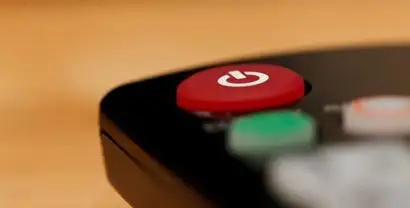
Though, there is some good news, we can still shutdown or Turn Off Amazon Fire Stick by changing it into sleep mode. Recently, Automatic Shutdown is one of the best features of the device. As someone is finished using the Fire Stick/Fire TV, it automatically goes into sleep mode after 20 minutes of inactive period.
However, most of you wish to speed up the process, right? So, you can manually send your device to sleep mode following the directions in the guide. With this article, you will know the fastest way to Turn Off Amazon Fire Stick. Quickly, follow this guide for turning off your Fire Stick or Fire TV.
Methods to Turn Off Amazon Fire Stick-
Unfortunately, you don't find the power button on the original Fire TV remote. However, you can opt out from any two ways to Turn Off Amazon Fire Stick.
- Using the Fire TV Remote for accessing the quick access menu
- Using the Amazon Fire TV App
Using the Fire TV Remote for Accessing the Quick Access Menu
One of the fastest and simplest way for turning off the Fire Stick device is using remote. You have to execute these two steps (taking about 5 seconds) to put your device into sleep mode.
Step 1: Firstly, press and hold the “Home” button on the remote for at least 3 seconds. By holding down the home button, it will pull up the quick access menu on your device screen.

Step 2: Secondly, select “Sleep” mode from the quick access menu. Consequently, your device screen will turn into black.

So, it's all done as your device is now in sleep mode. Furthermore, you can enjoy Fire Stick streaming again by pressing the buttons on the remote. This wakes up your Fire TV Stick from sleep mode.
Using the Amazon Fire TV App-
Alternatively, you can use phone app for turning off the device. If you don't find the remote around you, then turn off the Amazon Fire Stick with your phone. Prior to that, download and install the Amazon Fire TV app on your phone/mobile.
Step 1 : Firstly, launch the Amazon Fire TV App on your phone and connect to the Fire TV/Fire Stick you want to control or turn off.
Step 2 : Secondly, choose the remote option from the bottom menu list in the app.
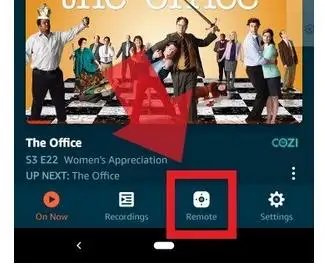
Step 3 : Now, select the “Gear” button shown in the upper left corner of the screen. This gives you access to the sleep function along with settings of the Fire TV application.
Step 4 : Lastly, Choose “Sleep” mode from the menu which turns your screen into black.
So, your Fire Stick device is set to sleep mode. Now, you can press any option on the remote app screen in order to wake the Fire TV Stick from sleep mode.

What is Fire TV Stick Sleep Mode?
Eventually, if you have observed, we are not really turning off the Fire TV Stick. However, we are just putting the Amazon Fire TV Stick to sleep mode. Once the Fire TV Stick is in sleep mode, the device screen becomes black. But, the device will still receive the automatic software updates. Additionally, if you wish to fully turn off the Fire Stick, then you can unplug the device.
Usually, the Fire TV Stick automatically sets itself to sleep mode when not used for at least 20 minutes (30 minutes for Gen 1 devices). Therefore, you need to wake your Fire Stick from sleep mode by either pressing any button on the remote or directly via remote app.
 Published by: Blaze
Published by: Blaze Brand: Amazon Fire Stick
Brand: Amazon Fire Stick Last Update: 1 month ago
Last Update: 1 month ago
 Related Blogs
Related Blogs
How to Connect Alexa With FireStick?
How to Reset a Amazon Fire Stick?
How to Use the Amazon Fire TV Stick?
Why is My Fire Stick Disconnecting From WiFi?
Why does My Amazon Fire Stick Keeps Restarting?

Trending Searches
-
How To Setup WiFi On Samsung Refrigerators? 31 Oct, 25
-
How to Fix Hikvision Error Code 153? - 2026 01 Oct, 25
-
Fix Shark Robot Vacuum Error 9 Easily (How) 26 Nov, 25
-
How to Set up Arlo Camera? 08 Jun, 25
-
How to Reset Honeywell Thermostat WiFi? 19 Jun, 25

Recent Post
-
How to Install Kodi on Amazon Fire Stick? 08 Dec, 25
-
How to Connect Govee Lights to Alexa? 08 Dec, 25
-
How to Connect Kasa Camera to WiFi? 07 Dec, 25
-
How to Fix Eero Blinking White Problem? 07 Dec, 25
-
How to Reset Eero? 07 Dec, 25
-
Why is My ADT Camera Not Working? 06 Dec, 25
-
Merkury Camera Wont Reset? Fix it 06 Dec, 25
-
How to Connect Blink Camera to Wifi? 06 Dec, 25
Top Searches in amazon fire stick