How To Unlock an Amazon Fire TV Stick?
When you go to buy a set top box, then you find yourself surrounded with multiple choices in the market. There are innumerable choices out there when you go out to buy a streaming device. One of the top choices of the customers is Fire TV devices.
Apart from the YouTube support, Fire TV provides almost every single thing that a consumer needs. You can stream almost any video, must, movie, or TV show you want on Amazon Fire TV. We all know that Amazon has its own platform, which is called Prime.
Furthermore, you can watch TV shows of your choice on streaming services like Hulu and Netflix. With Amazon, you can stream almost anything of your choice. In addition to that, you get benefited by features like Fire Tablet and Alexa.
There is one more reason why people prefer Amazon Fire TV Stick over other competitors and that is its Amazon’s Fire operating system. Moreover, it has an Android fork off, which makes it easy to take advantage of modding and hacking that comes along with the Prime platform.

If you are wishing to add more content to the Fire TV stick or you wish to make it easier for the outside sources to use the platform, then you must choose the option to upgrade your device to unlock Amazon Fire TV Stick will help you watch more stuff on the TV.
Mentioned below is the step by step guide that you need to follow in order to unlock the Amazon Fire TV Stick.
What do You Mean by an Unlocked Amazon Fire TV Stick?
Here in the case of Fire TV Stick, unlocking refers to jailbreaking whenever applied to a Fire TV device. The meaning of this word here is completely different from other meanings of the word. The term Jailbreak was earlier used for iOS devices particularly. Here the jailbreaking referred as the walled garden of Apple.
This enables the users to install third party app stores, change the main content and pirated content. Similarly, rooting on Android also means a jailbreak. Therefore, for both the services, you need the technical knowledge. One needs to have an old version of iOS device in order to jailbreak the device. However, rooting on Android gets stopped at the carrier level.

When you jailbreak on Fire TV, you are not required to attach the component to the computer system. Moreover, you are not required to waste your time in continuous coding or use any software found on a random forum. Rather, it is an act of installing a third party app.
Is Unlocking Amazon Fire TV Stick Legal?
Unlocking the Amazon Fire TV Stick results in turning off the app security software on your device. So, if you take it in this sense, then it is 100 percent legal.
However, rooting Android devices and jailbreaking iOS devices were brought under the scrutiny. In each of the cases it was found that changing the state of the device is legal. Another noteworthy thing is that unlocking Amazon Fire TV Stick device is equivalent to installing Kodi on your laptop.
It is very important to note that adding content to Kodi like television shows, pirated films is considered to be a part of jailbreaking a device which is unlawful. Generally, companies files a case against the distributors who upload illegal content online.
There is a very high possibility that your internet service provider may restrict or cancel the internet services provided to you because of unlawful streaming. Kodi app itself was never created for any piracy services. Moreover, the development team has taken a necessary action to ensure that the app does not get used for such unlawful purposes.

However, Fire TV Stick does not encourage or discourage any kind of illegal behavior such as illegal online streaming. However, the platform will not be held responsible for negative consequences that may occur due to wrong use of methods, applications and services mentioned in this guide.
How to Unlock Amazon Fire TV Stick?
In order to download Jailbroken apps on your Fire TV Stick, it is necessary for you to install Kodi app. Kodi app i s not currently available on Amazon app store. Amazon goes with Apple and has only a few selected apps for use.
However, this Kodi app is available on Google Play Store as it is no longer available on Amazon app store and got removed in the year 2015 due to piracy concerns. Android products are more likely to be used on Android basis. Using Android, you can download apps outside the store.
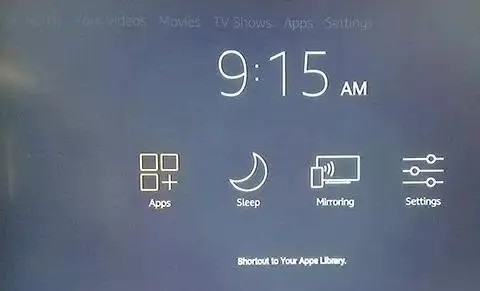
Therefore, it is quite easy to download Kodi and use it on your Fire Stick TV. The method was tested on latest version of Firestick with Alexa and it worked perfectly. From now on Fire Stick is going to use screenshots by using its version 5.2.6.0 of Fire Operating System.
How to Install Sideloaded Apps?
Wake up your device and launch your Fire TV display and hold the Home Button on Fire TV remote for opening the quick actions menu. There are 4 different options in the menu list on your Fire TV. These include settings, mirroring, sleep mode, and list of apps.
Go to the Settings menu for loading the list of preferences. Otherwise, you can go to the screen of the Fire TV and swipe right to go to the top list of the menu and then select the option of settings.
On your remote, press the down arrow on your remote for moving the settings menu of the display. Fire OS has a horizontal set up menu instead of vertical one.
So go through the menu of settings from left to right till you discover the options of “My Fire TV”. Press the button that is placed at the center of your remote and then load the settings of your device. For some of the users, these options are particularly for putting a device to sleep or restarting it.
Moreover, you can take a look at the software settings of Fire Stick. Nonetheless, there is one thing that you can do in order to proceed. Go to Device Settings and select Developer Options.
There are two settings under Developer Options on Fire Operating System. This includes apps from unknown sources as well as ADB Debugging. ADB debugging is done for enabling Android Debug Bridge connection on your network.
However, we are not required to use ADB debugging for this purpose, so you can leave that setting for now. Rather, go to the settings option that is given after the ADB setting and press the button that is given at the center. This is going to allow you to install apps other than Amazon app store.
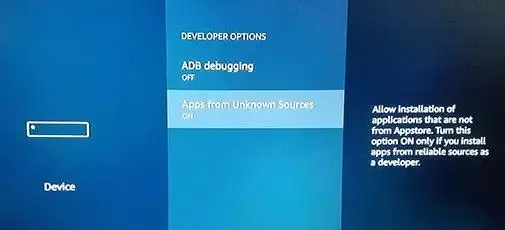
If you wish to sideload kodi on your system, then this is a necessary step that you need to take. Once you take this step, you will see a warning that downloading apps from outside sources can be dangerous.
Go to the prompt and then select Ok and then go to your remote and select the Home button to return to your home screen.
How to Download Kodi on Your Device?
Now that sideload apps have been enabled on your device, you can move forward with the process of downloading Kodi app on your device. In case you have to use an Android device and sideload an app from a site like APK pure or APKMirror.
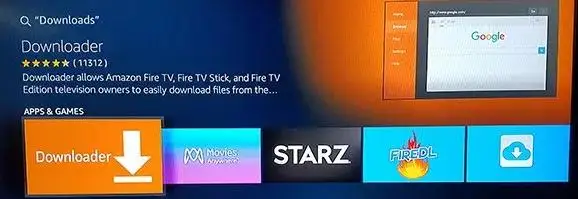
After that, your Fire Stick is going to run a custom version of Android and download it from a custom app store and limitations are required to be put on things which can get installed and cannot get installed but if the underlying operating system is Android, then take advantage of sideloading apps.
After downloading Kodi app on your device, you can unlock Amazon Fire TV Stick.
 Published by: Blaze
Published by: Blaze Brand: Amazon Fire Stick
Brand: Amazon Fire Stick Last Update: 3 weeks ago
Last Update: 3 weeks ago
 Related Blogs
Related Blogs
How to Connect Alexa With FireStick?
How to Reset a Amazon Fire Stick?
How to Use the Amazon Fire TV Stick?
Why is My Fire Stick Disconnecting From WiFi?
Why does My Amazon Fire Stick Keeps Restarting?

Trending Searches
-
How To Setup WiFi On Samsung Refrigerators? 31 Oct, 25
-
How to Fix Hikvision Error Code 153? - 2026 01 Oct, 25
-
Fix Shark Robot Vacuum Error 9 Easily (How) 26 Nov, 25
-
How to Set up Arlo Camera? 08 Jun, 25
-
How to Reset Honeywell Thermostat WiFi? 19 Jun, 25

Recent Post
-
How to Install Kodi on Amazon Fire Stick? 08 Dec, 25
-
How to Connect Govee Lights to Alexa? 08 Dec, 25
-
How to Connect Kasa Camera to WiFi? 07 Dec, 25
-
How to Fix Eero Blinking White Problem? 07 Dec, 25
-
How to Reset Eero? 07 Dec, 25
-
Why is My ADT Camera Not Working? 06 Dec, 25
-
Merkury Camera Wont Reset? Fix it 06 Dec, 25
-
How to Connect Blink Camera to Wifi? 06 Dec, 25
Top Searches in amazon fire stick