How to Update Your Amazon Fire Stick?
Like every other device or system, Amazon Fire Stick also needs an update. So, it's essential to learn and understand the process to Update Your Amazon Fire Stick whenever you want your device to perform optimally. Just by installing the latest software updates, you can fix and prevent the interrupting apps from crashing.
With this update process, you can remove features that were incorrectly added in previous versions. However, Amazon Fire TV devices install these updates automatically, but you always have an option to do it manually.
Steps to Update Your Amazon Fire Stick:
Generally, Amazon rolls out new software versions in every coming month. So it is a good and recommended idea to proactively check for updates and manually install them one by one. Well, doing this Fire Stick update manually is fairly simple.
You just need to follow the steps below:
Step 1: Firstly, go to the Settings section. This is usually the last option in the menu bar present at the top of your Home screen.

Step 2: The next step is to select My Fire TV. For this, you have to scroll to the right side in order to find this option. If you have an old version of Fire Stick, it may be labeled as “Device” or “System” instead.

Step 3: From options listed, choose About option. Here, you can view and manage your device information.
Step 4: Next, select either “Check for Updates” or “Install Update” option for your Fire Stick device.
Note: If any current update is already available, you will see “Install Update.” You will also find a message on the right side of the panel that says the update will automatically start the next time when your Amazon Fire TV is idle. It will also indicate that you need to reboot your system to install and Update Your Amazon Fire Stick.
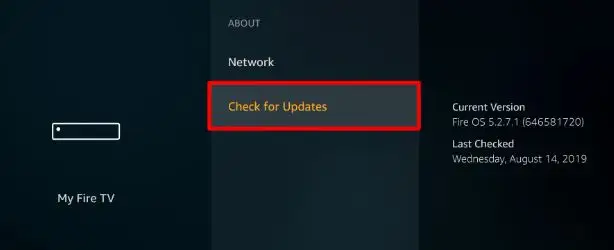
Step 5: Click on Select on your remote option. Once you have done this, power off your TV.
Step 6: Lastly, let the Fire Stick device install the available updates. Now, you will see a message on your screen that tells that your device is installing the software.
Warning: Please do not unplug the power cable during the complete update process.
Step 7: This update installation process will take at least 5-15 minutes, depending on your internet connection.
Hope this guide helps to Update Your Amazon Fire Stick and hence resolves the error messages on your Fire TV device.
 Published by: Blaze
Published by: Blaze Brand: Amazon Fire Stick
Brand: Amazon Fire Stick Last Update: 3 weeks ago
Last Update: 3 weeks ago
 Related Blogs
Related Blogs
How to Connect Alexa With FireStick?
How to Reset a Amazon Fire Stick?
How to Use the Amazon Fire TV Stick?
Why is My Fire Stick Disconnecting From WiFi?
Why does My Amazon Fire Stick Keeps Restarting?

Trending Searches
-
How To Setup WiFi On Samsung Refrigerators? 31 Oct, 25
-
How to Fix Hikvision Error Code 153? - 2026 01 Oct, 25
-
Fix Shark Robot Vacuum Error 9 Easily (How) 26 Nov, 25
-
How to Set up Arlo Camera? 08 Jun, 25
-
How to Reset Honeywell Thermostat WiFi? 19 Jun, 25

Recent Post
-
How to Install Kodi on Amazon Fire Stick? 08 Dec, 25
-
How to Connect Govee Lights to Alexa? 08 Dec, 25
-
How to Connect Kasa Camera to WiFi? 07 Dec, 25
-
How to Fix Eero Blinking White Problem? 07 Dec, 25
-
How to Reset Eero? 07 Dec, 25
-
Why is My ADT Camera Not Working? 06 Dec, 25
-
Merkury Camera Wont Reset? Fix it 06 Dec, 25
-
How to Connect Blink Camera to Wifi? 06 Dec, 25
Top Searches in amazon fire stick