How to Add Apps on Vizio Smart TV?
To watch your best-loved movies, TV shows, etc. It is essential to have a Smart TV because it can use an internet connection other than traditional cable networks. With the help of smart tv, you can watch your favorite TV show, movies, and lots of other content online as well as offline with the help of a cable.
Nowadays Vizio smart TV demand has increased drastically, it comes with different models featuring the smartcast, VIA, and VIA Plus so sometimes it can be confusing to Add Apps on Vizio Smart TV. So let us see different ways to Add Apps on Vizio Smart TV.
Adding Apps on Vizio Smartcast TV
Vizio smartcast TVs do not allow users to download or install apps. It is dependent upon features like Chromecast or airplay to cast your media from the phones. But there are some core apps displayed by Smartcast which allow streaming without casting. Access and control can be gained to the apps with your Vizio Smartcast TV remote control.
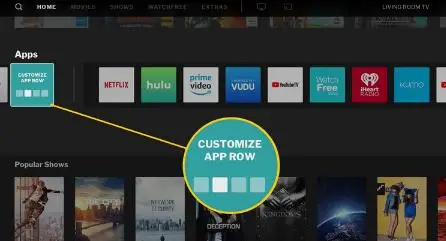
For recent smartcast apps, you can visit the Vizio support page. Other Chromecast enabled applications can be cast on your Vizio Smartcast TV easily aside from pre-selected apps. It is important to note that your Smartphone and Vizio Smart TV.
Go through these steps to add Apps on Vizio Smart TV.
- Look for the app store on your smartphone i.e. for android - Google Play Store and ios users, it is the Apple store.
- In the search box look for an app that is compatible with Chromecast.
- Download the selected app.
For the list of apps that have built-in Chromecast support visit the Google support page.
- Press the cast icon in the app by launching the app.
- Now search for Vizio TV and select it, now you can cast your TV shows, movies, etc. from your phone.
Adding Apps on VIA or VIA Plus TV?
Like Vizio Smartcast TV, Vizio internet apps, and Vizio Internet Apps Plus TVs have also pre-selected apps such as YouTube, Amazon Prime, Netflix, and some more.
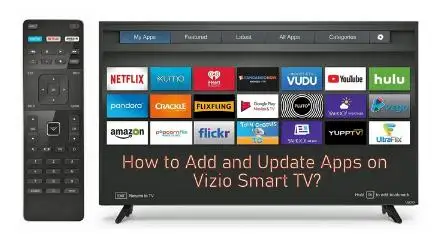
Applications can get access to download from the Vizio app store on Vizio internet apps and Vizio Internet Apps Plus TVs.
- Find the V button on your TV remote and press it.
- It will take you to the Vizio app store.
- You can go through the option and search for the app that you need to download.
- Now you can choose the app by pressing the icon and then install on the TV. On VIA plus TVs, you have to long-press the OK button until the app gets added to the My Apps section of your TV.
- After the app has been installed then try launching the app.
- When the app opens enter your credentials (if asked) then you can start streaming your favorite media content.
Now you can select either method to install apps on your Vizio TV no matter which type of TV you own.
 Published by: Blaze
Published by: Blaze Brand: Smart Devices
Brand: Smart Devices Last Update: 11 months ago
Last Update: 11 months ago
 Related Blogs
Related Blogs
Top 11 Best Smart Home Devices & Systems of 2025
How to Use Google Lens on iPhone?
Top 7 Best Smart Home Security Systems of 2025
How to Connect Philips Hue Devices?

Trending Searches
-
How to Reset Honeywell Thermostat WiFi? 07 Mar, 24
-
How to Watch StreamEast on FireStick? 05 Nov, 24
-
Why Does My Nest Thermostat Say Delayed? 20 Oct, 24
-
Google Nest Mini vs. Amazon Echo Dot 2025 25 Jul, 24
-
How do I Connect My Nest Yale Lock to Alexa? 06 Apr, 24
-
Alexa Lights Unresponsive? Fix it 03 Dec, 24
-
Why Is Ring Camera Sound Not Working? 04 Dec, 24
-
How to Uninstall an August Smart Lock? 09 Apr, 24

Recent Post
-
How to Install Kodi on Amazon Fire Stick? 18 Dec, 24
-
How to Connect Govee Lights to Alexa? 17 Dec, 24
-
How to Connect Kasa Camera to WiFi? 17 Dec, 24
-
How to Fix Eero Blinking White Problem? 16 Dec, 24
-
How to Reset Eero? 16 Dec, 24
-
Why is My ADT Camera Not Working? 15 Dec, 24
-
How to Connect Blink Camera to Wifi? 14 Dec, 24
-
How To Reset Danfoss Thermostat? 13 Dec, 24
Top Searches in smart devices