How To Connect a Phone Or Tablet To Your TV Via USB?
Are you looking for guidance on how to Connect a Phone Or Tablet To Your TV Via USB? Here's how to use a USB cable to connect your Phone Or Tablet to a TV. Smartphones and tablets make accessing the information on the go simple and handy, but there's still something to be said for watching a big-screen television. For example, you might be watching something on your phone that you'd like to see on a bigger screen or share with others in the room.
Thankfully, smartphones and tablets are equipped with multitasking features such as streaming music, gaming, and video streaming. Most of them also have the computing capability of a computer in a portable device, which includes the ability to connect it to a second screen or monitor, such as your television.
Users of Android and iOS devices have various devices and wireless alternatives for connecting their phone or tablet to a television. We'll teach you how to connect your phone or tablet to your TV through USB in this guide.
Why Should You Connect Your Phone or Tablet to a Television?
Wireless methods such as screencasting or gadgets like Google Chromecast and others make it simple to watch your phone or tablet's display on a TV, but a USB to TV connection is advantageous in several ways.
If you're gaming and want to mirror your phone to a TV, a USB connection eliminates the lag that a WiFi configuration would cause. It's also useful when there's no WiFi, or the wireless signal is weak, necessitating the use of a cable connection to access the internet.
Alternatively, you may show some photos to the rest of the room, stream higher-resolution films, or watch stuff on a larger screen. In this scenario, if your TV has a USB input, a USB to TV connection from your phone will allow you to see your files, such as images on your TV, thereby turning your phone into a storage device.
It's simple to connect to internet apps on a smart TV because they're incorporated into the device. In addition, you may get your favorite programs on other TVs by using streaming devices or set-top boxes.
How you can Connect Your Phone or Tablet to Your TV Via USB
You may connect your mobile smartphone to a TV through USB in various ways, including utilizing a USB cable for Android or a Lightning cable for iOS devices, Mobile High-Definition Link (MHL), or SlimPort.
Let's have a look at how each of these approaches works to mirror the screen of your phone or tablet on your television.
Android – Using a USB Cable
If your TV has a USB port, you can use a USB cable to connect your Android phone or tablet to it. Instead of charging your phone or tablet via the TV, go to Source>USB to enable file transfers if you're connecting to a smart TV.
When you wish to view files or photos on a compatible TV, this method is used because it technically transfers your files for viewing on your TV.
Connect With An Adapter Or Cable:

When you wish to mirror your screen onto your TV to broadcast the display on-screen, use this method. You may connect your phone to a TV with an HDMI converter or cable and mirror the content on your screen.
The simplest way is to use a USB to HDMI adapter, which you can connect to your TV and watch from your phone by simply plugging the adapter into your phone and plugging the HDMI cable into it. But, first, check to see if your phone has HDMI Alt Mode, which allows you to broadcast video.
Some Android smartphones include micro or small HDMI connectors that allow for direct HDMI connection via a single cable, so make sure your cable is compatible before connecting your devices.
Connect Using MHL:
Compatible smartphones and tablets can connect to a TV via the Mobile High-Definition Link protocol. You'll need an MHL-enabled and compatible phone or tablet, HDMI and power cable, USB to HDMI MHL cable or adapter, and a display with HDMI input to use MHL to connect your phone or tablet to a TV through USB.
Connect your phone to the HDMI MHL adapter and an HDMI cable, then connect to your TV if your phone supports MHL. You won't have to worry about your phone or tablet running out of battery life because this adapter has a charging connector, allowing you to charge your device as you watch.
Connect Using SlimPort:
MHL is one of the finest ways to connect your phone or tablet to your TV through USB, but you may also use a SlimPort cable, which functions similarly to MHL in that it sends content from your device to your TV display but has various outputs.
MHL and SlimPort are both plug-and-play, but MHL can only output video via HDMI, while SlimPort can output video via HDMI, VGA, DisplayPort, and DVI. This means you can use it with various screens, including older TVs with VGA but no digital connections.
SlimPort and MHL differ in terms of power supply; the former does not pull power from your device, whereas the latter does, which is why the MHL method requires the use of a power cable.
A suitable device, SlimPort adapter or cable (depending on your device), display with HDMI, VGA, DisplayPort, DVI input, and a video cable are all required to operate SlimPort. For example, you can watch your screen on your TV by connecting the SlimPort adapter to your phone and connecting it to your TV with the appropriate connection.
iOS – Using a Lightning Cable

This procedure is identical to connecting your Android phone or tablet to your TV through USB, with the exception that you'll need a Lightning cable, which will vary depending on your iPhone model.
Most people have an iPhone 5 or newer with a Lightning connector, but you'll need a Lightning Digital AV adapter or a Lightning to VGA adapter for HDMI outputs or VGA hookups, respectively.
Except for the iPad 3 and older, which use the 30-pin wire, all iPad models use the Lightning cable for iOS to TV connections; nevertheless, depending on your display's input, you'll need to choose between a digital AV or VGA converter.
Several third-party cables are available, but most of them will not function if you want to watch Netflix or Hulu or on-demand video from DirecTV or Comcast Xfinity. This is because they don't have HDCP (High-bandwidth Digital Content Protection), which protects content from being pirated.
Connect your TV's video output to the adaptor, and your screen will mirror the display. Remember to connect the USB end of the cable to the adapter and the other end to a power source before playing, as it must be charged.
Connect With a DLNA App:
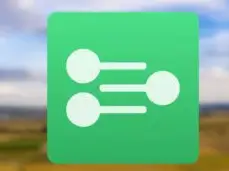
You can use DLNA apps to connect your iOS smartphone to an internet-enabled TV and stream media like videos or music, just like you can with Android. However, you won't utilize a DLNA program to broadcast DRM-protected videos and music purchased from the iTunes Store.
The benefit of utilizing a DLNA app is that it can still detect material on other devices, such as your computer, and set up streaming to your game console, TV, or another PC without requiring video conversion or the installation of additional codecs.
Conclusion:
Although the process for connecting your phone or tablet to your TV through USB differs depending on the device, connection, and display input, it isn't difficult once you understand what's needed and how to do it.
 Published by: Blaze
Published by: Blaze Brand: Smart Devices
Brand: Smart Devices Last Update: 11 months ago
Last Update: 11 months ago
 Related Blogs
Related Blogs
Top 11 Best Smart Home Devices & Systems of 2025
How to Use Google Lens on iPhone?
Top 7 Best Smart Home Security Systems of 2025
How to Connect Philips Hue Devices?

Trending Searches
-
How to Reset Honeywell Thermostat WiFi? 07 Mar, 24
-
How to Watch StreamEast on FireStick? 05 Nov, 24
-
Why Does My Nest Thermostat Say Delayed? 20 Oct, 24
-
Google Nest Mini vs. Amazon Echo Dot 2025 25 Jul, 24
-
How do I Connect My Nest Yale Lock to Alexa? 06 Apr, 24
-
Alexa Lights Unresponsive? Fix it 03 Dec, 24
-
Why Is Ring Camera Sound Not Working? 04 Dec, 24
-
How to Uninstall an August Smart Lock? 09 Apr, 24

Recent Post
-
How to Install Kodi on Amazon Fire Stick? 18 Dec, 24
-
How to Connect Govee Lights to Alexa? 17 Dec, 24
-
How to Connect Kasa Camera to WiFi? 17 Dec, 24
-
How to Fix Eero Blinking White Problem? 16 Dec, 24
-
How to Reset Eero? 16 Dec, 24
-
Why is My ADT Camera Not Working? 15 Dec, 24
-
How to Connect Blink Camera to Wifi? 14 Dec, 24
-
How To Reset Danfoss Thermostat? 13 Dec, 24
Top Searches in smart devices