How to Convert a Kindle Book to PDF?
Amazon's Kindle reader is one of the most popular eBook readers on the market today. If you have a Kindle and want to read eBooks, you've probably seen that the most prevalent formats are MOBI and AZW. Converting a Kindle book to PDF format is your best option to open such files on other electronic devices like PCs or share one of the highlights with a friend.
Fortunately, convert a Kindle book to PDF is very simple. Many file conversion applications are available on the market that can easily convert Kindle book formats such as MOBI and AZW to PDF files so that you may enjoy your PDF reading or share your reading page with friends on electronic devices.
As a result, you can use the converter to alter the PDF by adding texts, photos, and other elements, and the Kindle does not support these operations. So, in this article, you'll learn how to convert Kindle to PDF for free and how to use the converted PDF file on a computer.
Convert Kindle to PDF
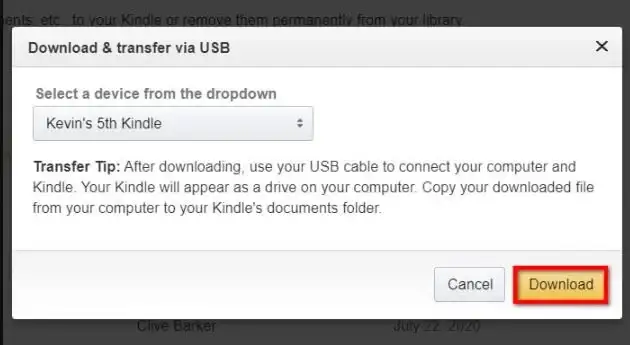
1. Zamzar
Zamzar is a file converter that can change the format of documents, photos, videos, and audio files. This web platform supports over 1100 different formats for conversion. Since 2006, they have been effectively converting files for millions of consumers. It is simple to use because it does not require the installation of any software.
Choose the file, choose a format to convert to, and you're ready to go.
Step 1: Visit Zamzar's website. The upload page will appear after that. To submit your Kindle format file, click "Add Files...". By clicking the "choose the link" option, you can enter the link to the file you want to convert.
Step 2: On the middle of the interface, click the drop-down symbol of the "Convert To" button to select "pdf" as the output format.
Step 3: To convert your PDF file, click "Convert Now." You can save your converted PDF file by clicking the "Download" button after conversion.
2. Epubor Ultimate
Epubor Ultimate includes the best eBook converter and DRM removal functions, allowing you to read books anywhere. It is available in both an online and offline format. We want to recommend Epubor, an online eBook converter.
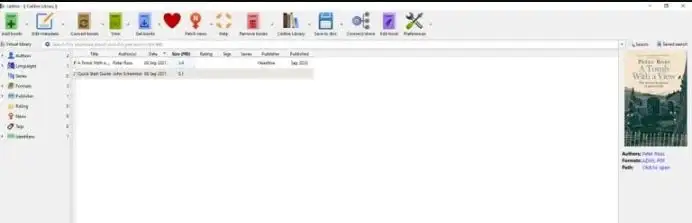
The online eBook converter is a one-stop conversion tool that supports a wide range of eBook formats, including ePub, PDF, Mobi, AZW, AZW3, and others. You can directly convert your Kindle file to PDF with this online application. There is no need to install any program. Therefore you can save a lot of time using this tool.
Step 1: To begin, select "Convert to PDF" as your output format. Select the Kindle files from your local drive using the "Browse Files" option, and they will be uploaded to the conversion server. You will see the progress indicator for each file if everything goes smoothly.
Step 2: The PDF file can be downloaded here. You'll see the "Download" link for each Kindle book once it's been uploaded and converted. After that, you'll be able to download the converted PDF file.
3. EPUB Converter
EPUB Converter is a free online program that allows you to convert PDF files to EPUB format. EPUB Conversion is a sophisticated Kindle converter tool that will enable users to convert their books to various formats to be read on any device.
Most readers will utilize this platform to convert Kindle files to PDF, which they can then read on devices like the iPad, iPhone, Nexus, computer, etc.
Step 1: Go to the platform's website to convert EPUB files online. On the homepage, there are numerous converting tools. Under the "Kindle Converter" list, click the "Kindle to PDF Converter."
Step 2: To upload the Kindle file from your computer, click the "Add files..." button. You can convert multiple files at once by uploading them all at once if you don't want to convert certain files. To cancel the upload, go to the right and click "Cancel Upload."
Step 3: After you've added all of the files you want to convert to the list, click the "Start Upload" button to begin the conversion process.
Step 4: To download the PDF file when converted, click on the file name that appears on the right.
4. Calibre
Calibre is a one-stop store for all of your eBook needs. It differs from the three internet tools mentioned previously, and you should download and install Calibre before using it. It's also fully free and simple to use for both novice and professional computer users.
It works with practically every e-Reader and is becoming more compatible with new devices with each update. You may easily convert your Kindle file to PDF format and view it on other devices in a matter of seconds.
Step 1: Install the software on your computer after downloading it. You must select the type of computer on which Caliber will be installed, and it runs on Linux, Mac OS X, and Windows.
Step 2: To add your Kindle books, click the "Add books" button or drag and drop the files you want to convert into the application window. Then they'll be listed in the screen's center zone.
Step 3: Select "Convert books" from the drop-down menu. The conversion window will then appear. Click the "OK" button after selecting "PDF" as your output format. Caliber will begin the process of converting the Kindle file.
Step 4: Return to the main screen once the conversion is complete. If the books were successfully converted from Kindle to PDF, the "Formats" section would show both the original and converted version. When you click the "Click to open" button, a pop-up window will appear with your converted PDF file.
 Published by: Peter
Published by: Peter Brand: Smart Devices
Brand: Smart Devices Last Update: 11 months ago
Last Update: 11 months ago
 Related Blogs
Related Blogs
Top 11 Best Smart Home Devices & Systems of 2025
How to Use Google Lens on iPhone?
Top 7 Best Smart Home Security Systems of 2025
How to Connect Philips Hue Devices?

Trending Searches
-
How to Reset Honeywell Thermostat WiFi? 07 Mar, 24
-
How to Watch StreamEast on FireStick? 05 Nov, 24
-
Why Does My Nest Thermostat Say Delayed? 20 Oct, 24
-
Google Nest Mini vs. Amazon Echo Dot 2025 25 Jul, 24
-
How do I Connect My Nest Yale Lock to Alexa? 06 Apr, 24
-
Alexa Lights Unresponsive? Fix it 03 Dec, 24
-
Why Is Ring Camera Sound Not Working? 04 Dec, 24
-
How to Uninstall an August Smart Lock? 09 Apr, 24

Recent Post
-
How to Install Kodi on Amazon Fire Stick? 18 Dec, 24
-
How to Connect Govee Lights to Alexa? 17 Dec, 24
-
How to Connect Kasa Camera to WiFi? 17 Dec, 24
-
How to Fix Eero Blinking White Problem? 16 Dec, 24
-
How to Reset Eero? 16 Dec, 24
-
Why is My ADT Camera Not Working? 15 Dec, 24
-
How to Connect Blink Camera to Wifi? 14 Dec, 24
-
How To Reset Danfoss Thermostat? 13 Dec, 24
Top Searches in smart devices