How to Fix LG TV WiFi is Turned Off?
Imagine these circumstances where your LG TV wifi is turned off all of a sudden.: you are in the middle of your favorite web series or you are watching the FIFA World cup finals or you are watching an award winning documentary.What will you do? Sit back or try to find a solution.
Let us look at the ways to troubleshoot this issue.
1. Reboot LG Smart TV
Since there is no reset button in the LG Smart TV, you can reboot your TV in the following ways:
- Unplug the TV from the power outlet and wait for 2 minutes.
- Now Plug in your LG TV to the Power outlet.
- Restart the TV
2. Factory Reset LG Smart TV
Before you conduct the factory reset on your LG smart TV, take a data backup as the hard reset can delete all your valuable data.
- Go to the home screen and click the Settings button.
- You will find the General Menu icon over here. Click on it
- Now hit the Reset to Initial Settings option.
- Click the Confirm button to Reset LG TV.
3. Turn on Wifi on LG Smart TV with Remote
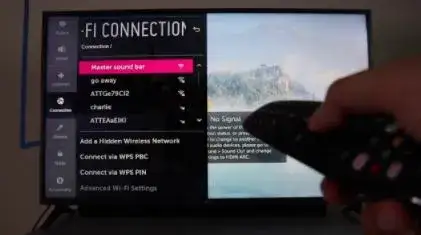
You can also fix the LG TV Wifi is turned off issue by turning the LG TV Wifi on with a remote.If the issue is not a technical one, this method will prove helpful.
- First, turn on the Wifi Router.
- Now press the Smart button on the Home Menu.
- Click the Settings option and click the OK button.
- Now go Network and Click on the Wifi connection.
- Select the Wifi Network from the available options.
- Enter Wifi password and hit the Connect button.
4. Turn On Wifi on LG TV without Remote
If your LG TV Remote is damaged or not working, you can fix the LG TV Wifi is turned off problem by using a Mouse. This will work as long as there is no hardware problem or Internet server issue.
- Get a Mouse that is compatible with your LG TV.
- Now connect the Mouse to the USB Port of your LG TV.
- Now Press the button on your LG TV to open the Input and other options.
- First click the Input option and then go to Live TV.
- Navigate the Mouse pointer to the right side of the screen.
- Click the recommended icon from the Channel icon.
- The Network Setting Window will appear on the screen.
- Enter the Router SSID and password to turn on the Wifi on LG TV without Remote.
5. Straighten the Wires Leading to Your Wifi Module
If the wires connecting wires to the Wifi Module are entangled or loosened by chance, your LG TV Wifi will be turned off. Straighten the wires with your fingers to fix this issue.
- Unplug the Ribbon cable on the WIfi Module behind your LG Smart TV.
- Remove the Blue tape of the cable and straighten out the cables with your fingers.
- Plug the cables back to the Wifi Module and restart to fix LG TV Wifi is turned off the problem.
6. Check the Time and Date Settings of LG TV
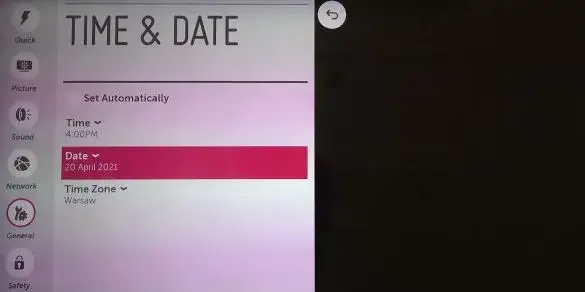
Your LG TV Wifi will not work if there is a change in the Date or Time Settings due to a bug or missed updates.
- Go to the Settings button of LG Smart TV.
- Choose General >Date and Time from the menu.
- Click Automatic if your Smart TV is connected to the Internet.
- Select the Date and Time manually if your Smart TV is not connected to the Internet.
- Press OK to fix LG TV Wifi is turned off the problem.
7. Set the DNS Settings
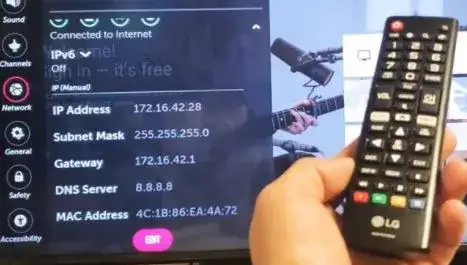
You can reset the DNS manually by using Google’s 8.8.8.8 and 8.8.8.4 DNS Servers for free.
- Press the Menu button and go to Settings.
- Now click All Settings and go to Network.
- Select the Wifi connection option and go to Advanced Wifi Settings.
- Press the Edit button.
- Enter Router IP range from the address field.
- Now enter the DNS address from the Server and hit the Connect button.
Summary
The above steps will solve LG TV wifi is turned off problem in no time. However, if the issue is caused by malfunctioning hardware, you may need expert intervention to fix the problem.
 Published by: Peter
Published by: Peter Brand: Smart Devices
Brand: Smart Devices Last Update: 11 months ago
Last Update: 11 months ago
 Related Blogs
Related Blogs
Top 11 Best Smart Home Devices & Systems of 2025
How to Use Google Lens on iPhone?
Top 7 Best Smart Home Security Systems of 2025
How to Connect Philips Hue Devices?

Trending Searches
-
How to Reset Honeywell Thermostat WiFi? 07 Mar, 24
-
How to Watch StreamEast on FireStick? 05 Nov, 24
-
Why Does My Nest Thermostat Say Delayed? 20 Oct, 24
-
Google Nest Mini vs. Amazon Echo Dot 2025 25 Jul, 24
-
How do I Connect My Nest Yale Lock to Alexa? 06 Apr, 24
-
Alexa Lights Unresponsive? Fix it 03 Dec, 24
-
Why Is Ring Camera Sound Not Working? 04 Dec, 24
-
How to Uninstall an August Smart Lock? 09 Apr, 24

Recent Post
-
How to Install Kodi on Amazon Fire Stick? 18 Dec, 24
-
How to Connect Govee Lights to Alexa? 17 Dec, 24
-
How to Connect Kasa Camera to WiFi? 17 Dec, 24
-
How to Fix Eero Blinking White Problem? 16 Dec, 24
-
How to Reset Eero? 16 Dec, 24
-
Why is My ADT Camera Not Working? 15 Dec, 24
-
How to Connect Blink Camera to Wifi? 14 Dec, 24
-
How To Reset Danfoss Thermostat? 13 Dec, 24
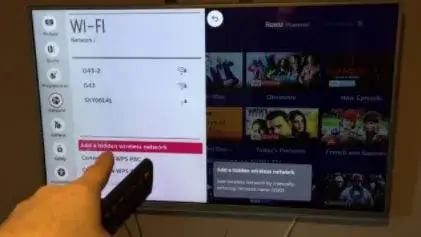
Top Searches in smart devices