How to Fix PS5 Wont Show Up On TV?
PS5 won’t show up on TV is an issue that might emanate when you resort to connecting your PS5 console with your TV. I also witnessed a similar problem when I tried to play the game on my PS5 on further exploration I found that there are multiple reasons attributable to this issue of PS5 won’t show up on TV ranging from an inappropriate input setting to incorrect picture settings on PS5 console.
So to get this issue of PS5 won’t show up on TV resolved, here is presented a complete easy-to-use guide throwing substantial light on different ways of fixing the PS5 won’t show up on TV problem.
Checking TV Settings
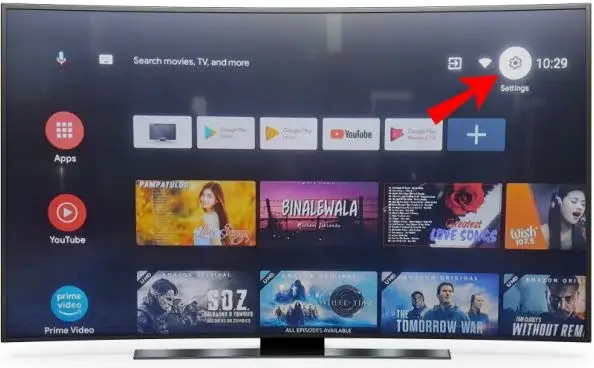
You must set the appropriate input TV source in order to facilitate showing the PS5 display. Also, you must ensure that you are on the same channel as your Sony PS5 is connected.
Try Reconnecting Your PS5
In a bid to establish a streamlined connection, follow the simple steps mentioned hereunder:
Step 1 - Switch Off your PS5.
Step 2 - Unplug your PS5 for a few minutes.
Step 3 - Reconnect your PS5 console and turn it on.
Also, make sure that you restart your modem router to have a seamless internet connection while you make an attempt to reconnect your PS5.

By Updating PS5 Settings Pertaining to Image Resolution
Your TV might not support 4K, or high definition quality setting as the lower resolution will support PS5 to operate via your TV possibly. In this context, it has been observed that setting PS5 to deep color might help fix the issue.
So here is how you can resort to changing your PS5 setting to Deep Blue.
Step 1 - Simply open the Settings on your PS5 console.
Step 2 - Go to the Video Output option.
Step 3 - Now choose “Deep Color Output”.
Step 4 - If the Automatic option is set then change the status to Off or you may also set it to Automatic if it was set as Off earlier.
Running PS5 in Safe Mode
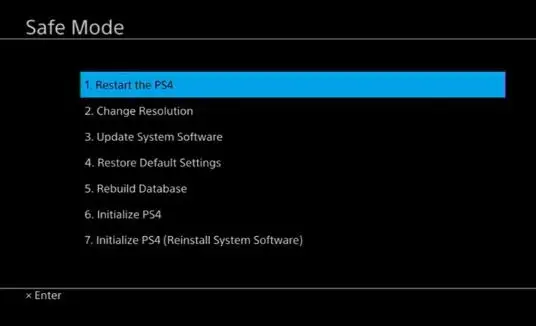
Running PS5 in safe mode can also help you fix the issue of PS5 won’t show up on TV.
So, simply adhere to the following steps in this context.
Step 1 - Switch off your PS5 console and hold the power button for 4 to 5 seconds.
Step 2 - Now keep pressing the power button till the time you hear two beep sounds.
Step 3 - Just when you end up hearing the second beep, simply plug in the Controller’s USB cable to connect the same with your PS5 console.
Step 4 - Press the PS button which will have the consequence of your Play Station running in Safe Mode.
Checking for Any Pending PS5 Software Updates
The other alternative way is to check the console and the control panel to figure out any pending PS5 software updates. If you find any latest updates available, promptly get them updated. This will certainly help you fix the issue of PS5 won’t show up on TV.
 Published by: Blaze
Published by: Blaze Brand: Smart Devices
Brand: Smart Devices Last Update: 11 months ago
Last Update: 11 months ago
 Related Blogs
Related Blogs
Top 11 Best Smart Home Devices & Systems of 2025
How to Use Google Lens on iPhone?
Top 7 Best Smart Home Security Systems of 2025
How to Connect Philips Hue Devices?

Trending Searches
-
How to Reset Honeywell Thermostat WiFi? 07 Mar, 24
-
How to Watch StreamEast on FireStick? 05 Nov, 24
-
Why Does My Nest Thermostat Say Delayed? 20 Oct, 24
-
Google Nest Mini vs. Amazon Echo Dot 2025 25 Jul, 24
-
How do I Connect My Nest Yale Lock to Alexa? 06 Apr, 24
-
Alexa Lights Unresponsive? Fix it 03 Dec, 24
-
Why Is Ring Camera Sound Not Working? 04 Dec, 24
-
How to Uninstall an August Smart Lock? 09 Apr, 24

Recent Post
-
How to Install Kodi on Amazon Fire Stick? 18 Dec, 24
-
How to Connect Govee Lights to Alexa? 17 Dec, 24
-
How to Connect Kasa Camera to WiFi? 17 Dec, 24
-
How to Fix Eero Blinking White Problem? 16 Dec, 24
-
How to Reset Eero? 16 Dec, 24
-
Why is My ADT Camera Not Working? 15 Dec, 24
-
How to Connect Blink Camera to Wifi? 14 Dec, 24
-
How To Reset Danfoss Thermostat? 13 Dec, 24
Top Searches in smart devices