How To Fix Xbox Sign In Error 0x87dd0006?
If you are facing any error with Xbox Sign then do not worry much because here I am with the solution. In this blog, We will study the ways to fix the Xbox Sign In Error 0x87dd0006.
The 0x87dd0006 error may occur due to the incorrect billing information, corrupt profile, etc. because of which users are not able to log in to their Xbox accounts. Xbox allows you to enjoy many games on your Xbox console, however, sometimes you may face any generic error while playing.
The 0x87dd0006 error of Xbox is widely known and supporters of it tried their best to resolve this issue and hence they are successful at doing it. However, some users still face the error.
The Xbox One was one of the main targets of this error. Let's further, move to the methods to fix the error.
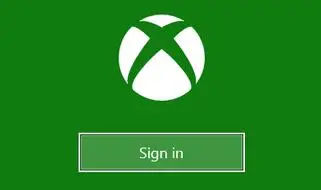
What Causes The Xbox Sign In Error 0x87dd0006?
The Following are the reasons for the occurrence of this error.
- Incorrect billing information - If they put incorrect billing information, the error will emerge.
- Corrupt Profile - Sometimes, user profiles are corrupted due to which the error pops up.
- Network Configuration - One of the times, your network configuration might be a little uncanny due to which the error can pop up.
Methods To Fix Xbox Sign In Error 0x87dd0006:
The following are some of the techniques that will help you to resolve the error.
Solution 1: Rectify Your Billing Information
The main reason for the error 0x87dd0006 is incorrect billing information. If you have put the wrong billing information then the error will pop up as the payments are not made. In this case, you can double-check your billing information.
- Open to your Microsoft account.
- Go to the section of Payment and billing. Now, select Billing info.
- Click on the option “edit profile” and then follow the instructions to update your filled billing information.
Solution 2: Delete Your Profile
If your user profile IS corrupted, you’ll have to remove it and then download it again. Here’s are the steps to do this:
- Go to the controller, click on the Xbox button. This will open the guide.
- Select the System and then go to Settings.
- Now, visit Accounts and then choose Remove accounts.
- Choose the account you want to delete and then hit on the “Remove” option.
Once done, it is time to add your account again. Do the following:
- Once more, hit on the Xbox button.
- Choose your avatar, scroll down and click on Add new option.
- Enter your login credentials.
- Agree to the Service and Privacy terms.
- Follow the on-screen instructions to manage your account and Security.
Solution 3: Update The Console
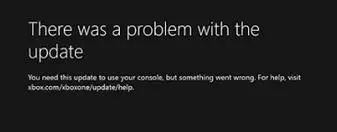
Updates are integral for any hardware. Make sure you are running the latest version. Here’s how to update your console:
- Press the Xbox button to open the guide.
- Go to Settings and then select All Settings.
- Navigate to System and then Update.
- Select the “Update console” option and check for updates.
Solution 4: Restart Your Router
Sometimes network configuration may be the root of the problem. When you restart your router, your network configuration resets and you are able to start fresh. Doesn’t matter if you have a wireless router, make sure you do restart it.
Also, make sure to turn off your Xbox before restarting your router. After that, switch on your Xbox console again and try to sign in.
Solution 5: Sign In To A Different Account
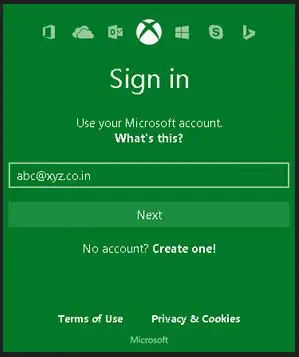
Some users have reported that their error was fixed once they logged into a different account, logged out of it and then tried to log in to their account.
Therefore, it is worth a try. If you have another account, just sign in to that account, log out of it and try to sign in to your own account.
Solution 6: Sign Out Of Every Account
There have been reports that the error can also be solved by signing out of every account that is logged in.
To do this, go to your connection settings, select the ‘Forget Wi-fi’ option and then turn off your Xbox. After that, turn on your Xbox console and connect to your Wi-fi. Then, try signing in to your account to see if it has solved your issue.
Conclusion-
Above in this, we have studied much about Xbox and even have gone through the methodologies to troubleshoot Xbox Sign in Error 0x87dd0006.
 Published by: Blaze
Published by: Blaze Brand: Smart Devices
Brand: Smart Devices Last Update: 11 months ago
Last Update: 11 months ago
 Related Blogs
Related Blogs
Top 11 Best Smart Home Devices & Systems of 2025
How to Use Google Lens on iPhone?
Top 7 Best Smart Home Security Systems of 2025
How to Connect Philips Hue Devices?

Trending Searches
-
How to Reset Honeywell Thermostat WiFi? 07 Mar, 24
-
How to Watch StreamEast on FireStick? 05 Nov, 24
-
Why Does My Nest Thermostat Say Delayed? 20 Oct, 24
-
Google Nest Mini vs. Amazon Echo Dot 2025 25 Jul, 24
-
How do I Connect My Nest Yale Lock to Alexa? 06 Apr, 24
-
Alexa Lights Unresponsive? Fix it 03 Dec, 24
-
Why Is Ring Camera Sound Not Working? 04 Dec, 24
-
How to Uninstall an August Smart Lock? 09 Apr, 24

Recent Post
-
How to Install Kodi on Amazon Fire Stick? 18 Dec, 24
-
How to Connect Govee Lights to Alexa? 17 Dec, 24
-
How to Connect Kasa Camera to WiFi? 17 Dec, 24
-
How to Fix Eero Blinking White Problem? 16 Dec, 24
-
How to Reset Eero? 16 Dec, 24
-
Why is My ADT Camera Not Working? 15 Dec, 24
-
How to Connect Blink Camera to Wifi? 14 Dec, 24
-
How To Reset Danfoss Thermostat? 13 Dec, 24
Top Searches in smart devices