How to Get Disney Plus on Your TV?
Disney just joined the developing list of companies providing video streaming services with the November launch of Disney plus. The service is now available in the US, Canada, the Netherlands, Australia, and New Zealand.
If you live in one of these places, go through this blog and learn how to get Disney Plus on your TV, even if it’s a Samsung TV, how much it costs, how many can connect Disney plus at once, and more.
What is Disney Plus?
Disney Plus is a subscription-based streaming video service, just like Amazon Prime, Netflix, and Hulu. With a Disney plus subscription, you get access to movies and TV shows from Disney, Pixar, Marvel, Lucasfilm (Star Wars), and National Geographic.

You may also download Disney plus content for offline viewing at any time. You can download unlimited for every Disney plus plan. You can download or stream Disney plus through a web browser, or through apps available for iOS and Android smartphones and tablets.
How Many Devices Can Connect Disney Plus at Once?
You will be able to stream Disney Plus programs on four devices at the same time. Although, Disney Plus will allow you to set up seven user profiles per account.
How Much Does Disney Plus Cost?
You can get a subscription to Disney Plus for $6.99 per month or $69.99 a year. That means you would save about 16% with the yearly plan compared to the recurring monthly subscription.
However, you can also get a bundled subscription package with Disney plus, Hulu, and ESPN plus for $12.99 a month. On its own, Hulu costs $5.99 a month, and ESPN plus costs $4.99 a month. That means this bundle would save you around $5 a month.
How to Get Disney Plus on Your TV?
To get Disney Plus on your TV, you need to sign up on the Disney plus app. Just go to the Disney plus website or download the app on your smart TV, mobile phone, tablet, or other compatible devices.
Next, sign up or create your account. You will need to enter your payment information. The free trial is good for seven days. If you are not a fan, be sure to cancel your free trial plan before they charge you for a standard subscription.
If you are a Verizon customer in the US, and you’re subscribed to their 4G LTE, 5G unlimited wireless, or Fios home internet plans, you can get a free one-year subscription to Disney Plus.
How to Obtain Disney Plus on a Samsung TV?
Disney Plus is not provided for every Samsung smart TVs. However, if you own a model that was made after 2016, you can stream Disney plus on your smart TV by following the steps below:
- Make sure that your Samsung smart TV is connected to the internet. For the best results, connect your TV to your router with an Ethernet cable.
- Select ‘Apps’ from the Smart TV Home Screen. You can search this via pressing the ‘Smart Hub’ button on your remote.
- Enter in ‘Disney Plus’ in the search box and choose the app.
- At last, select Install.
How to Watch Disney Plus on Google Chromecast
If you cannot access the Disney plus app on your TV, you can use your smartphone or tablet to cast it to your TV using Chromecast.
- Plug your Chromecast into your TV. Still, if you have not set up your device.
- Log into your Disney+ app from your smartphone or tablet.
- Click on the Chromecast sign in the top-right block.
- Select your TV from the available devices.
- Select the video you want to cast.
- Finally, push Play to cast the video.
You can also get Disney Plus on Fire TV, Fire HD, Chromebook, Roku, PlayStation 4, Xbox One, or any Windows 10 device. If you want to watch Disney plus content, but you don’t have a smart TV then you can read this post on get Disney Plus on your TV.
 Published by: Blaze
Published by: Blaze Brand: Smart Devices
Brand: Smart Devices Last Update: 4 days ago
Last Update: 4 days ago
 Related Blogs
Related Blogs
Top 11 Best Smart Home Devices & Systems of 2026
How to Use Google Lens on iPhone?
Top 7 Best Smart Home Security Systems of 2026
How to Connect Philips Hue Devices?

Trending Searches
-
How to Watch StreamEast on FireStick? 12 Nov, 25
-
How to Reset Honeywell Thermostat WiFi? 19 Jun, 25
-
Why Does My Nest Thermostat Say Delayed? 03 Nov, 25
-
Google Nest Mini vs. Amazon Echo Dot 2026 12 Sep, 25
-
How do I Connect My Nest Yale Lock to Alexa? 08 Jul, 25
-
Alexa Lights Unresponsive? Fix it 29 Nov, 25
-
Why Is Ring Camera Sound Not Working? 29 Nov, 25
-
How to Uninstall an August Smart Lock? 09 Jul, 25

Recent Post
-
How to Install Kodi on Amazon Fire Stick? 08 Dec, 25
-
How to Connect Govee Lights to Alexa? 08 Dec, 25
-
How to Connect Kasa Camera to WiFi? 07 Dec, 25
-
How to Fix Eero Blinking White Problem? 07 Dec, 25
-
How to Reset Eero? 07 Dec, 25
-
Why is My ADT Camera Not Working? 06 Dec, 25
-
How to Connect Blink Camera to Wifi? 06 Dec, 25
-
How To Reset Danfoss Thermostat? 05 Dec, 25
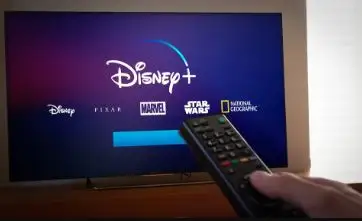
Top Searches in smart devices