How to Reset Apple HomePod?
The Apple HomePod is one of the easiest to use smart speakers to set up. However below is your step by step guide to reset Apple HomePod in case your Homepod has stopped responding.
In order to fix the issue, perform a factory reset Apple HomePod to it. You need to unplug it first and then plug it again if it's in a stereo pair with another - otherwise, the reset won't work.

Methos 1 : Steps to Reset Apple HomePod from an iOS Device
Step 1 : Go to the Home app.
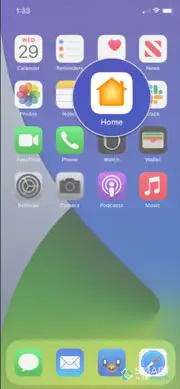
Step 2 : Search for the Homepod in your devices, then press and hold it down.
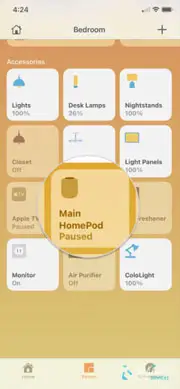
Step 3 : Click on settings.
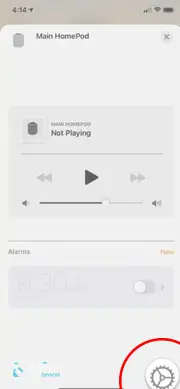
Step 4 : Finally, scroll down on the right side to the bottom and then click on remove accessory.
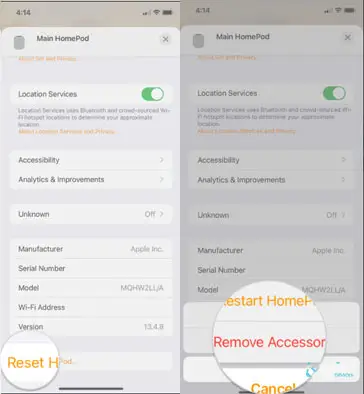
The same can be done on the Mac as well, as long as you have macOS Mojave (or later) installed, which brings the Home app to your desktop. Follow the same procedure except for that you will be required to double click on the Homepod in the application.
Tap on settings > and again scroll down to the bottom > click on remove accessory.
Method 2 : Steps to Reset Apple HomePod on the Speaker
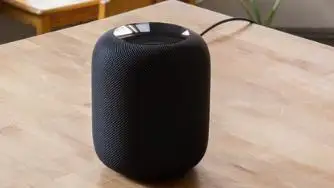
Step 1 : Disconnect the HomePod and wait 5 seconds and then connect it in again.
Step 2 : Now wait for 5 more minutes and then tap your finger on the top of the Homepod and hold it down.
Step 3 : The white spinning light turns red, but keep your finger in place.
Step 4 : Now you will hear Siri saying that the HomePod is going to reset.
Step 5 : You can take your fingers off the button once you hear 3 beep sound.

Identification of the Status Lights
White Spinning Light: It indicates that the Homepod is turning on or updating the software.
White Pulsing Light: It indicates that the Homepod is ready for the setup or an alarm or timer is going off.
Multicoloured Spinning Light: It indicates that the Siri is listening to what you are saying.
Volume Controls (- +): It indicates that you have to tap on the Homepod to adjust the volume.
Green Pulsing Light: It indicates that you have transferred a phone call to Homepod.
Red Spinning Light: It indicates that the Homepod is being reset.
If HomePod isn’t responding, then first you need to restart it with the Home app. If HomePod still doesn't respond, then you need to reset it.

You should Only Reset Apple HomePod When:
- You need to reset HomePod to factory settings.
- You need to send your HomePod in for service.
- You need to sell or give away your HomePod.
HomePod is a breakthrough speaker that adapts to its location and delivers accurate audio where it’s taking part in. along with Apple Music and Siri, it creates a completely new approach for you to get and move with music reception. And it will assist you and your whole family with everyday tasks — and management your sensible home — all with simply your voice.
Setting up HomePod is fast and charming. Just plug it in and your iOS or iPadOS device can observe it. Equipped with spatial awareness, HomePod mechanically tunes itself to offer you the best sound — where it’s placed. try it with a second HomePod to make associate degree unmatched stereo expertise. and convey multiroom audio to your whole home with AirPlay a pair of.
 Published by: Blaze
Published by: Blaze Brand: Smart Devices
Brand: Smart Devices Last Update: 3 weeks ago
Last Update: 3 weeks ago
 Related Blogs
Related Blogs
Top 11 Best Smart Home Devices & Systems of 2026
How to Use Google Lens on iPhone?
Top 7 Best Smart Home Security Systems of 2026
How to Connect Philips Hue Devices?

Trending Searches
-
How to Reset Honeywell Thermostat WiFi? 19 Jun, 25
-
How to Watch StreamEast on FireStick? 12 Nov, 25
-
Google Nest Mini vs. Amazon Echo Dot 2026 12 Sep, 25
-
Why Does My Nest Thermostat Say Delayed? 03 Nov, 25
-
How do I Connect My Nest Yale Lock to Alexa? 08 Jul, 25
-
Alexa Lights Unresponsive? Fix it 29 Nov, 25
-
Why Is Ring Camera Sound Not Working? 29 Nov, 25

Recent Post
-
How to Install Kodi on Amazon Fire Stick? 08 Dec, 25
-
How to Connect Govee Lights to Alexa? 08 Dec, 25
-
How to Connect Kasa Camera to WiFi? 07 Dec, 25
-
How to Fix Eero Blinking White Problem? 07 Dec, 25
-
How to Reset Eero? 07 Dec, 25
-
Why is My ADT Camera Not Working? 06 Dec, 25
-
How to Connect Blink Camera to Wifi? 06 Dec, 25
-
How To Reset Danfoss Thermostat? 05 Dec, 25
Top Searches in smart devices