How to Setup Google Assistant on Sonos Speaker?
If you wish to give any voice commands using any voice assistant, then Alexa is not the only choice you are available with. Today, Sonos Beam and Sonos One speakers are compatible with Google Assistant. In case you are already using a voice controlling assistant to control the smart home devices at your place and you think that Google Assistant can do a better job than the one that you are currently using, then the switch is going to be worthwhile.
In case you are not using a Sonos speaker with an inbuilt mic like Beam or One. Even then you can use Google Assistant to control the voice of other speakers. The process to setup Google Assistant on both the speakers is quite simple. So, now we are going to begin with the process to setup Google assistant on Sonos speaker assuming that the speakers are in a running condition.
Both the Sonos speakers at your place can have their personal voice assistant. If you wish, you can setup Alexa on one speaker and setup Google Assistant on another. As per the scenario that we are currently discussing both the assistants will know what is being played on which speaker irrespective of the speaker on which your request was made.
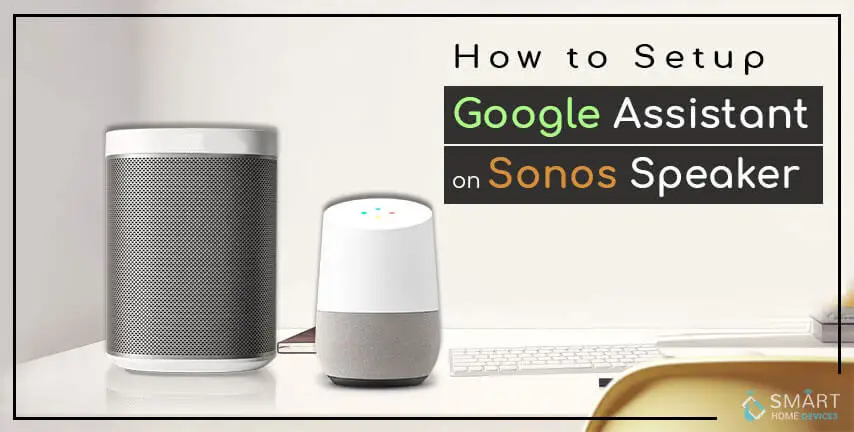
To Setup Google Assistant on Your Sonos Speaker, Below-Mentioned are the Steps that are Required to Carry Out:
Step 1: Launch the Sonos app on your Smartphone.

Step 2: Go to the More tab that is given at the lower right corner and tap on it. After that, press Voice Services.
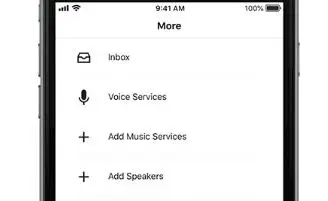
Step 3: Select Google Assistant. After that, a list of compatible speakers will open up before you. Here you can select the speaker on which you wish to run Google Assistant and not Alexa.
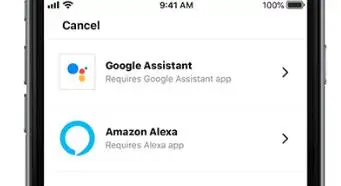
Step 4: Once you have selected the speakers, then you need to open Google Assistant app on your mobile device. In case you are using an iOS Smartphone, then successful installation is required for smooth running of the app.
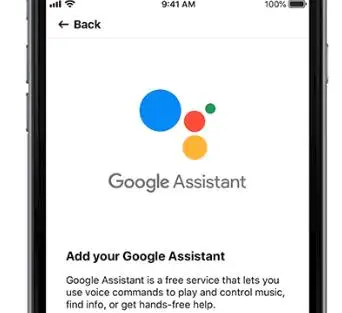
Step 5: Sign into Sonos account in order to link it to Google Assistant to the present setup of Sonos speaker.

Step 6: After that, Google is going to make you go through a series of steps. This includes detecting the Sonos speaker. Additionally, it is going to ask for your permission to control as well as access it. Moreover, it will ask you the room where the speaker should be kept.
In case you are currently a user of Google Assistant, then you must have configured it with YouTube music, Google Play music, Pandora, or Spotify. After completing the configuration process, you must say ‘Hey Google’ or Ok Google in order to give commands to your voice assistant.
How to Control Sonos Speakers Using Google Home Speaker?
This process is quite similar to Play 1 or Play 5 which you wish to control using a Google Home speaker in any place in your house. For configuring Google Assistant and to control the speakers.
Below mentioned are the steps that you are required to follow.
Step 1: First of all, launch the Sonos app on your smartphone.
Step 2: Go to the lower right corner and select the More tab. After that, pick voice services.
Step 3: After that, select Google Assistant.
Step 4: Now, a list will not appear before you for selecting the speakers. Now, sign into your Sonos account by going to the Google Assistant app.
Step 5: Connect your music services to Google Assistant in case you haven’t already and select the default source. With Home Mini or Google Home, you can play music, stop music, adjust the volume, and skip tracks.
Apps to Play Using Voice Commands-
- Tidal
- Deezer
- YouTube music
- Google Play music
- Pandora
- TuneIn
- Spotify
In order to use services like Apple Music, you can listen to music on Sonos app on your iOS smartphone. Alternately, you can command Siri to play music content from an iOS smartphone. If you start playing any song from Apple music or any other source, which is not supported by Google Assistant. You can give commands to Google like “Hey Google, skip this track or pause music by giving voice commands.
Sonos Beam and One don’t Support Every Feature of Google Assistant-

There are multiple things that you can do using Google Assistant on Sonos such as playing content on TV, set alarms. In case you have a Chromecast, then you can also turn the TV on and off.
Moreover, you can use third party assistant skills. Nevertheless, there are certain features that you cannot take the benefit of on your Sonos speaker.
- The feature of multiple voice recognition is not available on this speaker. But if you are using Google Home, then you will get a different answer for different voices. This can be really inconvenient for some of the users.
- A user of Google assistant cannot send text messages or make phone calls.
Currently, you can use Google Assistant on Sonos speaker in the United States of America. The integration will also be expanded to countries, namely, The UK, The Netherlands, and Canada. So, this was all about how to setup Google Assistant on Sonos speaker.
 Published by: Blaze
Published by: Blaze Brand: Smart Devices
Brand: Smart Devices Last Update: 11 months ago
Last Update: 11 months ago
 Related Blogs
Related Blogs
Top 11 Best Smart Home Devices & Systems of 2025
How to Use Google Lens on iPhone?
Top 7 Best Smart Home Security Systems of 2025
How to Connect Philips Hue Devices?

Trending Searches
-
How to Reset Honeywell Thermostat WiFi? 07 Mar, 24
-
How to Watch StreamEast on FireStick? 05 Nov, 24
-
Why Does My Nest Thermostat Say Delayed? 20 Oct, 24
-
Google Nest Mini vs. Amazon Echo Dot 2025 25 Jul, 24
-
How do I Connect My Nest Yale Lock to Alexa? 06 Apr, 24
-
Alexa Lights Unresponsive? Fix it 03 Dec, 24
-
Why Is Ring Camera Sound Not Working? 04 Dec, 24
-
How to Uninstall an August Smart Lock? 09 Apr, 24

Recent Post
-
How to Install Kodi on Amazon Fire Stick? 18 Dec, 24
-
How to Connect Govee Lights to Alexa? 17 Dec, 24
-
How to Connect Kasa Camera to WiFi? 17 Dec, 24
-
How to Fix Eero Blinking White Problem? 16 Dec, 24
-
How to Reset Eero? 16 Dec, 24
-
Why is My ADT Camera Not Working? 15 Dec, 24
-
How to Connect Blink Camera to Wifi? 14 Dec, 24
-
How To Reset Danfoss Thermostat? 13 Dec, 24
Top Searches in smart devices