Reolink Client Login Failed issue? Fix it
Reolink Client is a software application that allows you to access your Reolink cameras and NVRs (Network Video Recorders) from a desktop or laptop computer. However, some users may experience issues with the Reolink Client login, with the software displaying a "Login Failed" error message. In this article, we will discuss how to fix the Reolink Client Login Failed issue.
Possible Causes of Reolink Client Login Failed Issue
Before we dive into the solutions, it's important to understand what may be causing the Reolink Client login failure. Some common causes of the issue include:
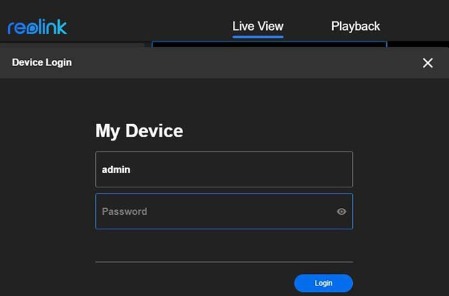
Incorrect Login Credentials
If you have entered the wrong username or password, you will not be able to log in to the Reolink Client.
Incorrect IP Address
If you have entered the wrong IP address or port number, the Reolink Client will not be able to connect to your cameras or NVR.
Firewall or Antivirus Software
Your firewall or antivirus software may be blocking the Reolink Client from connecting to your cameras or NVR.
Fixing the Reolink Client Login Failed Issue
Here are some solutions to fix the Reolink Client Login Failed issue:
1. Check Your Login Credentials
The first step is to ensure that you have entered the correct login credentials. Check the username and password to make sure that they are correct. If you have forgotten your login credentials, you can reset them by following the instructions provided by Reolink.
2. Check the IP Address and Port Number
Make sure that you have entered the correct IP address and port number for your cameras or NVR. You can find this information in the Reolink app or by checking the label on your device. If you are unsure, contact Reolink support for assistance.
3. Check Your Firewall and Antivirus Settings
Your firewall or antivirus software may be blocking the Reolink Client from connecting to your cameras or NVR. Check your firewall and antivirus settings to ensure that the Reolink Client is allowed to connect to your network. You may need to add an exception or disable the software temporarily to test if this is the cause of the issue.
4. Update Your Reolink Client Software
If you are using an outdated version of the Reolink Client software, it may not be compatible with your cameras or NVR. Check for updates to the software and install them if available. This can also address any known bugs or issues that may be causing the login failure.
The Reolink Client Login Failed issue can be frustrating, but there are several solutions to try to fix the issue. By checking your login credentials, IP address and port number, firewall, and antivirus settings updating your software, and contacting Reolink support, you can get back to using your cameras and NVR with the Reolink Client software.
FAQ
Why am I Getting a "Login Failed" Error When I Try to Log into Reolink Client?
Answer: There are several reasons why you might be getting a "Login Failed" error when you try to log into Reolink Client. It could be that you are entering the wrong username or password, or that your account has been locked or suspended.
It could also be that there is a problem with the Reolink server, or that your internet connection is not stable. In some cases, antivirus or firewall software can also interfere with the login process.
How can I Fix the Reolink Client Login Failed Issue?
Answer: If you are experiencing the Reolink Client Login Failed issue, there are several steps you can take to try and fix it. First, make sure you are using the correct username and password, and that your account is not locked or suspended.
If you are still having trouble, try resetting your password or contacting Reolink customer support. You should also check your internet connection and make sure that your antivirus and firewall software is not blocking Reolink Client.
 Published by: Blaze
Published by: Blaze Brand: Smart Devices
Brand: Smart Devices Last Update: 11 months ago
Last Update: 11 months ago
 Related Blogs
Related Blogs
Top 11 Best Smart Home Devices & Systems of 2025
How to Use Google Lens on iPhone?
Top 7 Best Smart Home Security Systems of 2025
How to Connect Philips Hue Devices?

Trending Searches
-
How to Reset Honeywell Thermostat WiFi? 07 Mar, 24
-
How to Watch StreamEast on FireStick? 05 Nov, 24
-
Why Does My Nest Thermostat Say Delayed? 20 Oct, 24
-
Google Nest Mini vs. Amazon Echo Dot 2025 25 Jul, 24
-
How do I Connect My Nest Yale Lock to Alexa? 06 Apr, 24
-
Alexa Lights Unresponsive? Fix it 03 Dec, 24
-
Why Is Ring Camera Sound Not Working? 04 Dec, 24
-
How to Uninstall an August Smart Lock? 09 Apr, 24

Recent Post
-
How to Install Kodi on Amazon Fire Stick? 18 Dec, 24
-
How to Connect Govee Lights to Alexa? 17 Dec, 24
-
How to Connect Kasa Camera to WiFi? 17 Dec, 24
-
How to Fix Eero Blinking White Problem? 16 Dec, 24
-
How to Reset Eero? 16 Dec, 24
-
Why is My ADT Camera Not Working? 15 Dec, 24
-
How to Connect Blink Camera to Wifi? 14 Dec, 24
-
How To Reset Danfoss Thermostat? 13 Dec, 24
Top Searches in smart devices