How to Factory Reset Google Home Mini?
If you are facing a problem with your Google Home, Google Home Mini or Google Home Max, it might be time to reset it to help it regain its mind. The steps are simple and the process doesn't take long at all; you should have a happy working Google Home device in less than a minute.
Read or explore latest article : Does Blink Work With Google Home
Why Should I Reset My Google Home Device-
A factory reset google home mini is reserved either for selling the device or fixing constant problems with the Google Home.
One of the common reasons to reset the device is if you are selling your Google Home device or returning it to the store. When you reset any Google Home device will delete your personal information, including account information.
And the other reason to reset Google Home is when you are experiencing regular connectivity issues or if the Google Home randomly reboots itself. In this situation, you need to try restarting the device before operating a Google Home reset. To restart, simply unplug the Google Home, waiting a few seconds, and then plug it back into the outlet.

When You Should Not Reset Your Device-
If you just want to rename the device, sign into a different WiFi network, change the account you are using with Google, Pandora, Spotify (etc.), or configure smart home devices, you can do so using the Google Home app for Android or iOS. This is the app you installed to set up the Google Home.
How to Factory Reset a Google Home Mini-
If you are suffering from problems with your Google Home Mini, you can always try to fix, but the moment may come where the easiest solution is simply the only one option: reset the entire thing and make a fresh start. Continue with these given instructions to clean the device, and then visit our how to set up Google Home Mini guide to set it up fresh.
You can generally reset the device and restore it to just-out-of-the-box condition by holding down the factory data reset (FDR) button. A factory reset google home mini deleted all data stored on the device, including settings and any personal data.
Operating a Factory Reset on Google Home Takes Under a Minute When You Follow These Steps:
- The Google Home Mini has a dedicated FDR button under the device. Check for it exactly below the power plug; you'll notice a simple circle.
- Push the button down for a minimum of 12-15 seconds to factory reset the Google Home Mini.
- You will listen to the Assistant confirm it is resetting the device.
- Lift. Your device is now reset.
How to Reset a Google Home-
Google Home no dedicated FDR button. Moreover, things to do in Alibaug, it uses the Microphone On/off button for this purpose. Like the Home Mini, press the button down for at least 12-15 seconds. You will listen from the Assistant confirm it is resetting the device; then you can lift off the button.
How to Reset a Google Home Max-
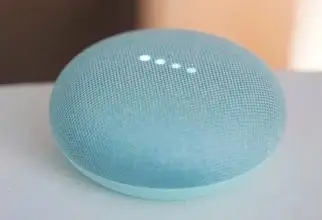
It’s equal to the Home Mini; the Max has a dedicated FDR button. It is located to the right of the power plug. Press and stay on for 12-15 seconds to reset the device. You will listen from the Assistant confirm it is resetting the device; then you can lift off the button.
What's Next?
After your factory reset Google Home mini, you can set it up again just as you did when it was fresh out of the box. When you boot the Google Home app on your smartphone, you will be prompted that a new Google Home device has been detected. Click the notification to start the Google Home setup process.
Want to Reboot-
If you are searching how to reboot your Google Home Mini, as per against performing a full-on factory reset Google home mini, you just need to unplug the device, leave it disconnected for at least one minute, and plug it back in. You can also go to the Google Home app, and go to Settings > Device Settings, then press the “More” button the three dots, and then select Reboot.
 Published by: Jorg
Published by: Jorg Brand: Google Home
Brand: Google Home Last Update: 1 month ago
Last Update: 1 month ago
 Related Blogs
Related Blogs
How to Set up Google Home Mini to WiFi?
How to Use Google Home With Your iPhone?
How to Factory Reset Google Home Mini?
How to Connect Google Home to Bluetooth Speaker?

Trending Searches
-
How To Setup WiFi On Samsung Refrigerators? 31 Oct, 25
-
How to Fix Hikvision Error Code 153? - 2026 01 Oct, 25
-
Fix Shark Robot Vacuum Error 9 Easily (How) 26 Nov, 25
-
How to Set up Arlo Camera? 08 Jun, 25
-
How to Reset Honeywell Thermostat WiFi? 19 Jun, 25

Recent Post
-
How to Install Kodi on Amazon Fire Stick? 08 Dec, 25
-
How to Connect Govee Lights to Alexa? 08 Dec, 25
-
How to Connect Kasa Camera to WiFi? 07 Dec, 25
-
How to Fix Eero Blinking White Problem? 07 Dec, 25
-
How to Reset Eero? 07 Dec, 25
-
Why is My ADT Camera Not Working? 06 Dec, 25
-
Merkury Camera Wont Reset? Fix it 06 Dec, 25
-
How to Connect Blink Camera to Wifi? 06 Dec, 25
Top Searches in google home