Netflix Not Working on Amazon Fire TV Stick – What to Do?
Amazon fire TV stick is the device which is the best way to watch entertainment on your television which includes latest movies, daily episode etc. Amazon Fire TV starting price is $40. You can subscribe only one service and best option is Amazon fire TV with Netflix.
With the solid internet connection and with subscription of Netflix, you can enjoy latest show and wide variety of original contents. Though it is the streaming device combination over the network, you may face some issue during streaming online show. One of the most common error message is Netflix cannot be reached.
So here we have take a look at what to do when Netflix Not Working on Amazon Fire TV Stick.

Is Netflix is Down:
The very first thing you should check before getting proper internet connection is whether your Netflix is down for every one or it is down just for you. There are several ways to find to check your Netflix status, but the most easiest method is to use social network like twitter, you have to type Netflix or Netflix down in the search bar and look out most recent tweet.
If the Netflix is down for everyone, you will see so many latest tweet and reaction of people over there. Twitter in not only one of the option to check the status of your Netflix. Sites like is it down right now and down for everyone just is the site is down for every one or not.
Check Your Internet Connection:
If the Netflix is down at the server end, you have to wait for some time or if this problem is arose at your end, first you need to check your internet connection. Check the wireless connection that your Amazon fire TV stick is connecting to. The easiest way to check internet connection is to connect with another devices like computer and smart phone.
If other connecting device is getting proper internet connection apart from Amazon fire TV stick, you need to try to logging in to another streaming channel or you need to lookout at the router if the network is up and running for thing other than Netflix then issue is not related with your network.
Power Cycle of Your Fire Stick:
First you need to turn it off and turn it on again. You can resolve many problem with your Amazon fire TV stick by doing so. We know that fire stick is just a small android computer. First you need to unplug your fire stick and wait for 30 seconds and plug it back again . This will definitely resolve your issue.
Try Different Program:
Some time if you are not getting proper network for particular program, you should check connectivity issue by changing channels. If problem is with any particular channels, this means it is not network issue.
Clear the date:
You need to clear the application data and application cache data within the Amazon fire TV stick issue. Your fire TV stick is little micro computer but it has capability to store small amount of data. You have to clear that data.
Press Home button:

On your Amazon fire TV, you have to press home button and go into setting section thereafter select application and choose manage installed application.
Find Netflix:
Go to Netflix app and select app
Remove the Data:
Go to clear data and select it and clear the cache data
Unplug and Plug the Amazon Fire TV Stick
After clearing the data, unplug the Amazon fire TV stick and plug it back again after 30 seconds
Update Netflix:
- Hit the home button and go to app section and find Netflix app.
- If you see updating option, hit on that button to update your Netflix app.
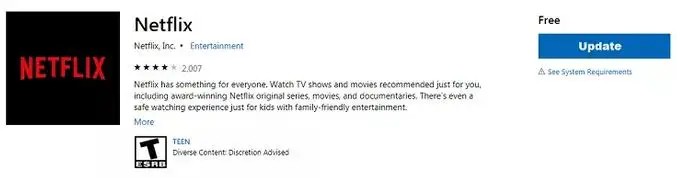
Update Amazon Fire Stick Firmware:
- First you need to navigate home screen and click on the system, choose about which is under the menu system and take a look at the current Amazon fire TV stick firmware.
- Go and check fire stick firmware update.
- Now you need to download the latest firmware.
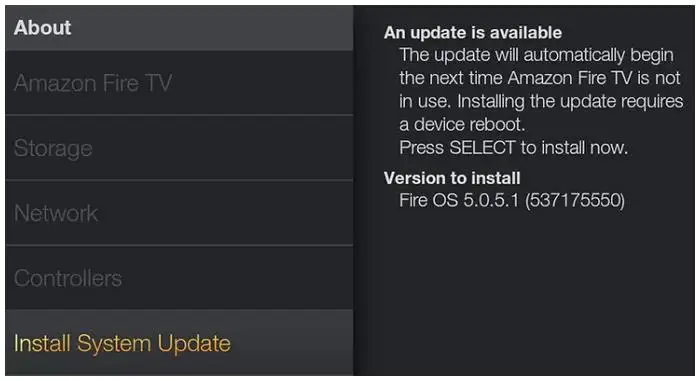
Uninstall and Then Reinstall Netflix:
Uninstall the Netflix:
- Select setting and click on managed installed application option.
- Select the Netflix app and choose it to be uninstall and wait for some time to complete process.
Reinstall the Netflix:
After un-installation, you need to go back on to main menu and open log on with your username and password to enjoy it again.
Reset Fire Stick:
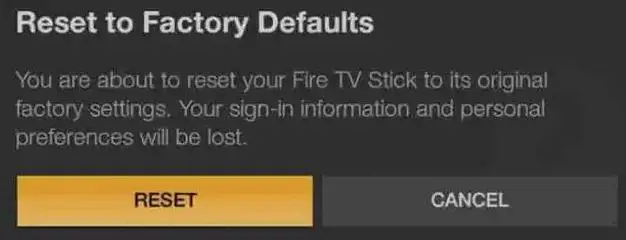
Last thing is factory reset of your fire stick TV. For resetting this device, first you need to launch Amazon fire tv menu and inside the menu, navigate to setting section and select it. Scroll right to access menu which will give you option to reset Amazon fire stick TV and perform reset operation.
Visit also This Blogs
How To Watch Netflix On A Nintendo Switch?
How To Watch Netflix On Amazon Fire Stick?
How To Use The Voice Search Option In Netflix?
How Do I Fix Netflix Error 30103?
Netflix Not Working On Amazon Fire TV Stick €“ What To Do?
 Published by: Blaze
Published by: Blaze Brand: Netflix
Brand: Netflix Last Update: 2 weeks ago
Last Update: 2 weeks ago
 Related Blogs
Related Blogs
How to Watch Netflix on Amazon Fire Stick?
How to Use the Voice Search Option in Netflix?
How do I Fix Netflix Error 30103?
How to Fix Netflix Error Code NW-2-5?
How to Fix Netflix Error Code UI-800-3?
How to Fix Netflix Error Code NW-3-6?
How to Fix Netflix Error M7111-1331-2206?

Trending Searches
-
How To Setup WiFi On Samsung Refrigerators? 31 Oct, 25
-
How to Fix Hikvision Error Code 153? - 2026 01 Oct, 25
-
Fix Shark Robot Vacuum Error 9 Easily (How) 26 Nov, 25
-
How to Set up Arlo Camera? 08 Jun, 25
-
How to Reset Honeywell Thermostat WiFi? 19 Jun, 25

Recent Post
-
How to Install Kodi on Amazon Fire Stick? 08 Dec, 25
-
How to Connect Govee Lights to Alexa? 08 Dec, 25
-
How to Connect Kasa Camera to WiFi? 07 Dec, 25
-
How to Fix Eero Blinking White Problem? 07 Dec, 25
-
How to Reset Eero? 07 Dec, 25
-
Why is My ADT Camera Not Working? 06 Dec, 25
-
Merkury Camera Wont Reset? Fix it 06 Dec, 25
-
How to Connect Blink Camera to Wifi? 06 Dec, 25
Top Searches in netflix