How to Factory Reset Kindle Fire Without a Parental Password?
Amazon’s Kindle Fire devices have lesser storage capacity, so at times you will be required to factory reset it to free up all the storage. Below are the methods to Factory Reset Kindle Fire Without Parental Password.
Steps to Factory Reset Newer Kindle Fire
Kindle Fire can be reset without a parental password but for that, you will require your Amazon account password. Factory Reset Kindle Fire Without Parental Password, follow the below steps along with your Amazon login credentials in hand.
Step 1: Using the power button, turn your Kindle Fire on.

Step 2: When the device powers up, swipe down from the top of the device. This will bring up the device options.
Step 3: Click on “more” to open the settings menu.
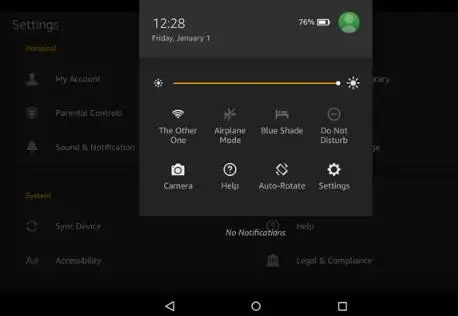
Step 4: Click on “device” and then on “reset to factory defaults”.
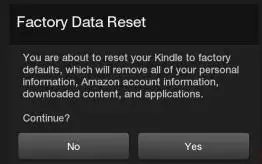
Step 5: Click on erase everything and then confirm by clicking on yes.
Step 6: After that, your Kindle Fire will restart and then will be reset to factory settings.

Step 7: You will have to wait for 10 minutes until the device restarts.
Step 8: Once your kindle fire restarts, it will ask you to connect to a network. Select your network and enter the password.
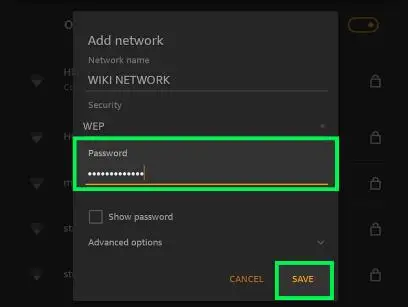
Step 9: Now after it has been connected to a network, it will ask you to register your device.
Step 10: You will be required to enter your Amazon email and password to register the device.
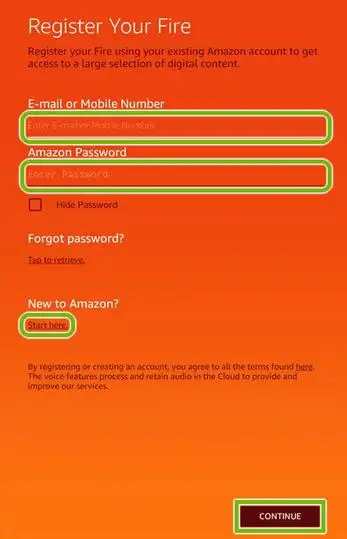
Steps to Factory Reset 1st Gen Kindle Fire
The first generation of Kindle Fire is even simpler to reset. You don’t need the parental password here either. Below are the steps:
- When you’re locked out of your device, enter whatever you want (incorrect password) four times in a row.
- You will be asked to reset the Kindle fire on your 5th attempt. Click on yes.
- To get back to factory settings, your Kindle Fire may take a while.
- Once your kindle fire restarts, it will ask you to connect to a network. Select your network and enter the password.
- Now after it has been connected to a network, it will ask you to register your device.
- You will be required to enter your Amazon email and password to register the device.
Steps to Factory Reset Parental Kindle Password on 3rd Gen Kindle Fire
- Enter the wrong parental control password for 4-5 times.
- Click on the reset your parental control password option from the message window on the bottom of the page.
- Type in your Amazon account password (the one you use to sign in to Amazon).
- Type in a new parental control password.
Steps to Reset Amazon Account Password
Your Amazon account sign is much important than your parental password. However, even your parental password can be recovered with the below steps:
- Firstly, go to the official page of Amazon’s password recovery.
- Now enter your email address and contact number linked up with your Amazon account.
- You will receive the instructions for a password reset in an email or SMS, depending on what you choose in the last step.
- Now follow the on-screen instructions to Factory Reset Kindle Fire Without Parental Password
Steps to Soft Reset Your Kindle Fire
In case you don’t want to directly factory reset your device, you can try soft reset as well. Soft reset also helps with the issue and also won’t delete all your data.
- Hold the power button for twenty seconds. You are holding it longer so that the Kindle Fire doesn’t just shut down.
- The restart screen will appear on your system, once you release the button.
- After a while, press the power button again and reboot your Kindle Fire.
Above were all the possible methods to Factory Reset Kindle Fire Without Parental Password, and helped you to open up your device again.
 Published by: Blaze
Published by: Blaze Brand: Amazon Alexa
Brand: Amazon Alexa Last Update: 1 week ago
Last Update: 1 week ago
 Related Blogs
Related Blogs
How to Fix it When Alexa Won't Connect to WiFi ?
Why is Alexa Not Responding to Voice Commands?
How do I Connect My Amazon Alexa to WiFi?
How to Fix Amazon Echo Keeps Losing Connection?
How to Set Up Your Amazon Echo 2nd Generation?
How to Listen to Music on Your Amazon Echo?
How to Connect Alexa to Your Computer?

Trending Searches
-
How To Setup WiFi On Samsung Refrigerators? 31 Oct, 25
-
How to Fix Hikvision Error Code 153? - 2026 01 Oct, 25
-
Fix Shark Robot Vacuum Error 9 Easily (How) 26 Nov, 25
-
How to Set up Arlo Camera? 08 Jun, 25
-
How to Reset Honeywell Thermostat WiFi? 19 Jun, 25
-
How to Watch StreamEast on FireStick? 12 Nov, 25

Recent Post
-
How to Install Kodi on Amazon Fire Stick? 08 Dec, 25
-
How to Connect Govee Lights to Alexa? 08 Dec, 25
-
How to Connect Kasa Camera to WiFi? 07 Dec, 25
-
How to Fix Eero Blinking White Problem? 07 Dec, 25
-
How to Reset Eero? 07 Dec, 25
-
Why is My ADT Camera Not Working? 06 Dec, 25
-
Merkury Camera Wont Reset? Fix it 06 Dec, 25
-
How to Connect Blink Camera to Wifi? 06 Dec, 25
Top Searches in amazon alexa