How to Fix Amazon Echo Keeps Losing Connection?
Alexa has become a staple in many homes. Amazon Echo is an amazing speaker which operates via voice commands. It is a hand-free smart speaker, where you can play videos, music, make phone calls, set alarms,s and do many other things that can be controlled using your voice. The speaker itself is quite astonishing that delivers absolutely brittle audio that ultimately makes the entire room Echo.
You just have to speak out whatever you want to hear, and your work is done within seconds. You can ask anything like ask for music, videos, calls, etc. and Alexa is there for you to entertain you at any cost. And the best part of the speaker is that in recent months it has matured quite a bit. Amazon is uniformly, working on its technologies and developing more and more features in it.
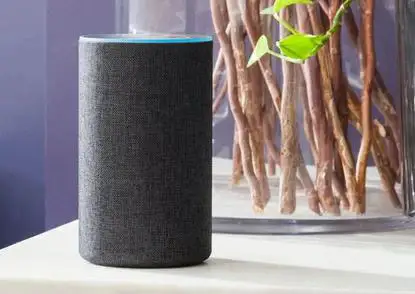
New skills being steadily added, new third-party alliance with other smart devices and the ability to speak to order Dominos pizza have all made Alexa basic in many homes.
Basic Steps to Fix Echo Alexa Keeps Losing Connectivity Error :
In order to fix Amazon Echo keeps losing connection, a good network connection is needed because Alexa connects to a cloud-based service.
One can be irritated if the connections keep getting cut off and the speakers don't work the way they should.
Below We Have Mentioned Some Steps to Fix Alexa Keeps Losing Connection Issue:
1. Inspect Your Internet Connectivity :

Before checking for Amazon Echo setting go and check your internet or wifi connection. You can do this by connecting it with your mobile in order to check the wifi connectivity.
If this fails then the problem is with your network connection not in your device, so better consider your service provider.
2. Reboot Your Device :
One of the easiest and most effective ways is to restart your device. This can also sometimes solve the issues. Just keep your Alexa off for some time. You can also turn off your wifi and turn off the entire device.
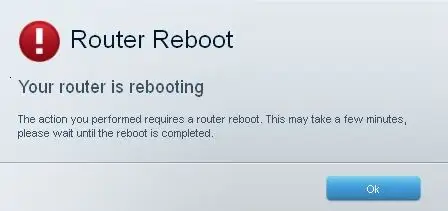
After you open the wifi, proceed further and open your Alexa speaker so that it will be the first device that is connected to the wifi. As soon as the speaker is on trying to work on its voice commands to make sure whether the device is connected or not.
Step 1: Turn off the modem and your router.
Step 2: Wait for a while, almost 30 seconds, and then turn on the modem.
Step 3: Let it restarts, and you can now turn on the router.
Step 4: As soon as it restarts, unplug the power adapter from amazon echo.
Step 5: Put it back after three seconds.
3. Change the Location of the Echo:
Sometimes, Echo keeps on disconnecting time to time is related to its places. So please make sure that you have put it at the right location.
- Place Amazon echo at the optimal position. That is 8 inches above from floor and 8 inches away from walls and windows.
- Make sure of Amazon echo near witless modem/Router.
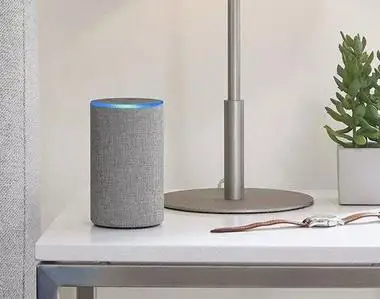
4. Switch to 5Ghz:
As Amazon Echo only operates on the wireless network in the dual bank having the frequency area of 2.5Ghz to 5.0Ghz. Anything which is above and below this frequency range will not be supported by Amazon.
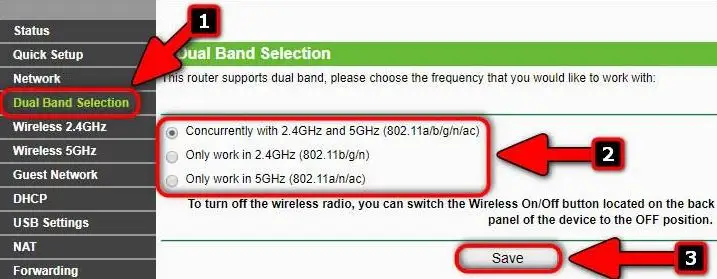
5. Turn Off the VPN:
If you are using any VPN or any proxy services then you must close them as using them can also block the network from disconnecting with Amazon Echo.
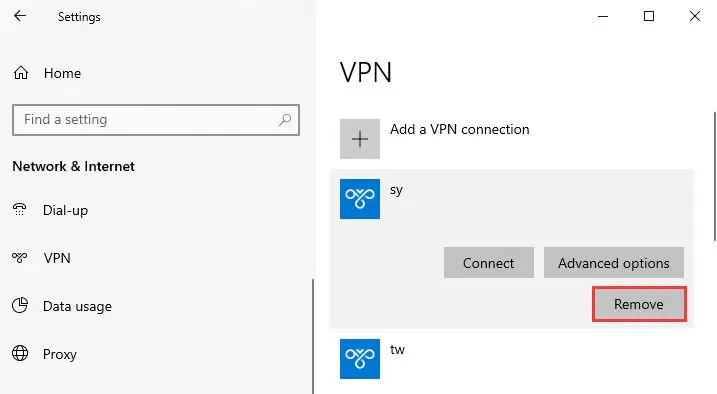
There are certain basic steps that you can try if your device is losing connectivity. But if your amazon echo is not connecting at all then you certainly need to call upon a technician who will help you to sort out the problem.
You can also call the customer care service of amazon echo and share your problem with them. (The Amazon Echo Customer Care service is available 24 hours).
 Published by: Blaze
Published by: Blaze Brand: Amazon Alexa
Brand: Amazon Alexa Last Update: 3 weeks ago
Last Update: 3 weeks ago
 Related Blogs
Related Blogs
How to Fix it When Alexa Won't Connect to WiFi ?
Why is Alexa Not Responding to Voice Commands?
How do I Connect My Amazon Alexa to WiFi?
How to Fix Amazon Echo Keeps Losing Connection?
How to Set Up Your Amazon Echo 2nd Generation?
How to Listen to Music on Your Amazon Echo?
How to Connect Alexa to Your Computer?

Trending Searches
-
How To Setup WiFi On Samsung Refrigerators? 31 Oct, 25
-
How to Fix Hikvision Error Code 153? - 2026 01 Oct, 25
-
Fix Shark Robot Vacuum Error 9 Easily (How) 26 Nov, 25
-
How to Set up Arlo Camera? 08 Jun, 25
-
How to Reset Honeywell Thermostat WiFi? 19 Jun, 25
-
How to Watch StreamEast on FireStick? 12 Nov, 25

Recent Post
-
How to Install Kodi on Amazon Fire Stick? 08 Dec, 25
-
How to Connect Govee Lights to Alexa? 08 Dec, 25
-
How to Connect Kasa Camera to WiFi? 07 Dec, 25
-
How to Fix Eero Blinking White Problem? 07 Dec, 25
-
How to Reset Eero? 07 Dec, 25
-
Why is My ADT Camera Not Working? 06 Dec, 25
-
Merkury Camera Wont Reset? Fix it 06 Dec, 25
-
How to Connect Blink Camera to Wifi? 06 Dec, 25
Top Searches in amazon alexa