How To Use Two-Step Security Authentication With Your Ring Products?
Are you using ring products? Are you aware of its security purpose? If you do not know then read this blog. In this, I will explain to you the way to Use Two-Step Security Authentication with Ring products.
Technique To Enhance Security With Two-Step Verification
Two-Step Verification is currently processing out to all customers and will be available in the coming weeks. It is one of the best and most secure ways of authentication.
The reason for the Two-Step Verification is to secure you from unauthorized logins into your account of your ring device. This feature will be enabled by its own for all users and, unlike Two-Factor Authentication, there is no user option to opt-out.
Every time you sign into Ring (any app, ring.com or Ring Community) you will get a One-Time Passcode (OTP) via your *email address or phone number on file, and you will need to enter a 6-digit code to successfully sign in.
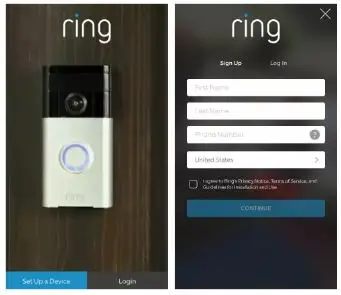
Some Important Points To Keep In Mind For The OTP Are As Follows:
- The passcode will expire within 10 minutes.
- You can make a request to "Resend code" after 60 seconds if you haven’t yet received it.
- If you continuously use your mobile apps for about 30 days, you will not have to sign via Two-Step Verification (unless you sign out, or "Remove All" authorized devices from Control Center).
Note - If you have not disabled the Two-Factor Authorization, you will continue to get your verification passcodes for the ring app in the future via text message and will not receive them in email.
Troubleshoot The -Use Two-Step Security Authentication With Ring
If you are getting an error as “error occurred” or “bad connection” similar error message when logging into your Ring App, this is because your app needs an update to continue the use. You can update your app by writing this link: https://ring.com/gettheapp to your any internet browser like Mozilla, chrome, etc.
The following versions of the ring application do not have the ability to utilize Two-Step Verification:
iOS 5.12 or earlier
You may get an error message stating, “Your internet network is not currently working. Please try again.
Android 3.12 or earlier
You may get an error message stating, “An error occurred trying to perform the function. Try again later.
Method For Activating Or Deactivating Two-Step Authorization
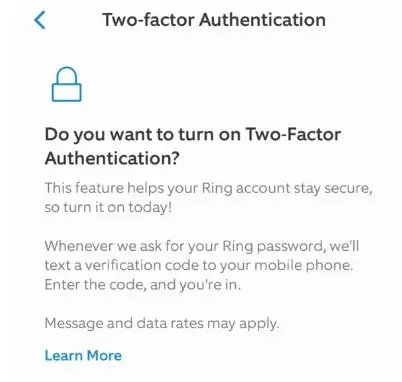
To enable or disable the two-step authorization, You need to follow the below-mentioned steps:
Steps For Activating The Ring App
- Run your Ring app on your device.
- Hit the three-lined icon on the top-left corner of your screen to open the side menu.
- Click on the Account option.
- Hit Two-factor Authorization from the enhanced security option.
- Hit the Turn on Two-factor.
- Fill your credentials like a password.
- Enter the mobile contact number you wish to have the two-factor authorization code sent to the OTP.
- Enter the six-digit OTP code that was sent to your phone.
- Click on the Continue button.
Hence your Ring app is activated and ready to Use Two-Step Security Authentication with Ring.
Steps For Deactivating The Ring App
- Run your Ring app on your device.
- Press the three-lined icon present on the top-right corner of the screen of your device to work upon the side menu.
- Click on the Account Settings option.
- Select the Two-factor Authorization from the list of enhancing security.
- Click on the “Turn off” Two-factor.
- Enter the login details like a password.
- Lastly, click on the Continue option.
Hence you have successfully deactivated the Ring App from your device.
Conclusion
Above in this blog, I have provided the best and simple way to Use Two-Step Security Authentication with Ring. The best part is that it is so simple to use that it can be used by the novice user as well because it does not require any technical knowledge. I hope this turns out to be beneficial for you.
 Published by: Blaze
Published by: Blaze Brand: Ring Doorbell
Brand: Ring Doorbell Last Update: 1 week ago
Last Update: 1 week ago
 Related Blogs
Related Blogs
How to Connect a Ring Doorbell to WiFi?
How does Ring Doorbell Work with Alexa?
How to Change Wifi on Ring Video Doorbell 2?

Trending Searches
-
How To Setup WiFi On Samsung Refrigerators? 31 Oct, 25
-
How to Fix Hikvision Error Code 153? - 2026 01 Oct, 25
-
Fix Shark Robot Vacuum Error 9 Easily (How) 26 Nov, 25
-
How to Set up Arlo Camera? 08 Jun, 25
-
How to Reset Honeywell Thermostat WiFi? 19 Jun, 25

Recent Post
-
How to Install Kodi on Amazon Fire Stick? 08 Dec, 25
-
How to Connect Govee Lights to Alexa? 08 Dec, 25
-
How to Connect Kasa Camera to WiFi? 07 Dec, 25
-
How to Fix Eero Blinking White Problem? 07 Dec, 25
-
How to Reset Eero? 07 Dec, 25
-
Why is My ADT Camera Not Working? 06 Dec, 25
-
Merkury Camera Wont Reset? Fix it 06 Dec, 25
-
How to Connect Blink Camera to Wifi? 06 Dec, 25
Top Searches in ring doorbell