How to Add a TP-Link Plug to Alexa?
Alexa by Amazon is a virtual assistance AI technology that performs various tasks for you and helps you control various devices too. Alexa usually is enabled in third party devices such as TV, mobile phones, etc.
You can control all of it using Amazon Echo through your voice commands. And in return for your voice commands, it gives you a quick and informative response. The responses also include virtual as well as visual information that includes temperature, weather forecast, clock, etc.
Steps to Install the Kasa Smart App onto Your Mobile Device
Step 1: Firstly, plug the smart plug into the power outlet and wait for about 15 seconds till the wifi light turns green and orange.
Step 2: And then connect your smartphone to the smart plug to continue the process.
Step 3: For Android users, go to the Alexa app on your phone and then > settings > click on the wifi and enable it > find TP-LINK_Smart on the list > tap on connect.
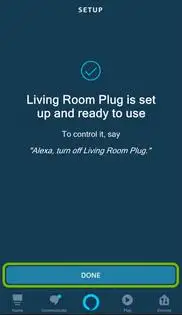
Step 4: For iOS, go to the settings on your phone and then click on the wifi and enable it > find TP-LINK_Smart on the list > tap on connect.
Steps to Connect the TP-Link Kasa Smart Plug to Your Home Network.
Step 1: Install and setup the Kasa smart app on your phone.

Step 2: On the top right corner, tap on Add (+ sign).
Step 3: As you will scroll down the list of devices, click on the “Smart Plug”.
Step 4: In the next step, tap on “Next” and make sure that you are already linked to the smart plug’s wifi. Tap on “Next” to continue.
Step 5: Give your smart plug a name and then again Tap on “Next”.
Step 6: Now, you will be prompted to select an icon from various of them to represent your device and then tap “Next”.
Step 7: Enter the password and ensure the correct wifi name to proceed for further steps.
Step 8: Now complete the setup proceed by tapping on “Done”.
Step 9: Eventually, You are all ready to control your smart plug, using your mobile device, from home only. In case you want to control it even when you are away from home, tap the name of your newly installed smart plug.
Step 10: Again on the top right corner, open the settings, and enable Remote Control.

Now that we know a bit about Alexa and the link-up process, In below article we have shown you a step by step guide to Add a TP-Link Plug to Alexa. Install and set up the Alexa app on your smartphone.
- From the bottom right, tap on the “Devices” and then on the top right tap on the plus sign to add a new device.
- Next, tap on “Add device” from the pop-up menu and then choose the “Kasa smart” label.
- Your TP-Link smart plug should be already set up in the Kasa Smart app to proceed. Tap Continue.
- In order to activate the TP-Link Kasa skill for the Alexa app, tap “Enable to use”.
- A pop-up window will appear on the next screen. In that, enter the email and password that you linked for your Kasa app and after that, tap Authorize to link your device with Alexa.
- Now return to the Alexa app by tapping on “Done” and then on Discover Devices to proceed further.
- Tap on “Set up device” after the device is discovered. And then again tap on the “Choose group”.
- In the next step, select the room where your plug is placed and then tap on “Add to group”.
- Lastly, complete the plug set up in the Alexa app by tapping on “Done”.
We hope the above article helped you to Add a TP-Link Plug to Alexa.
 Published by: Blaze
Published by: Blaze Brand: Amazon Alexa
Brand: Amazon Alexa Last Update: 4 weeks ago
Last Update: 4 weeks ago
 Related Blogs
Related Blogs
How to Fix it When Alexa Won't Connect to WiFi ?
Why is Alexa Not Responding to Voice Commands?
How do I Connect My Amazon Alexa to WiFi?
How to Fix Amazon Echo Keeps Losing Connection?
How to Set Up Your Amazon Echo 2nd Generation?
How to Listen to Music on Your Amazon Echo?
How to Connect Alexa to Your Computer?

Trending Searches
-
How To Setup WiFi On Samsung Refrigerators? 31 Oct, 25
-
How to Fix Hikvision Error Code 153? - 2026 01 Oct, 25
-
Fix Shark Robot Vacuum Error 9 Easily (How) 26 Nov, 25
-
How to Set up Arlo Camera? 08 Jun, 25
-
How to Reset Honeywell Thermostat WiFi? 19 Jun, 25
-
How to Watch StreamEast on FireStick? 12 Nov, 25

Recent Post
-
How to Install Kodi on Amazon Fire Stick? 08 Dec, 25
-
How to Connect Govee Lights to Alexa? 08 Dec, 25
-
How to Connect Kasa Camera to WiFi? 07 Dec, 25
-
How to Fix Eero Blinking White Problem? 07 Dec, 25
-
How to Reset Eero? 07 Dec, 25
-
Why is My ADT Camera Not Working? 06 Dec, 25
-
Merkury Camera Wont Reset? Fix it 06 Dec, 25
-
How to Connect Blink Camera to Wifi? 06 Dec, 25
Top Searches in amazon alexa