How to Add Ring Doorbell to Google Home?
Undoubtedly, Ring Doorbell brings you a smart and seamless home security experience. But how to turn it into a more amazing one? Before you can consider and step up to the other thing, you need to Add Ring Doorbell to Google Home.
So, have you linked both these devices? Not to get worried as this blog clearly brings you the procedure to setup Ring Doorbell with Home and subsequently its application for users.
Ring Doorbell works as a smart, wireless device providing compatibility with the other connected home devices. While you Add Ring Doorbell to Google Home smart speaker, one must be aware of its limited abilities.
Here you will learn how to use the connection of your Ring and Google Home once you have completed the setup.
Steps to Add Ring Doorbell to Google Home
Step 1: Initially before starting the setup, you need to install the following three apps on your phone:
Google Home: Firstly, download Google Home app for iPhone or Google Home for Android.

Google Assistant: Secondly, you can download Google Assistant for iPhone. But, in case if you have an Android phone, Google Assistant may already be pre-installed. Otherwise, simply download Google Assistant for Android.
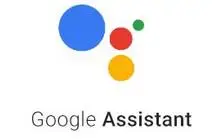
Ring App: Lastly, download Ring app for iPhone or Ring for Android.
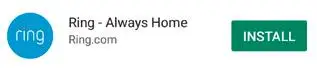
Step 2: Using any installed web browser on your desktop or laptop, launch the Google Assistant Ring services web page.
Step 3: Choose the option Send to the device shown at the top of the page.
Step 4: Select Google Home device you want to connect to the Ring. In the drop-down menu,
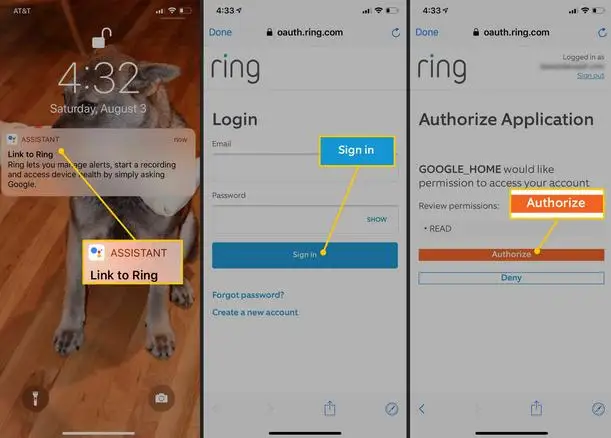
Step 5: Now, you will get a notification on your phone asking you need to link Google to your Ring account.
Step 6: Tap on that notification in order to complete the login process. Quickly enter your Ring username and password in the authorization form displayed.
So, this completes your setup process. Furthermore, you can now access Ring from Google Home.
Note: As per your preferences, you can even open the Ring services page on your mobile phone. In Spite of using browser window, open it in the Google Assistant app. Thereafter, you can tap over Link to connect the Ring doorbell to Google Home.
Is Ring Device Compatible with Google Home?
Yes, it is compatible and you can take the reference of this story to Add Ring Doorbell to Google Home. If not already aware, then IOT (Internet of Things) offers and guarantees you great interoperability between various smart and connected devices.
However, for two or more devices to work well together, they generally need to be connected from scratch in order to share information. As Google gadgets and Ring (devices owned by Amazon) are in big competition with each other.
But, when it's about smart doorbell products, Google has not put much effort to make Google Home compatible with Ring. Therefore, the ability for Ring and Google Home to work together is somewhat limited and undergrown. For instance, your Ring doorbell doesn't allow you to view the video on a Google Home Hub display or cast the video to a Google Chromecast.
Overall, it can be concluded that these two devices can work together and give you smart home experience. Once you Add Ring Doorbell to Google Home, it gets connected and then you can command Google Home to perform various tasks with Ring.
Specifically, one can perform the listed things with Ring and Home combination.
- Turning the motion alerts on or off.
- Turning ring alerts on or off.
- Asking the Ring to tell you the last time your doorbell rang.
- Commanding Ring device to start recording video (like it starts recording for 30 seconds and then turns off automatically).
- Knowing the health or status about your Ring doorbell, and Google Home will report the current battery level.
Accessing Your Ring Doorbell With Google Home
Now when that's well configured, you can make your Ring do things via your Google Home. Like you say, “Hey Google, talk to Ring”. Once after Google Home accesses Ring device, you can hear Ring ask what you want to do. You can follow some more instructions for your easier accessibility:
- "Turn on motion alerts" (Or "turn motion alerts off.")
- "Turn on ring alerts" (Or "turn ring alerts off.")
- "When did the doorbell rang last?"
- "Start recording video."
- "What is the current status of the doorbell?" (Or "what's the health of the doorbell?")
Whatever you prefer, but don’t start by saying “talk to Ring.” Instead, you can command, “Hey Google, ask Ring...” and ask for the required action to perform. It can be anything you'd like Ring to do from the list of aforementioned tasks.
 Published by: Blaze
Published by: Blaze Brand: Ring Doorbell
Brand: Ring Doorbell Last Update: 10 months ago
Last Update: 10 months ago
 Related Blogs
Related Blogs
How to Install and Setup the Ring Video Doorbell?
How to Connect a Ring Doorbell to WiFi?
How does Ring Doorbell Work with Alexa?
How to Change Wifi on Ring Video Doorbell 2?

Trending Searches
-
How To Setup WiFi On Samsung Refrigerators? 16 Oct, 24
-
Fix Shark Robot Vacuum Error 9 Easily (How) 29 Nov, 24
-
How to Fix Hikvision Error Code 153? - 2025 27 Aug, 24
-
How to Set up Arlo Camera? 16 Feb, 24
-
How to Reset Honeywell Thermostat WiFi? 07 Mar, 24
-
How to Watch StreamEast on FireStick? 05 Nov, 24

Recent Post
-
How to Install Kodi on Amazon Fire Stick? 18 Dec, 24
-
How to Connect Govee Lights to Alexa? 17 Dec, 24
-
How to Connect Kasa Camera to WiFi? 17 Dec, 24
-
How to Fix Eero Blinking White Problem? 16 Dec, 24
-
How to Reset Eero? 16 Dec, 24
-
Why is My ADT Camera Not Working? 15 Dec, 24
-
Merkury Camera Wont Reset? Fix it 14 Dec, 24
-
How to Connect Blink Camera to Wifi? 14 Dec, 24
Top Searches in ring doorbell