How to Connect Alexa to Your Xbox One?
Do you have that power to connect Alexa to your Xbox One? Surprisingly, yes! Connect your Xbox One device to some Alexa enabled speaker and control it just by giving voice instructions. Without consuming up your much time, you can connect Alexa to your Xbox One device in a few minutes.
Once you connect Alexa speaker to Xbox One, you can use simple voice instructions to switch on the Xbox One console, adjust the volume, launch different apps and games, etc.
For connecting Alexa to Xbox One, you need to change the settings on the console, and rest the connection is completed via the Alexa app. Remember, you must have an Alexa enabled device such as Amazon Echo in order, to begin with the setup process.
Steps to Connect Alexa to Your Xbox One
Activate Instant-on Feature
Firstly, you have to set your Xbox to "Instant-on" mode. This allows your Xbox to stay in kind of resting mode instead of turning off and is required when you want to connect and use your Alexa-enabled device.
How to Do? Here are the Steps:
Step 1: Switch on your Xbox One and press the Home button. You will see a big Xbox logo in the middle of your controller which further launches a menu of options.
Step 2: Now, in the row of options alongside the top of the menu, scroll completely to the right side and open the "System" menu. Once you reach there, select "Settings."
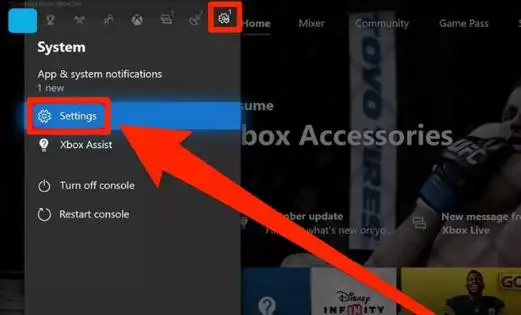
Step 3: Next, scroll down to "Power & Startup," and then select the "Power mode & startup" option.
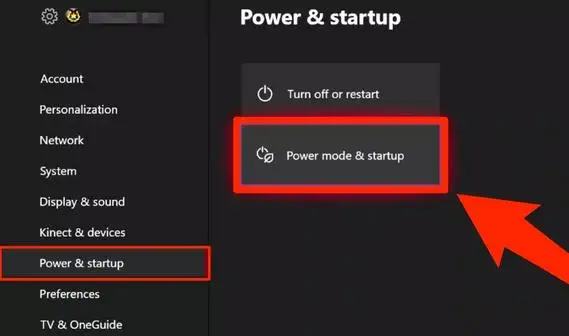
Step 4: In the new menu launched, scroll over to the middle column, named as "Power mode". Here, select this option and then in the drop-down menu, select "Instant-on" option.
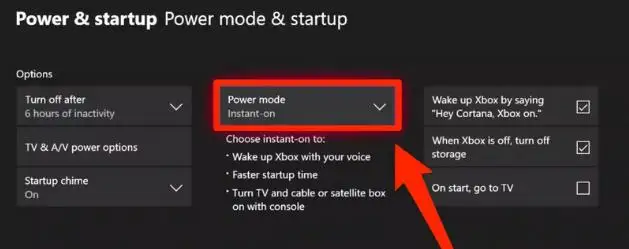
Enable Digital Assistants
Now, for connecting your virtual assistant to your gaming console, you have to configure the digital assistant settings on your Xbox One.
Step 1: Repeat the steps, turn on your Xbox One, and then press the Home button. Further, scroll over to the right side and select "Settings."
Step 2: Under "Settings," select "Kinect & devices". Thereafter, choose "Digital assistants."
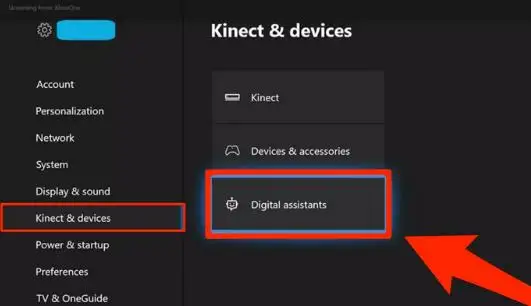
Step 3: Choose "Enable digital assistants". If asked, you can sign in to your Xbox account.
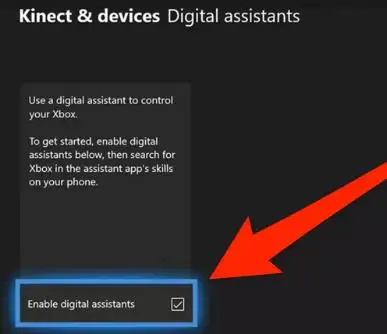
Link Your Alexa-Enabled Device
After you have done that, you will have to switch over to your phone and complete the process to connect Alexa to your Xbox One.
Step 1: Launch the Alexa app and tap the menu icon at the top-left corner.
Step 2: Tap on "Skills & Games" option present in the menu that displays,
Step 3: Tap on the magnifying glass and then search for "Xbox" device. As it appears in the search results, you have to tap it.
Step 4: Tap on "Enable to Use" option, and then login to your Microsoft account linked with your Xbox One.

So, finally, the two devices are linked to each other which means that their connection is successfully done.
Which does Alexa Command to Use with Xbox One?
After following these above steps to connect Alexa to your Xbox One, Amazon Alexa is now ready to use with Xbox One. If you are not aware about which commands you can use with Xbox then here is a list of Alexa voice commands that are compatible to work with Xbox One.
- "Alexa, tell Xbox to stop"
- "Alexa, tell Xbox to start"
- "Alexa, tell Xbox to increase the volume"
- "Alexa, tell Xbox to turn down the volume by 40 percent"
- "Alexa, tell Xbox to switch off"
- "Alexa, tell Xbox to open Rocket League"
- "Alexa, tell Xbox to play Netflix"
- "Alexa, tell Xbox to begin broadcasting"
- "Alexa, ask Xbox what I can tell"
So, using Xbox skill for Alexa, you can easily interact with Xbox One device just by using your voice commands. Similarly, you can set up and use Cortana skill for your Xbox One device.
This guide will give you the complete procedure to execute the connection process. Let's quickly get started.
The controller of the wireless Xbox One is so cool or in fact better. You can navigate and control Xbox just by your voice. However, you still need to use your hands for playing your favorite games.
Once you connect Alexa to your Xbox One, you can use your voice commands for controlling everything, like setting the volume for the specific app. All in one, you need Xbox One, an Alexa-enabled device, and an iPhone or Android device with the Alexa app.
Hope this simple step by step guide is helpful to connect Alexa to your Xbox One device.
 Published by: Blaze
Published by: Blaze Brand: Amazon Alexa
Brand: Amazon Alexa Last Update: 3 weeks ago
Last Update: 3 weeks ago
 Related Blogs
Related Blogs
How to Fix it When Alexa Won't Connect to WiFi ?
Why is Alexa Not Responding to Voice Commands?
How do I Connect My Amazon Alexa to WiFi?
How to Fix Amazon Echo Keeps Losing Connection?
How to Set Up Your Amazon Echo 2nd Generation?
How to Listen to Music on Your Amazon Echo?
How to Connect Alexa to Your Computer?

Trending Searches
-
How To Setup WiFi On Samsung Refrigerators? 31 Oct, 25
-
How to Fix Hikvision Error Code 153? - 2026 01 Oct, 25
-
Fix Shark Robot Vacuum Error 9 Easily (How) 26 Nov, 25
-
How to Set up Arlo Camera? 08 Jun, 25
-
How to Reset Honeywell Thermostat WiFi? 19 Jun, 25
-
How to Watch StreamEast on FireStick? 12 Nov, 25

Recent Post
-
How to Install Kodi on Amazon Fire Stick? 08 Dec, 25
-
How to Connect Govee Lights to Alexa? 08 Dec, 25
-
How to Connect Kasa Camera to WiFi? 07 Dec, 25
-
How to Fix Eero Blinking White Problem? 07 Dec, 25
-
How to Reset Eero? 07 Dec, 25
-
Why is My ADT Camera Not Working? 06 Dec, 25
-
Merkury Camera Wont Reset? Fix it 06 Dec, 25
-
How to Connect Blink Camera to Wifi? 06 Dec, 25
Top Searches in amazon alexa