How to Control Ring Devices Through Multiple Devices or Sharing Control with Other Users?
When you have done with setting up your Ring device in your app, it will be connected to the Ring account in that app as a kind of "master account." If you want to use several devices to control Ring devices through multiple devices, simply download the Ring app onto the additional devices and use the same account credentials to register the app.
A better alternative, though, might be to use the Shared User feature in your Ring app to add people to your Ring account.
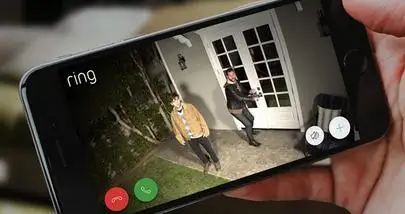
Setup and Control Your Groups in the Ring App:
It is the most powerful way to use your Ring lights and cameras is to group them collectively using the "Groups" perform in the Ring app. Grouping your Ring devices permit them to react intelligently to events that happen on your property.
For example, switch on all the lights on one side of the house when any single Smart Light device or Cam in that group discover motion. You can also switch on and off and control large numbers of Smart Lights without having to use them individually.
Creating Groups-
When you set up an eligible new device in the Ring app, you will have the opportunity to create a new Group or add it to an existing group.
Just follow the in-app instructions and then all the lights in the group will enable when any one of them discover motion.
Follow These Instructions for Add Multiple Users on Ring Doorbell:
- Open the Ring app.
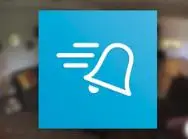
- Tap the device you wish to add to a Group.
- Tap the Gear icon on the upper right-hand side of the screen.
- Tap Device Settings.
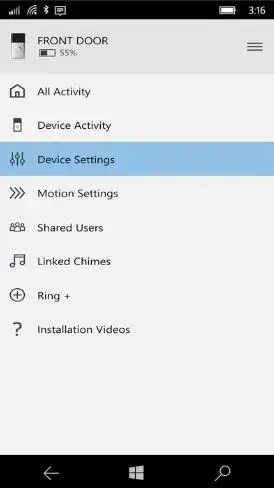
- Tap Group.
- Tap Assign to New Group.
- Name your new Group.
- Tap Confirm.
Adding a Device to a Group-
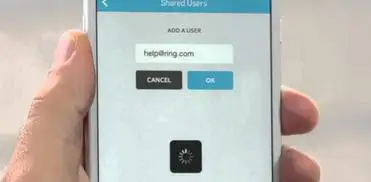
When you set up an eligible new device in the Ring app, you will have the opportunity to either create a new Group for it or assign it to an existing Group. Simply follow the in-app instructions to add the device to an existing Group or create a new one.
In Case a Device is Already Set up in the Ring App:
- Open the Ring app.
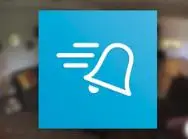
- Tap the device you wish to add to a Group.
- Tap the Gear icon on the upper right-hand side of the screen.
- Tap Device Settings.
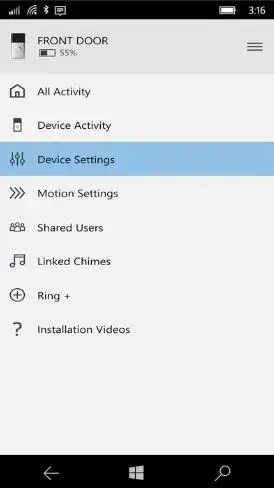
- Tap Group.
- Tap The existing group you wish to add the device to.
Checking the status of a Group-
- Open the Ring app.
- Tap Groups.
- Select the Group you wish to check.
- The device's status will be shown below its name.
The Following Statuses can be Shown:
- Lights are on.
- Lights are off.
- The device is offline.
- Low battery (for battery-operated devices).
Remove a Device from a Group-
- Open the Ring app.
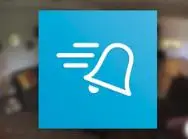
- Tap the device you wish to add to a Group
- Tap the Gear icon in the upper right-hand side of the screen.
- Tap Device Settings.
- Tap Remove Device.
- Follow the in-app instructions.
Delete a Group-
- Open the Ring app.
- Tap Groups.
- Tap Gear icon.
- Tap Group you wish to delete.
- Tap Delete Group.
- Tap Continue.
- Confirm to eliminating the group.
This will Provide them Open to Your Ring Device, Permit them to Do the Following:
- Answer and get alerts when someone pushing the doorbell or triggers the motion sensors.
- View stored videos.
- Use and initiate Ring Plus functionality.
- Switch on and off alerts for their smartphone, tablet or PC.
- Store videos directly to their smartphone or tablet.
- Link a three-way call to respond to an alert.
- Shared users, however, cannot:
- Delete videos stored in recent activity.
- Share users.
- Delete devices.
- Change motion settings.
- Change the Ring device name.
- To add someone as a Shared User:
- Start the Device Settings page for one of your Ring devices.
- Tap Shared Users.
- Tap Add User.
- Type the email address of the person you wish to add as a Shared User.
- Choose the devices you wish to share with this person.
- Tap Send Invite.
Note: One Ring account can be familiar with the control Ring devices through multiple devices. When your first account and Ring device have been set up in your Ring App, you can add so many Ring devices as you want to that account by simply clicking the "Set up device" control Ring devices through multiple devices in your Ring app.
 Published by: Blaze
Published by: Blaze Brand: Ring Doorbell
Brand: Ring Doorbell Last Update: 2 weeks ago
Last Update: 2 weeks ago
 Related Blogs
Related Blogs
How to Connect a Ring Doorbell to WiFi?
How does Ring Doorbell Work with Alexa?
How to Change Wifi on Ring Video Doorbell 2?

Trending Searches
-
How To Setup WiFi On Samsung Refrigerators? 31 Oct, 25
-
How to Fix Hikvision Error Code 153? - 2026 01 Oct, 25
-
Fix Shark Robot Vacuum Error 9 Easily (How) 26 Nov, 25
-
How to Set up Arlo Camera? 08 Jun, 25
-
How to Reset Honeywell Thermostat WiFi? 19 Jun, 25

Recent Post
-
How to Install Kodi on Amazon Fire Stick? 08 Dec, 25
-
How to Connect Govee Lights to Alexa? 08 Dec, 25
-
How to Connect Kasa Camera to WiFi? 07 Dec, 25
-
How to Fix Eero Blinking White Problem? 07 Dec, 25
-
How to Reset Eero? 07 Dec, 25
-
Why is My ADT Camera Not Working? 06 Dec, 25
-
Merkury Camera Wont Reset? Fix it 06 Dec, 25
-
How to Connect Blink Camera to Wifi? 06 Dec, 25
Top Searches in ring doorbell