How To Delete And Control Alexa Voice History?
When we bring smart Alexa at home. We use it for all sorts of things but have you ever thought about security. Privacy and security are also a big matter of concern. In this blog, I will tell you how to delete and control Alexa voice history.
Why We Use Alexa?

We use Alexa in our day to day life for the following purpose.
- To play music.
- Smart devices can be controlled.
- It can be used to make calls.
- Interchange messages with friends.
- Go through the latest news.
- To set the alarm
- Read audiobooks
There are many more. I have discussed the basic ones.
We all know that everything has two sides, good and bad. Similarly, Alexa has advantages but also has disadvantages as well. This is because whatever we ask Alexa t do it is recorded and saved into the cloud.
It is really very necessary to check that our Alexa is controlled by limited companies. We should also delete our Alexa history from time to time.
Methods To Delete And Control Alexa Voice History
Below I am sharing some of the easy methods to delete Alexa voice history. Follow those techniques and protect your information.
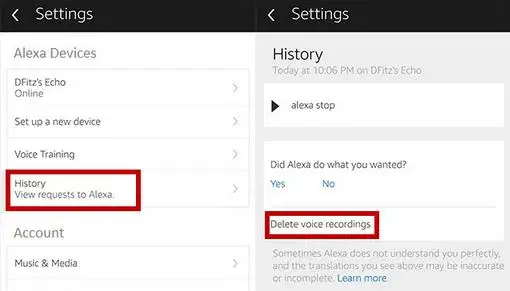
Delete History From Alexa App
Firstly, we will learn how can you delete the history from the app. Follow the below-mentioned step by step procedure.
Step 1) Go to the left corner of the app and click on the menu icon.
Step 2) From the appeared list select option settings.
Step 3) Navigate to the top of the screen and open the Alexa account.
Step 4) Click on the history option.
Step 5) List of recorded data will appear. Filter the record which you want to delete. You can do this with the help of a date filter. Once you select the record hit enter on (delete voice recording) option.
Hence you have successfully deleted the Alexa history.
Delete History From The Web Browser
The following are the steps to delete the Alexa history from the web of system and mobile.
Step 1) Open the web browser in the device and type “Alexa Privacy”.
Step 2) On the screen you will see a box that blues in color. Below in that button, you will find an option to review the voice history. Hit enter on that.
Step 3) Put the date range for the record which you want to look at. If you want to delete the entire history then there is no need for that date range filter simply click on - All history.
Step 4) Lastly click on - Delete. This will delete the entire data or selected data from Alexa.
Now delete Alexa voice history successfully is successfully done.

Delete Entire Record Of The Day
It’s really a good habit to delete the Alexa history daily and trust me it’s really very easy to do. I know that you can not see the history in Alexa but yes you can speak.
So before going to bed gives the last command that - Alexa, please delete everything that is said by me. This will delete your day history.
How Alexa History Can Be Deleted By Third Person
If you are somewhere out and think that your history present in Alexa can harm you. So on an urgent basis, you want to delete it. To do this simply provide your Alexa login credentials to the trusted person to access it.
By doing this the trusted person can access you Alexa and can delete the voice history present in it easily. This will help you to delete Alexa voice history in an emergency without your presence.
Technique To Prohibit The Voice Data Sharing Of Alexa With Amazon
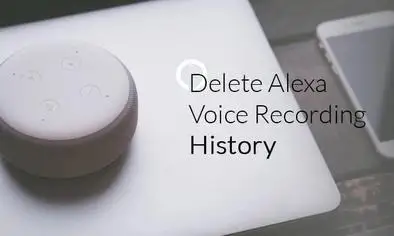
If you don’t want your voice data should be shared with the amazon then simply follow the below-provided steps.
Step 1) Go to the app click on the menu button present at the top left corner.
Step 2) Navigate to the settings.
Step 3) Tab on the Alexa account.
Step 4) Select the privacy of the Alexa.
Step 5) Select the option - manage data that improve the Alexa.
Step 6) Turn of the toggle button that shows stop sending a message to amazon.
Conclusion-
I have explained all the ways to delete Alexa voice history. Go through the steps of the method and protect your data. I hope it turns out best for you.
 Published by: Blaze
Published by: Blaze Brand: Amazon Alexa
Brand: Amazon Alexa Last Update: 1 week ago
Last Update: 1 week ago
 Related Blogs
Related Blogs
How to Fix it When Alexa Won't Connect to WiFi ?
Why is Alexa Not Responding to Voice Commands?
How do I Connect My Amazon Alexa to WiFi?
How to Fix Amazon Echo Keeps Losing Connection?
How to Set Up Your Amazon Echo 2nd Generation?
How to Listen to Music on Your Amazon Echo?
How to Connect Alexa to Your Computer?

Trending Searches
-
How To Setup WiFi On Samsung Refrigerators? 31 Oct, 25
-
How to Fix Hikvision Error Code 153? - 2026 01 Oct, 25
-
Fix Shark Robot Vacuum Error 9 Easily (How) 26 Nov, 25
-
How to Set up Arlo Camera? 08 Jun, 25
-
How to Watch StreamEast on FireStick? 12 Nov, 25
-
How to Reset Honeywell Thermostat WiFi? 19 Jun, 25

Recent Post
-
How to Install Kodi on Amazon Fire Stick? 08 Dec, 25
-
How to Connect Govee Lights to Alexa? 08 Dec, 25
-
How to Connect Kasa Camera to WiFi? 07 Dec, 25
-
How to Fix Eero Blinking White Problem? 07 Dec, 25
-
How to Reset Eero? 07 Dec, 25
-
Why is My ADT Camera Not Working? 06 Dec, 25
-
Merkury Camera Wont Reset? Fix it 06 Dec, 25
-
How to Connect Blink Camera to Wifi? 06 Dec, 25
Top Searches in amazon alexa