How to Delete Your Amazon Alexa Voice History?
Do you know that whatever you say to Amazon Echo gets recorded secretly? Yes, every instruction you pass to Echo, is remembered until it's manually erased. Sometimes, it may get embarrassing when a stranger listens to every voice record on your assistant.
Though the complete situation may be intense to you. But actually you have full control to Delete Your Amazon Alexa Voice History within few clicks. If you find something was important, you can always listen to it prior to deleting that recording.
Now you might think about the possible ways to Delete Your Amazon Alexa Voice History. Sit back and relax as this blog discusses all the ways that will help you in erasing your voice records on a digital assistant.
Different Methods to Delete Your Amazon Alexa Voice History:
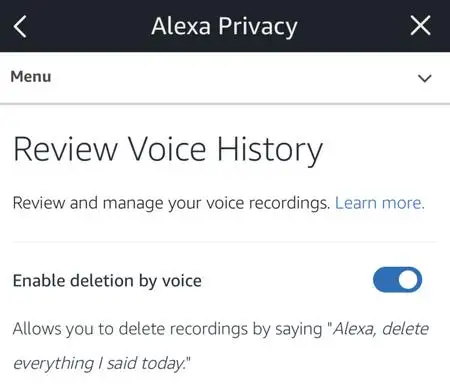
Method 1: Clean Voice Recordings via App
The best way to Delete Your Amazon Alexa Voice History is to make it through the app. For this, launch the Amazon Echo app. Open Settings and then open the Alexa Privacy tab option. Finally, click on Review Voice History.
Here, you will find the complete details of voice requests you have made ever since setup. You can either delete the selected recording or you can simply tap Delete All Recordings for Today.
Additionally, you also get an option to delete all recordings in the Alexa app. You can customize a date range, or choose "All History" to delete it all at one time.
Method 2: Trash Everything from the Browser
However, what if you are not using an app, and you are using a web browser? Then you get the flexibility to delete all voice data in just one scoop.
For this, visit the URL www.amazon.com/myx and then log in to your account. Once logged in, you will see Your Devices. Here, select your Echo device from the list and thereafter click Delete Voice Recordings.
Sometimes, you might see a warning message on your screen. This will ask whether you might want to keep those recordings. Click Delete button if you want to proceed with the action.
Method 3: Request Alexa for Deleting Voice Transcripts
Fortunately, you get an option to remove the record history just by using your voice commands. Using your voice you can ask Alexa to delete everything you've said that whole day. A command like "Alexa, delete everything I said today" or "Alexa, delete what I just said".
As per Amazon, the commands will erase both your voice recordings and transcripts, in addition to deleting Alexa's response. However, those transcripts are saved in other parts of Amazon's servers. So this means that they are not completely erased.
Though it's unclear when that will happen as Amazon is still working on removing the data from all parts of its systems.
Method 4: Seek Help from Amazon Team
If you are unable to Delete Your Amazon Alexa Voice History then you can request help from Amazon team. They will guide you with the perfect way to completely erase off your voice recordings and transcriptions.
Stop Others from Listening to Voice Records
Do you want to prevent other people from listening to your recordings? Quickly go to the Alexa Privacy Settings. Then, click on Manage Your Alexa Data. Thereafter, uncheck the Use Voice Recordings to Improve Amazon Services and to Develop New Features option.
But in few cases, you want to listen to your recordings before deleting them permanently. Simply press the play button next to the recording. You will start hearing to your records and your family asking Alexa to tell you the time and the temperature outside 100s of times.
Enable Auto-Delete for Alexa Voice Recordings
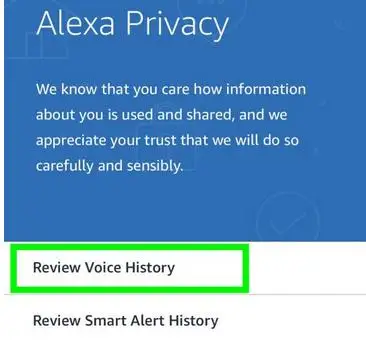
If not manually every time, you can automate the process to Delete Your Amazon Alexa Voice History. For managing Alexa history and deleting automatically, open the Alexa app. Under Settings, select Alexa Privacy. Lastly, click on Manage Your Alexa Data.
Here, under the 'Manage your voice recordings' tab, make use of the 'Automatically delete recordings' toggle button. This will make all your recordings delete after 3 or 18 months.
So, users who are worried that Alexa has all your conversation records then go through this complete blog. Hope you will understand how easily you can delete voice history from Amazon Echo devices and all you can do it with your own voice.
 Published by: Blaze
Published by: Blaze Brand: Amazon Alexa
Brand: Amazon Alexa Last Update: 3 weeks ago
Last Update: 3 weeks ago
 Related Blogs
Related Blogs
How to Fix it When Alexa Won't Connect to WiFi ?
Why is Alexa Not Responding to Voice Commands?
How do I Connect My Amazon Alexa to WiFi?
How to Fix Amazon Echo Keeps Losing Connection?
How to Set Up Your Amazon Echo 2nd Generation?
How to Listen to Music on Your Amazon Echo?
How to Connect Alexa to Your Computer?

Trending Searches
-
How To Setup WiFi On Samsung Refrigerators? 31 Oct, 25
-
How to Fix Hikvision Error Code 153? - 2026 01 Oct, 25
-
Fix Shark Robot Vacuum Error 9 Easily (How) 26 Nov, 25
-
How to Set up Arlo Camera? 08 Jun, 25
-
How to Reset Honeywell Thermostat WiFi? 19 Jun, 25
-
How to Watch StreamEast on FireStick? 12 Nov, 25

Recent Post
-
How to Install Kodi on Amazon Fire Stick? 08 Dec, 25
-
How to Connect Govee Lights to Alexa? 08 Dec, 25
-
How to Connect Kasa Camera to WiFi? 07 Dec, 25
-
How to Fix Eero Blinking White Problem? 07 Dec, 25
-
How to Reset Eero? 07 Dec, 25
-
Why is My ADT Camera Not Working? 06 Dec, 25
-
Merkury Camera Wont Reset? Fix it 06 Dec, 25
-
How to Connect Blink Camera to Wifi? 06 Dec, 25
Top Searches in amazon alexa