How to Fix Download Error 200 on Amazon Music?
The Amazon music error 200 appears when someone tries to download a song on their phone or PC but they see an error message that says "Download error. Please retry". Our team looked into this problem and it can appear because of a number of reasons.
These include:
- Temporary glitch
- Insufficient permissions
- Corrupt cache
- Unstable internet connection
Now, that you are aware of the potential cause of the problem. let's see how we can get rid of these problems.
1) Check Amazon Prime Music Service Status
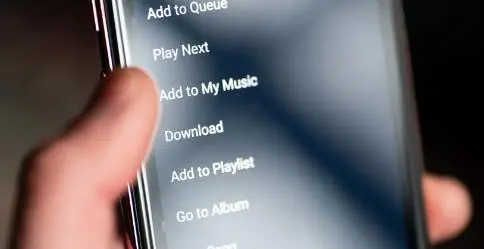
In case you are not able to download a song from Amazon Prime music, then it is important for you to check the status of the Amazon Prime music service. A lot of times, the servers are down or the service goes under maintenance, which can further lead to the Amazon Music error 200.
2) Make Sure There is a Stable Internet Connection

In case the Amazon Prime music service is not working properly, then there is a chance that you are experiencing this problem because of an unstable internet connection. To check whether your internet connection is working properly or not, you need to connect another device to the internet.
Now, open some apps on your phone and check if the internet is working or not. If an unstable internet is leading to this problem, then you must fix this issue.
3) Sign in to Your Amazon Prime Music Account One More Time
Sometimes technical glitches affect the working of apps like Amazon Prime music. This may also stop you from using certain features of Amazon Prime Music. This platform has been causing problems such as Amazon Prime Music error 200.
As these bugs and glitches are temporary, you can easily resolve them by signing out of the app and then signing in again. This trick actually helped a lot of affected users. Therefore, you should also give it a try.
4) Clear App Cache
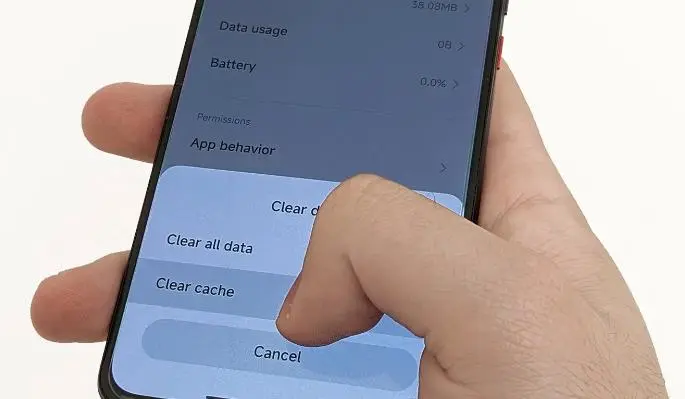
Cache files is the temporary data that an app stores in order to make the user experience better. Without the cached data, browsers or apps would require to gather information from scratch each time you use the system again.
Sometimes the cached data becomes corrupt and may cause the app to act in a strange manner. As this data is temporary, you can remove it safely and this can help you resolve the issue at hand.
Below are the steps that you need to follow to clear the cache of Amazon Prime music.
Step 1: If you are using Windows, then open file explorer and then go to the location stated below.
%userprofile%\AppData\Local\Amazon Music\Data
Step 2: Delete the cache by going to the app cache folder.
Step 3: In case you are an Android user, then open your Amazon Prime music app and then select the context menu icon.
Step 4: Select Settings and then choose the option o Clear Cache. Now, check if you are still encountering Amazon Music error 200.
5) Update Amazon Music App
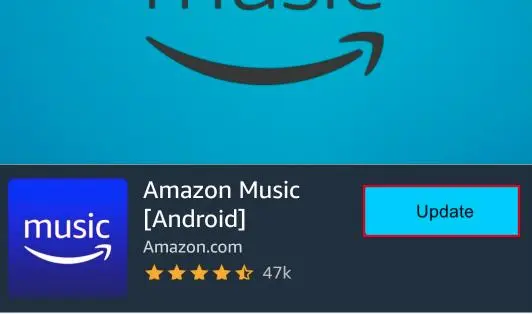
There is a chance that you are encountering this problem because of an outdated Amazon music app. The outdated version of the app has bugs and other corruption-related issues that can cause Amazon Music error 200. In case you have not updated Amazon Music in a while, then below are the steps that you need to follow to update Amazon Music.
Step 1: First of all, open app store and then go to Amazon Music.
Step 2: If you find that an update is available, then click on the Update button. Select this option and then wait for the update to install.
When you are done, check whether the Amazon Music error is fixed or not. In case the issue is fixed, then great. In case it is not fixed, then apply the next solution.
6) Allow Amazon Music to Access Storage
Every app on your mobile device gives certain permissions. Some applications such as Whatsapp require access to storage, a microphone, and camera. Amazon music needs storage permission in order to download music on your device. If you don't grant this permission, then you may run into errors.
Below are the steps that you need to follow in order to enable Amazon Music to access storage.
Step 1: First of all, you need to open the settings app on your phone. '
Step 2: After that, go to Amazon Music from the list of available apps.
Step 3: Go to the section of Permissions and enable the app to access storage.
You may also try reformatting or replacing your SD card as it may be full and may stop you from downloading more music.
7) Reinstall the Amazon Prime Music App
In case none of the above-mentioned solutions helped you fix your problem, then that means this error is occurring because of some fault in the Amazon prime music app. To fix this problem, you need to uninstall and then reinstall the app.
 Published by: Blaze
Published by: Blaze Brand: Amazon Alexa
Brand: Amazon Alexa Last Update: 11 months ago
Last Update: 11 months ago
 Related Blogs
Related Blogs
How to Fix it When Alexa Won't Connect to WiFi ?
Why is Alexa Not Responding to Voice Commands?
How do I Connect My Amazon Alexa to WiFi?
How to Fix Amazon Echo Keeps Losing Connection?
How to Set Up Your Amazon Echo 2nd Generation?
How to Listen to Music on Your Amazon Echo?
How to Connect Alexa to Your Computer?

Trending Searches
-
How To Setup WiFi On Samsung Refrigerators? 16 Oct, 24
-
How to Fix Hikvision Error Code 153? - 2025 27 Aug, 24
-
Fix Shark Robot Vacuum Error 9 Easily (How) 29 Nov, 24
-
How to Set up Arlo Camera? 16 Feb, 24
-
How to Reset Honeywell Thermostat WiFi? 07 Mar, 24
-
How to Watch StreamEast on FireStick? 05 Nov, 24

Recent Post
-
How to Install Kodi on Amazon Fire Stick? 18 Dec, 24
-
How to Connect Govee Lights to Alexa? 17 Dec, 24
-
How to Connect Kasa Camera to WiFi? 17 Dec, 24
-
How to Fix Eero Blinking White Problem? 16 Dec, 24
-
How to Reset Eero? 16 Dec, 24
-
Why is My ADT Camera Not Working? 15 Dec, 24
-
Merkury Camera Wont Reset? Fix it 14 Dec, 24
-
How to Connect Blink Camera to Wifi? 14 Dec, 24
Top Searches in amazon alexa