How to Fix Ring App Told Me I Entered the Wrong Password?
There may have been instances when your Ring app is showing a message that you entered the wrong password. The first thing that is needed to be tried while going on to fix the “Ring app showing wrong password entered” issue is that the Ring app password is case sensitive and you must enter each letter of the password in the specific case.
Another feasible thing that you can try is to make sure that you log in to your Ring app using the Wi-Fi network that is effectively working and by entering the correct Wi-Fi password in case you have multiple internet networks. You can also resort to entering the default password if you haven’t changed the password since the Ring app's installation.
Some time if you are going to connect your Ring device with the Ring app, so you are facing such common problem like you have enter the wrong password which prevent you to enter in the application.
Some time you are pretty sure that you have entered the correct password but still it is reflecting a message which shows Ring doorbell says wifi password is incorrect. You do not need to worry, incorrectly entered password is the most common problem caused of failed setup.
You Need to Remember Three Things When You are Going to Enter Password to Connect with the Existing Wireless Network.
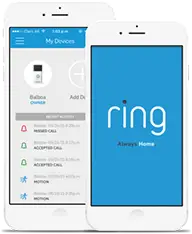
Wi_Fi password are case sensitive, you have to make sure that you are using correct capital letters in the correct place when you enter your password.
If you have not changed your wireless password and since your router was installed, you can find your default password on a sticker on the underside of your router.
You need to verify that you are using the correct password by connecting other devices to your wifi network using the same password. You also need to make sure that you are connecting with correct network if you have more than one or if you have a Wi-Fi extender in your home.
Special Character in You Wireless Password:
If your wireless password contains any special non alpha-numeric character such as *, @, $,#, these special characters can occasionally cause issues during the initial installation of your device.
To short out this kind of issue, you can follow some things.
- You can change your password temporarily on your router.
- You can create a temporary guest network for setting it up your Ring device.
- You can setup your Ring device on someone else wireless network.
After setting up this Ring device successfully, it will update your firmware and special character will no longer be an issue.
You can restore your previous router password or you can remove your guest network and setup your Ring device up again with some other many special characters as you would like to use in your wireless password.
Note: One most important thing is if you have changed the password on your router after setting up your Ring doorbell, you are required to connect it and tell your new wireless password.

Finding Your Password:
Ring app will ask the password during the setup. If you do not have your password or you just forgot your password. So in this case, you need to retrieve your password. Here we are explaining some step-by-step ways to find your wireless password.
If you have never changed your default password, It is advised you to look kindly on the bottom of your device and in many cases these password details prints on the sticker on your device.
You can find your lost password, you can retrieve your lost wireless password by just remembering the security questions, and by using that you will get an OTP on your registered number and will get back your wireless password.
The process to Reset My Ring Password:
Step 1: First you need to start your Ring app.
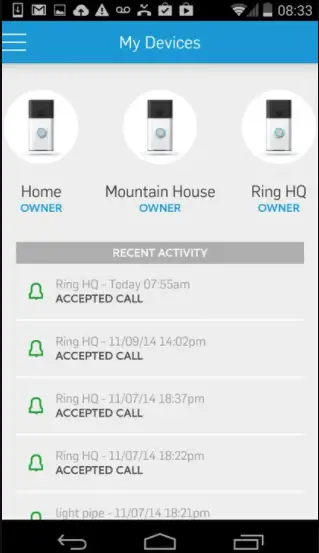
Step 2: Now you need to tap on the three-lined icon to open side menu.
Step 3: Thereafter tap on the account tab.
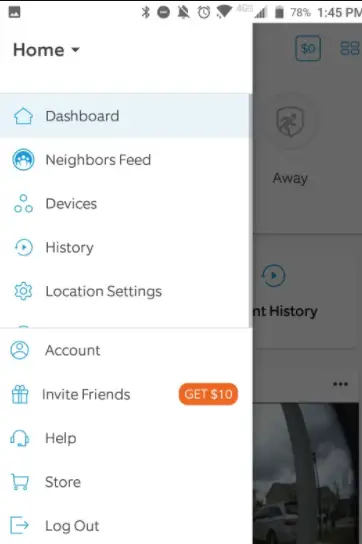
Step 4: Now click on the changed password link.
Step 5: Here you need to enter your current password, if you do not know the current password, you need to click on do not have password link then app will send you a temporary password on your registered main address.
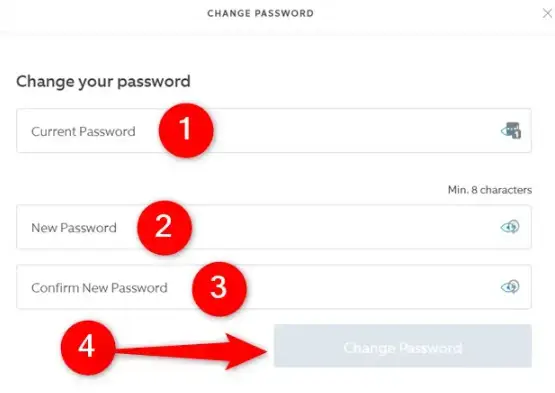
Step 6: You can use that temporary password for one time and thereafter enter new password in the password box.
Step 7: Now enter the new password in the password box again to confirm your password.
This is the detailed document on how to fix Ring app told me i entered the wrong password.
In most homes people have changed their traditional doorbell Ring with the new updated Ring which is equipped with lots of features like you can manage your Ring with the help of your smartphone or you can watch out who is standing out of the door.
Ring device let you access a live video feed from your camera at any time. This Ring app and Ring doorbell enhanced the security of your home. This Ring app has several exciting features like you can use snapshot capture feature.
And use taking timeline security snapshot using snapshot capture, you can refine your alert notification with people only mode using this Ring app, you can take ownership of this device, you can manage and control your group using this Ring app.
 Published by: Blaze
Published by: Blaze Brand: Ring Doorbell
Brand: Ring Doorbell Last Update: 11 months ago
Last Update: 11 months ago
 Related Blogs
Related Blogs
How to Install and Setup the Ring Video Doorbell?
How to Connect a Ring Doorbell to WiFi?
How does Ring Doorbell Work with Alexa?
How to Change Wifi on Ring Video Doorbell 2?

Trending Searches
-
How To Setup WiFi On Samsung Refrigerators? 16 Oct, 24
-
How to Fix Hikvision Error Code 153? - 2025 27 Aug, 24
-
Fix Shark Robot Vacuum Error 9 Easily (How) 29 Nov, 24
-
How to Set up Arlo Camera? 16 Feb, 24
-
How to Reset Honeywell Thermostat WiFi? 07 Mar, 24
-
How to Watch StreamEast on FireStick? 05 Nov, 24

Recent Post
-
How to Install Kodi on Amazon Fire Stick? 18 Dec, 24
-
How to Connect Govee Lights to Alexa? 17 Dec, 24
-
How to Connect Kasa Camera to WiFi? 17 Dec, 24
-
How to Fix Eero Blinking White Problem? 16 Dec, 24
-
How to Reset Eero? 16 Dec, 24
-
Why is My ADT Camera Not Working? 15 Dec, 24
-
Merkury Camera Wont Reset? Fix it 14 Dec, 24
-
How to Connect Blink Camera to Wifi? 14 Dec, 24
Top Searches in ring doorbell