How to Group Multiple Amazon Echo Devices for Music?
You already are the owner of one Amazon echo device, Now, you have brought another device, Echo or the smaller Echo Dot. Deliberately, you are planning a third and fourth. What is the best configuration to juggle them up? Undoubtedly, several Echoes are better than one Echo device. This blog assists you to group multiple Amazon Echo devices and play music across several Alexa devices.
Before you group multiple Amazon Echo devices for music, it is essential to know that Echo group feature allows you to play audio from Amazon Music, TuneIn, iHeartRadio, Pandora, Spotify, and Sirius XM over multiple connected speakers. Lately, it has also added Apple Music support in the last month of December.
In order to make this work conveniently, you can tap into the handy Alexa app on your iOS or Android device. Perhaps the process can be executed or accessed directly from the Alexa website, but the process is more convenient if you go mobile.
Here in this blog, you will get an insight about how to group multiple Amazon Echo devices. However, you can easily set up multiple devices using an iOS device, the process goes similar on Android.
Procedure to Group Multiple Amazon Echo Devices for Multi-Room Music:
Generally, you can register and link two or more Alexa-enabled devices to one Amazon account. Once after linking them, make sure that all must be connected to the same wifi network.
Thereafter, you can group multiple Amazon Echo devices and set them for multi-room music experience. You can use the Alexa app to create a group for multiple Echo devices.
Once the devices are setup and ready, update then open the Amazon Alexa app on your mobile device. Furthermore, follow the given instructions below:
Step 1: Firstly, Select Devices in the bottom left corner of your smartphone screen.
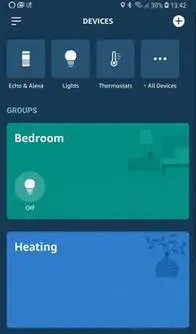
Step 2: Tap on the + icon shown in the top right corner.
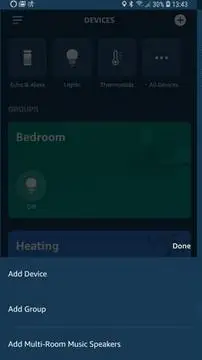
Step 3: Tap on the option “Set Up Multi-Room Music” and then over "Continue" button.
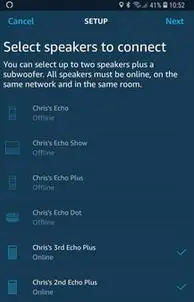
Step 4: Select a group name of your choice or choose one from the list. Then Tap Next.
Step 5: Select the Echo devices you want to include in the group on the next page. The unavailable devices are shown as grey text. Finally, Tap over save option.
Step 6: Consequently, Alexa starts connecting with the selected devices for creating the Echo music group.
Step 7: Once the group is formed and enabled, give a command: "Play [song or artist] on [Echo devices' group name]".
How does Multi-Room Function on Amazon Echo Devices?
Multi-room music/audio is one among those popular buzz phrases that's been widely kicking for many years now. Basically, this phrase refers to what you actually have expected. It simply means audio in multiple rooms or in other words the ability to listen to the same music in several rooms.
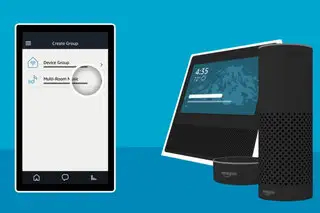
With the help of this multi-echo system, you can easily play and listen to different music while sitting in different rooms simultaneously. Additionally, you can listen to the same music in all rooms through different grouped Echo devices.
This Amazon's version of multi-room audio allows you to group multiple Amazon Echo devices and name them based on their application, for instance, "upstairs". Subsequently, after the group is created, you can simply ask Alexa, "Alexa, play John Lennon upstairs."
Remember, Alexa not only plays tunes and music from Amazon Music but also lets you play streams from other services like Spotify, Pandora based on your location.
Moreover, some Echo versions also support stereo pairing. Though this feature only works with similar devices such as two Echo Dot or two Echo and its limited to the most recent devices. Luckily, the third-gen Echo has stereo pair with the second-gen Echo Plus, giving a little more flexibility to the customers.
 Published by: Blaze
Published by: Blaze Brand: Amazon Alexa
Brand: Amazon Alexa Last Update: 2 weeks ago
Last Update: 2 weeks ago
 Related Blogs
Related Blogs
How to Fix it When Alexa Won't Connect to WiFi ?
Why is Alexa Not Responding to Voice Commands?
How do I Connect My Amazon Alexa to WiFi?
How to Fix Amazon Echo Keeps Losing Connection?
How to Set Up Your Amazon Echo 2nd Generation?
How to Listen to Music on Your Amazon Echo?
How to Connect Alexa to Your Computer?

Trending Searches
-
How To Setup WiFi On Samsung Refrigerators? 31 Oct, 25
-
How to Fix Hikvision Error Code 153? - 2026 01 Oct, 25
-
Fix Shark Robot Vacuum Error 9 Easily (How) 26 Nov, 25
-
How to Set up Arlo Camera? 08 Jun, 25
-
How to Reset Honeywell Thermostat WiFi? 19 Jun, 25
-
How to Watch StreamEast on FireStick? 12 Nov, 25

Recent Post
-
How to Install Kodi on Amazon Fire Stick? 08 Dec, 25
-
How to Connect Govee Lights to Alexa? 08 Dec, 25
-
How to Connect Kasa Camera to WiFi? 07 Dec, 25
-
How to Fix Eero Blinking White Problem? 07 Dec, 25
-
How to Reset Eero? 07 Dec, 25
-
Why is My ADT Camera Not Working? 06 Dec, 25
-
Merkury Camera Wont Reset? Fix it 06 Dec, 25
-
How to Connect Blink Camera to Wifi? 06 Dec, 25

Top Searches in amazon alexa