How to Make a Voice or Video Call Using Amazon Alexa?
Did you know that your Amazon Echo device has a video calling and voice calling feature? The smart home device you use for listening to songs, turning off lights, and for several other purposes can now be used for contacting your loved ones.
It does not only allow a user to make and receive voice and video calls but enables them to send messages as well. You don’t need to pay any charges to use Amazon Alexa calling services. All you need is a wireless network or a cellular data to place these calls.
An Introduction to Alexa calling:
Earlier this free calling functionality was only available on Amazon Echo Show. Later, Amazon decided to expand this service and introduced this calling feature in other Amazon Echo devices. Which is why, now you can send a message or place a call using Echo devices.

So, if you are a user of Dot or Echo, then you can contact other Echo users with the help of Echo calling service. To place a call using Amazon Alexa, you need an Alexa app on your iOS or Android smartphone, a contact number, and an Amazon account.
Kinds of Calls, Here are the Type of Calls that One can Place Using Amazon Alexa:
Alexa to Alexa Calling: This involves one to make a voice or video call using Amazon Alexa. You can get in touch with any individual in your contact list who is using a compatible Amazon Echo device and who has signed up for the calling feature.
Landline or Mobile Calling: You can dial any of the landline or mobile phone number in Mexico, Canada, and the United States. Just say the number you want to dial and Echo will place the call.
International Calling: You can place international calls between Amazon Alexa app and Echo devices. But you must ensure that the person you are trying to contact lives in a location that supports calling through Alexa.
Also, make sure that the person you are contacting has signed up for Alexa messaging and calling feature.
How to Make a Voice or Video Call Using Amazon Alexa?
Step 1 : You can only contact individuals who have an Alexa application installed on their mobile device. To locate the person you wish to contact, launch Alexa app on your mobile phone.

Step 2 : In case the communication screen does not open up, then touch on the speech bubble at the left.
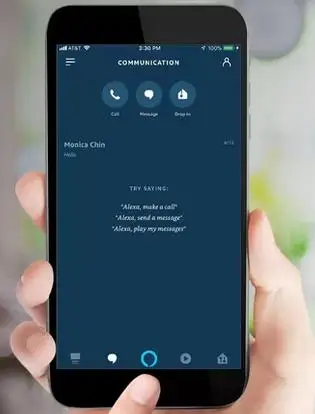
Step 3 : If you are making a call using Amazon Alexa for the very first time, then the app will ask you to allow it to access your contact list.Tap on allow for making calls using Alexa.
You will also be asked to enter your 10 digit contact number. After that, you will receive an OTP to confirm that the number you entered is yours.
Step 4 : After that, a list of individuals whom you can contact using Amazon Echo calling feature will display on the screen.
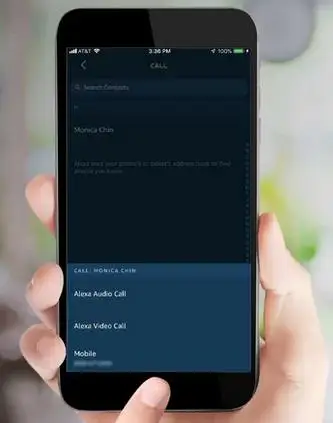
Step 5 : Tap on the call icon given below the name of a person for placing a voice or video call using Alexa app.
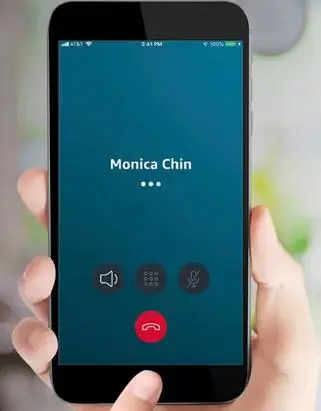
Step 6 : For making a voice call using Amazon Echo, just say “Alexa, call Ashley Clinton”. First, your Amazon echo device will confirm that it has rightly heard the name and then it will place the call.
The Amazon Echo ring will turn green in color at the time of placing the call.
Step 7 : If you will make a call using Alexa app or Echo Show, then automatically a video call will be placed.
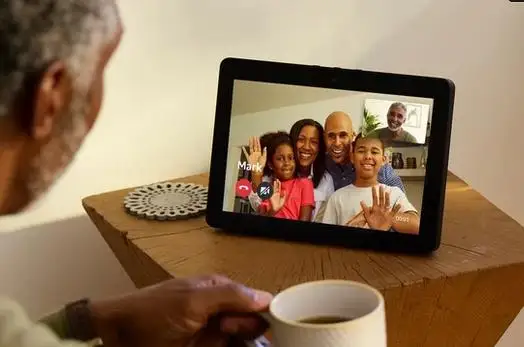
You will have to turn off the video mode by saying “video off”. You can also tap on the video button for changing the video call into voice call.
Step 8 : To disconnect a call or hang up, Just call out to Alexa and say “Alexa hang up or Alexa end call. For hanging up a call on Echo Show just tap on the End Call icon.
 Published by: Blaze
Published by: Blaze Brand: Amazon Alexa
Brand: Amazon Alexa Last Update: 3 weeks ago
Last Update: 3 weeks ago
 Related Blogs
Related Blogs
How to Fix it When Alexa Won't Connect to WiFi ?
Why is Alexa Not Responding to Voice Commands?
How do I Connect My Amazon Alexa to WiFi?
How to Fix Amazon Echo Keeps Losing Connection?
How to Set Up Your Amazon Echo 2nd Generation?
How to Listen to Music on Your Amazon Echo?
How to Connect Alexa to Your Computer?

Trending Searches
-
How To Setup WiFi On Samsung Refrigerators? 31 Oct, 25
-
How to Fix Hikvision Error Code 153? - 2026 01 Oct, 25
-
Fix Shark Robot Vacuum Error 9 Easily (How) 26 Nov, 25
-
How to Set up Arlo Camera? 08 Jun, 25
-
How to Reset Honeywell Thermostat WiFi? 19 Jun, 25
-
How to Watch StreamEast on FireStick? 12 Nov, 25

Recent Post
-
How to Install Kodi on Amazon Fire Stick? 08 Dec, 25
-
How to Connect Govee Lights to Alexa? 08 Dec, 25
-
How to Connect Kasa Camera to WiFi? 07 Dec, 25
-
How to Fix Eero Blinking White Problem? 07 Dec, 25
-
How to Reset Eero? 07 Dec, 25
-
Why is My ADT Camera Not Working? 06 Dec, 25
-
Merkury Camera Wont Reset? Fix it 06 Dec, 25
-
How to Connect Blink Camera to Wifi? 06 Dec, 25
Top Searches in amazon alexa