How to Play Apple Music on Alexa?
In this online world, there are various audio or music streaming services available for the users. Most people out there use an Amazon speaker, like the Echo. Probably, the majority chances are that you mostly use Amazon Music as it is the only default option set to speakers.
However, if you have an account on Apple Music, you can luckily connect Apple Music to your Amazon Alexa speaker. Thus, the platform can be used to play Apple music on Alexa. Once you get connected, you can play unlimited music from your Apple Music account through any Alexa-enabled smart speaker.
Subsequently, you get the chance to play Apple music on Alexa. Now, you can easily make use of the Alexa assistant to play Apple Music on Amazon Echo speakers. Remember, this flexibility can only be redeemed for Echo devices which straightway means that no third-party speakers like Sonos One can be used for music play.
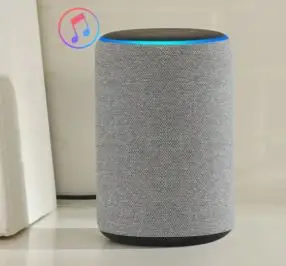
Additionally, you can even play Apple Music on Amazon's Fire TV devices. Though the feature is currently available in the U.S only but shortly will be released in the U.K. You just need to follow the steps here and command, "Alexa, play Apple Music" while using your Fire TV.
How can Alexa Play Apple Music?
Generally, Amazon Echo devices are so powerful smart speakers that ease your day-to-day life. Since Alexa is more than just an assistant, it can tell you the weather forecast, do your shopping, or set up an important meeting as required.
Apart from that, it's a great companion for entertainment dozes. So, if you are thinking of playing Apple Music on Alexa, then this step-by-step guide is for you.
Alexa can do everything yet you need to do the needful things in order to do so. Therefore, for streaming the Apple music through your Amazon Echo, you must have an Apple Music subscription along with a device (phone or tablet) installed with the Alexa app.
Setting Apple Music up is pretty simple and takes about 30 seconds to go. Here's how to play Apple music on Alexa.
Quick Steps to Play Apple Music on Alexa Device
Step 1: Firstly, launch the Alexa app on your smartphone. If you have not installed already, then download and install it from the Play Store.
Step 2: Secondly, you need to login to your Amazon account. After signing into your account, do make sure that your Echo device is connected.
Step 3: Now, select the Menu button present at the top left side of screen. Here, tap on Settings option.
Step 4: From the list of various options displayed, select Music.
Step 5: Next, tap on the Link New Service option.
Step 6: Now, tap and choose the Apple Music icon out of different music services listed.
Step 7: As you click on the Apple Music, you need to enable the Apple Music skill also. This step is required to play Apple music on Alexa.
Step 8: Next, in order to enable the Apple Music service, you have to sign into your Apple Music account.
Step 9: Once logged in to your Apple account, tap on the "Allow Access" button displayed on screen.
Step 10: Finally, to play Apple music on Alexa, start passing commands such as "Alexa, play Selena Gomez on Apple Music".
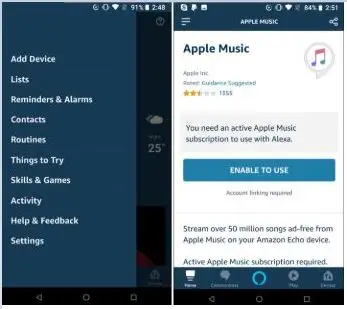
In a few words, it can be concluded that you have to set Apple as your default music service back in Settings.
Sample Commands to play Apple Music on Alexa
If you are all set to blast your Apple Music playlists through Alexa, then try the following Alexa voice commands.
- Alexa, play / resume.”
- “Alexa, stop / pause.”
- “Alexa, next song.”
- “Alexa, skip this song.”
- “Alexa, skip forward [number of seconds or minutes].”
- “Alexa, repeat song.”
- “Alexa, play [genre] music.”
- “Alexa, play music for [activity].”
- “Alexa, play [mood] music.”
Important Note: Just like Apple Music, you can link multiple music streaming services to your Amazon Echo device, including Spotify, Pandora, Amazon Prime, Amazon Music Unlimited, and more.
For every service, you need to follow the above steps to substitute your preferred music service. Always, remember to subscribe to certain services before linking them through Alexa.
Hope the readers find this article easy and useful to play Apple music on Alexa devices.
 Published by: Blaze
Published by: Blaze Brand: Amazon Alexa
Brand: Amazon Alexa Last Update: 4 weeks ago
Last Update: 4 weeks ago
 Related Blogs
Related Blogs
How to Fix it When Alexa Won't Connect to WiFi ?
Why is Alexa Not Responding to Voice Commands?
How do I Connect My Amazon Alexa to WiFi?
How to Fix Amazon Echo Keeps Losing Connection?
How to Set Up Your Amazon Echo 2nd Generation?
How to Listen to Music on Your Amazon Echo?
How to Connect Alexa to Your Computer?

Trending Searches
-
How To Setup WiFi On Samsung Refrigerators? 31 Oct, 25
-
How to Fix Hikvision Error Code 153? - 2026 01 Oct, 25
-
Fix Shark Robot Vacuum Error 9 Easily (How) 26 Nov, 25
-
How to Set up Arlo Camera? 08 Jun, 25
-
How to Reset Honeywell Thermostat WiFi? 19 Jun, 25
-
How to Watch StreamEast on FireStick? 12 Nov, 25

Recent Post
-
How to Install Kodi on Amazon Fire Stick? 08 Dec, 25
-
How to Connect Govee Lights to Alexa? 08 Dec, 25
-
How to Connect Kasa Camera to WiFi? 07 Dec, 25
-
How to Fix Eero Blinking White Problem? 07 Dec, 25
-
How to Reset Eero? 07 Dec, 25
-
Why is My ADT Camera Not Working? 06 Dec, 25
-
Merkury Camera Wont Reset? Fix it 06 Dec, 25
-
How to Connect Blink Camera to Wifi? 06 Dec, 25
Top Searches in amazon alexa