How to Replace your Ring Alarm Base Station?
Are you troubled with some problem related to your Ring Alarm Base Station? If yes, then the best way to fix your problem is to replace your Ring Alarm Base Station. Below are the steps that you need to carry out in order to bring your Ring device back online.
Step 1: Unregister the Old Base Station
Carry out the steps below to unregister your old base station from your account.
- Launch the Ring app and then go to the base station.
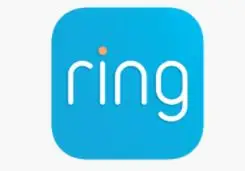
- Select Devices and then choose the option Alarm Base Station and then select Base Station.
- Select the gear icon given at the top right corner. Now, tap on Advanced Options.
- Select the unregister button.
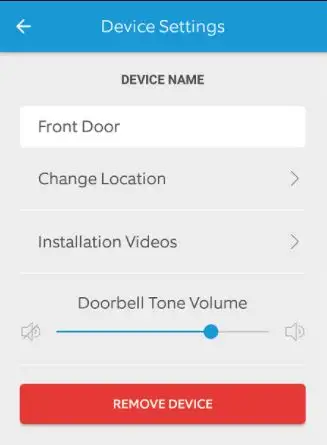
Step 2: Set up Another Base Station
You need to remember your Wi-Fi password and then enable Bluetooth on your mobile device.
- Launch your Ring app and then select the option of "Set up a device".
- After that, select Alarm and then choose device location.
- Select Base Station.
- Carry out the instructions given in the app to complete the setup process.
- After that, when asked press the pair button given at the side of the Base Station.
Step 3: Factory Reset Every Device
a) Contact Sensor
- Take off the cover from the device and then take out the battery.
- Now, press the tamper button and then keep on holding it.
- Put the battery in while holding the tamper button.
- Place the cover back.
b) Motion Detector
- Please make sure that the battery is in the device and its cover is closed.
- Press the reset button and then keep on holding it under the pinhole given at the back of your device. You can use a paperclip for this purpose.
- The LED light on the sensor's front will start to blink. Hold down the button and wait for the LED light to stop blinking.
c) Keypad
- When you see the keypad plugged in, you must press and hold the number 5 button.
- Press the reset button given at the back of your device.
- Now, the keypad will make the Ring glow and the network key on the left will start to blink.
- When the light stops blinking, leave the number 5 key.
d) Range Extender
- Connect the range extender.
- Press the button given on the right side of your device and hold it. Now, the LED light on your device will start flashing rapidly.
- When the blinking gets slow, then you can leave the button.
Step 4: Add Every Security Device to the Base Station
Below are the simple steps that you need to follow in order to bring every security device online.
- Launch the Ring app and then open the menu.
- Select the option of Setting up a Device.
- Now, tap on "Security Devices".
After that, carry out the steps appearing on the app. You will also have to scan the QR code for every device. Then, you need to name it and assign the area.
 Published by: Blaze
Published by: Blaze Brand: Ring Doorbell
Brand: Ring Doorbell Last Update: 1 week ago
Last Update: 1 week ago
 Related Blogs
Related Blogs
How to Connect a Ring Doorbell to WiFi?
How does Ring Doorbell Work with Alexa?
How to Change Wifi on Ring Video Doorbell 2?

Trending Searches
-
How To Setup WiFi On Samsung Refrigerators? 31 Oct, 25
-
How to Fix Hikvision Error Code 153? - 2026 01 Oct, 25
-
Fix Shark Robot Vacuum Error 9 Easily (How) 26 Nov, 25
-
How to Set up Arlo Camera? 08 Jun, 25
-
How to Watch StreamEast on FireStick? 12 Nov, 25
-
How to Reset Honeywell Thermostat WiFi? 19 Jun, 25

Recent Post
-
How to Install Kodi on Amazon Fire Stick? 08 Dec, 25
-
How to Connect Govee Lights to Alexa? 08 Dec, 25
-
How to Connect Kasa Camera to WiFi? 07 Dec, 25
-
How to Fix Eero Blinking White Problem? 07 Dec, 25
-
How to Reset Eero? 07 Dec, 25
-
Why is My ADT Camera Not Working? 06 Dec, 25
-
Merkury Camera Wont Reset? Fix it 06 Dec, 25
-
How to Connect Blink Camera to Wifi? 06 Dec, 25
Top Searches in ring doorbell