How to Reset Your Amazon Echo?
Is your Amazon Alexa not responding to your commands? Are you facing difficulty while listening to music on your Amazon Echo? Did your Amazon Echo speaker stop working? If your answer to all these questions is yes, then there is no need for you to worry.
Here we are available with one solution that can eliminate all these troubles you are facing. This is a comprehensive guide that can help you know how to reset your Amazon Echo when your voice assistant does not respond to your commands.
Amazon Echo speakers are indeed a power pack when we talk about smart home speakers but you may require to reset it from time to time in order to ensure its smooth functioning. However, you are not supposed to factory reset your Amazon Echo frequently but if you are stuck with the problem of unresponsiveness.

You want to give away your speakers, then you must know how to factory reset Amazon Echo device. In this blog, you will learn the process to reset different types of Amazon Echo devices. The process is quite simple, so let’s get started.
Different Types of Amazon Echo Reset-
The foremost thing that you need to know is the type of reset you are going for. In case your voice assistant has become unresponsive, then your first try should be to power off your device.
To turn it off, all you need to do is to take out the power adapter from the electrical outlet, wait for some time and then reconnect it. If your Amazon echo device is still unresponsive, then go for a factory reset.
Use Alexa App to Factory Reset Amazon Echo-
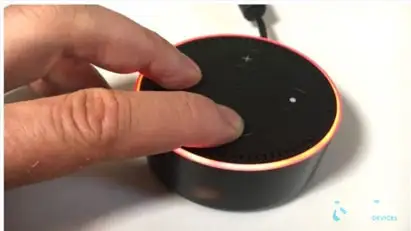
Mentioned-below are the steps that you need to carry out in order to factory reset your Amazon Echo using Alexa app. You can either use your iPhone or Android device to factory reset Amazon Echo.
Step 1: The first thing that you need to do is to Navigate to devices.
Step 2: Tap the icon of ‘Echo and Alexa’ given in the upper section.
Step 3: Now, in the next step you are required to select the speaker that you wish to reset.
Step 4: Go down to the option of Factory Reset and then select it.
Step 5: Now in the final step, you are required to give the confirmation to reset.
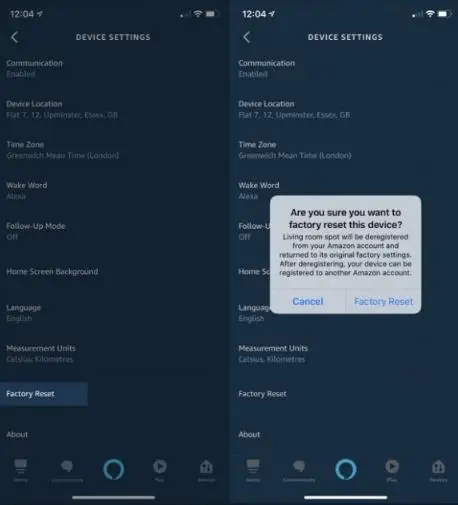
Reset Process for Different Amazon Echo Devices-
Mentioned-below are the reset processes for different Echo devices.
1) Reset Amazon Echo Dot
The process to reset Amazon Echo dot depends on the device type you are using. Also, the process to reset various generations of the same Amazon Echo model is different.
- If you wish to reset Amazon Echo Dot Second Generation, then you need to press the Volume down and Microphone button simultaneously. Keep on pressing the two buttons for the next 20 seconds and then you will observe that the light will change to orange.
- In case the device that you wish to reset is Echo Dot with Clock or Amazon Echo third generation, then all you have to do is to press and hold the Action button for at least 25 seconds. The Action button is located at the right side of the upper panel.
2) Reset Amazon Echo
The reset process of standard Echo devices may change depending on the type of Echo device you are using in your home. The process to reset the first generation Echo device and second generation Echo device is different.
- If you are using a first generation Echo device in your house, then press the reset button by using a paper clip. Keep on pressing the reset button until you see the ring light turning off and then turning back on again.
- If you wish to reset your third generation or second generation Echo device, you need to press the volume down button and Microphone off button simultaneously. Keep on pressing the two buttons for the next 20 seconds and wait for the ring light to turn orange.

3) Reset Amazon Echo Plus
In case you are using two different generations of one Echo device, then the reset process is obviously going to vary. This is the case scenario for two different models of Echo Plus device. One benefit that you get after resetting Amazon Echo speakers is that you don’t lose any connections with the smart home device.
- If you wish to reset first generation Echo Plus, then press the button of reset using a paper clip and then wait for the ring light to turn off and then turn on one more time.
- In case the device that you wish to reset is second generation Echo Plus. Keep on pressing the Action button for 20 seconds. Don’t release the button until you see the button turning off and on.
4) Reset Echo Spot, Echo Show 5 and Echo Show
In case you are using an Echo speaker that has a screen, then the reset process may vary a little. The speaker devices which have a screen include Echo Show 5, Echo Show and Echo Spot.
In case the speaker device that you are using is a second generation Echo show, then you can use Zigbee chip, which is an inbuilt feature of this speaker device.

This will allow you to remain connected to external smart home devices as the connections are going to get impacted by the reset process.
- If you wish to reset your second generation Echo Show without the loss of device connections. The first thing that you need to do is to give a voice command to Alexa to open settings. In case your Alexa is unresponsive, then you can swipe up on the screen to open settings.
- After that, move to Device Options and then choose the option of reset to factory defaults. However, you must not forget to retain the smart home device connections. The next thing that you need to do is to carry out the steps that you performed in case of Echo Show 5.
- If you follow the same steps that you followed above to reset the first generation of Echo Show speaker, then your personal data will get deleted.
- Alternatively, you can use the method to press and hold the volume down and mute button simultaneously and don’t release it until you see the Amazon logo on the screen.
So, this is all you need to know about how to reset Amazon Echo. Here, you learnt how to reset 5 different Amazon Echo speakers.
 Published by: Blaze
Published by: Blaze Brand: Amazon Alexa
Brand: Amazon Alexa Last Update: 3 weeks ago
Last Update: 3 weeks ago
 Related Blogs
Related Blogs
How to Fix it When Alexa Won't Connect to WiFi ?
Why is Alexa Not Responding to Voice Commands?
How do I Connect My Amazon Alexa to WiFi?
How to Fix Amazon Echo Keeps Losing Connection?
How to Set Up Your Amazon Echo 2nd Generation?
How to Listen to Music on Your Amazon Echo?
How to Connect Alexa to Your Computer?

Trending Searches
-
How To Setup WiFi On Samsung Refrigerators? 31 Oct, 25
-
How to Fix Hikvision Error Code 153? - 2026 01 Oct, 25
-
Fix Shark Robot Vacuum Error 9 Easily (How) 26 Nov, 25
-
How to Set up Arlo Camera? 08 Jun, 25
-
How to Reset Honeywell Thermostat WiFi? 19 Jun, 25
-
How to Watch StreamEast on FireStick? 12 Nov, 25

Recent Post
-
How to Install Kodi on Amazon Fire Stick? 08 Dec, 25
-
How to Connect Govee Lights to Alexa? 08 Dec, 25
-
How to Connect Kasa Camera to WiFi? 07 Dec, 25
-
How to Fix Eero Blinking White Problem? 07 Dec, 25
-
How to Reset Eero? 07 Dec, 25
-
Why is My ADT Camera Not Working? 06 Dec, 25
-
Merkury Camera Wont Reset? Fix it 06 Dec, 25
-
How to Connect Blink Camera to Wifi? 06 Dec, 25

Top Searches in amazon alexa