How To Use Ring Control Center To Protect Privacy?
In today’s time, Ring control is a majorly used device to monitor the house. But here the question arises about how it can protect privacy. Don’t worry it's not a big task. Just read this blog and you will get all your answers. This is because here I am going to share some methods to use the Ring Control Center to protect privacy.
We all know that the ring is used to make some amazing doorbell videos and act as a security camera for home. But here is the big concern for the protection of the camera and look after its privacy for the neighbor.
As it can be helpful to suspect the criminal who did the crime. It is in favor of the law of local enforcement. Thanks to the technology for this, they have come up with the idea to solve the problem. They have developed a Mobile App as a control center for Ring.
The Mobile App has a better user view and can manage their privacy and security settings only with the help of two-factor authentication. One is the video request and the other is authorized, the user.
Now let’s proceed to know how the ring control center is used.
Technique To Use Ring Control Center To Protect Privacy
This technique has two parts.
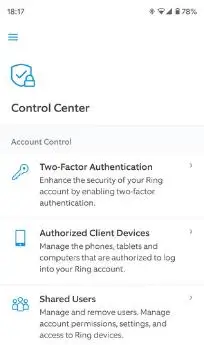
Part 1:- Adding Of Control Center
In this section of the blog I have given a quick guide which consists of some easy steps to open the control center of the ring.
Step 1) Download and install the Ring app on your mobile.
Step 2) Once it is installed then open it.
Step 3) Navigate to the top left corner of the screen then select the menu designed with the hamburger icon.
Step 4) In the list of menu add control center as an option.
Hence the control center is enabled in the Ring App.
Part 2:- Activation Of Two Factor Authentication in Ring
If you are a new user then you don’t need to follow this as in the new version two factor authentication is already activated by default.
But if you are an existing user then it is one of the important steps because without this you can not have its access in mobile hance can not protect your camera privacy.
Device For Client Authorisation
There is a list of devices like phones, tablets, computers, etc which have access to enable the Ring device. If you want to de-authorized any individual device then you need to do it for the devices because there is no option to de-authorize the single device.
Shared Users
This allows other users as well to have the access, display, view, and control of the Ring device. With the help of this, you can allow you to add any shared user who will be able to view the updates of the ring camera.
This will also give the authority to the third user to switch on and off the alarm. With the help of this option, you can add any guest user as well.
Linked Account
This option provides you the information which the third party has been allowed to access the ring account of yours. This will give you the privacy of the camera.
Now, you know how you can use Ring Control Center to protect privacy.
How To Disable The Video Request Of The Ring App From The Police?
The video request option allows you to manage the setting to reveal the footage of the camera to the local police department. This gives you the entire authority to allow or disallow it. This will help and will also alert you in a situation where law enforcement of the local area will request you to see the footage of Ring device which has been set at your doorbell.
Steps for this are as follows:
Step 1) Switch off the video request option by just sliding it towards off.
Step 2) Now a screen will appear which will ask you to confirm the disable settings. Click on yes.
Now you will never get the request from the local police for the footage from your ring device.
Conclusion
Above in this, I tried to provide you some important information for Ring App and have also provided the method which will help you to use Ring Control Center to protect privacy. I hope this provides you with fruitful results.
 Published by: Blaze
Published by: Blaze Brand: Ring Doorbell
Brand: Ring Doorbell Last Update: 6 days ago
Last Update: 6 days ago
 Related Blogs
Related Blogs
How to Connect a Ring Doorbell to WiFi?
How does Ring Doorbell Work with Alexa?
How to Change Wifi on Ring Video Doorbell 2?

Trending Searches
-
How To Setup WiFi On Samsung Refrigerators? 31 Oct, 25
-
How to Fix Hikvision Error Code 153? - 2026 01 Oct, 25
-
Fix Shark Robot Vacuum Error 9 Easily (How) 26 Nov, 25
-
How to Set up Arlo Camera? 08 Jun, 25
-
How to Watch StreamEast on FireStick? 12 Nov, 25
-
How to Reset Honeywell Thermostat WiFi? 19 Jun, 25

Recent Post
-
How to Install Kodi on Amazon Fire Stick? 08 Dec, 25
-
How to Connect Govee Lights to Alexa? 08 Dec, 25
-
How to Connect Kasa Camera to WiFi? 07 Dec, 25
-
How to Fix Eero Blinking White Problem? 07 Dec, 25
-
How to Reset Eero? 07 Dec, 25
-
Why is My ADT Camera Not Working? 06 Dec, 25
-
Merkury Camera Wont Reset? Fix it 06 Dec, 25
-
How to Connect Blink Camera to Wifi? 06 Dec, 25

Top Searches in ring doorbell