How can I Change the Owner of Nest Camera?
Next camera, in today’s busy life, is the perfect and go-to solution for the security of you and your family. Nest cameras are proof that technology has made everything possible. They let you monitor your home or your workplace using your smartphone and a Nest app.
So, to keep you and your family safe, we have discussed everything right from what nest cameras do to the steps to change the owner of Nest camera in the below article.
Steps to Remove the Owner of Nest Camera-
Below is your guide to remove the owner of Nest camera and in order to do that, you will have to first remove the account of its current owner using the Nest app.
Step 1: Primarily, log in to the nest app and then click on the household (if you have installed the security camera in more than one household) where you want to change the security camera owner.

Step 2: Next, click on the device name that you want to remove.
Step 3: Click on the settings from the top right corner of the application and then on the Nest device that you want to remove.
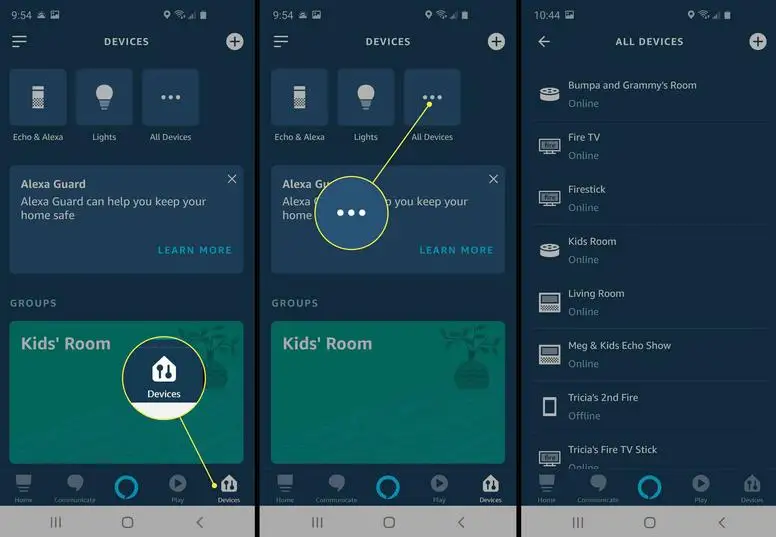
Step 4: Click on OK to confirm or save the changes you have made and the device will be removed. (A flashing blue light will confirm the account removal from your Nest camera).
More About Google Nest Devices and the User Accounts
To have access to the settings of your Nest security camera is the biggest benefit that Google’s new update has availed to its users. Here are a few things that you will have access on:
- Removal and addition of the new devices
- Removal and addition of any new member.
- Easily link other services
- Usage and changing of the device’s default settings
Note: One can only alter the settings and not delete the information regarding billing or Nest application homes.
Adding New Members to Your Nest Camera or to Change the Owner of Nest Camera
Besides, removing the Nest camera and changing the owner, you will also have to add new members from your family in order to manage the device from time to time. Here is your guide to do so:
Step 1: Go to the settings option of your Nest application on your phone.
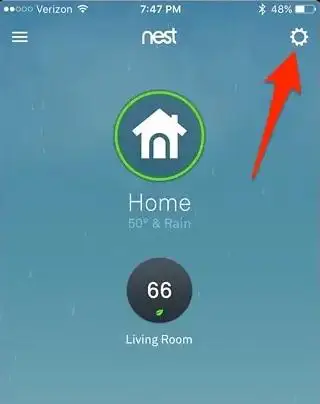
Step 2: And click on the “Family & Guests”.
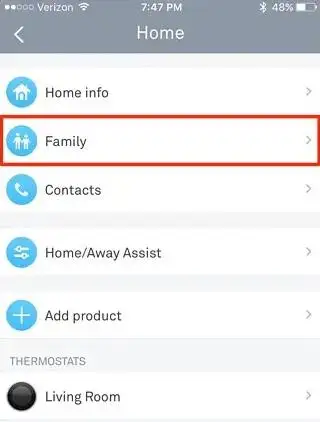
Step 3: Next, click on the “Add a Person” option.
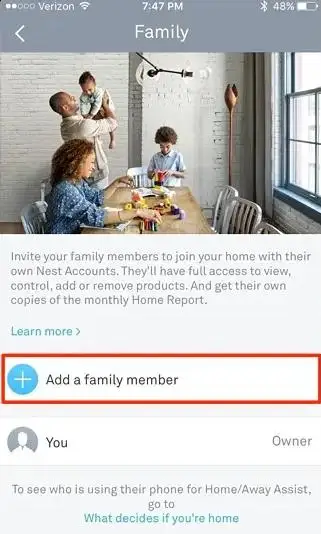
Step 4: Enter the email address or add them from your contacts to give him (the new person you just added) access to your device, as already mentioned migrating to the Google account will ensure that your users will have equal access.
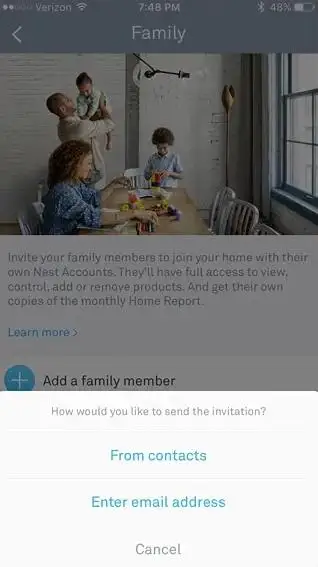
Step 5: Lastly, tap on send to invite the user.
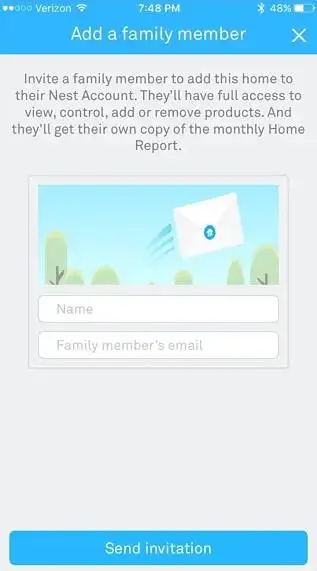
Step 6: Once they accept your invitation (and following that, follow the on-screen instructions),
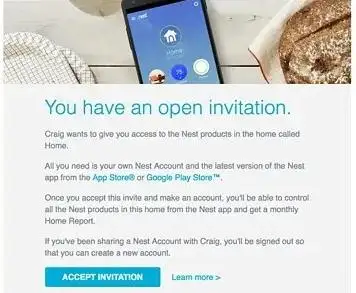
Step 7: Then they will be able to manage and control the camera from their phone using the Nest app.
Pros and cons of the removal of nest camera
There are certain things you would want to know before you decide to remove your Nest camera; after all its all about you and your family’s security. Here are a few of them:
- All the video recordings will be removed permanently. In order to save it with you for the future, then make sure that at least one Nest device is active and access it using Nest’s website.
- If you have control of the Nest home with an owner, you can remove the cameras from the home, but you will not cancel the Nest Aware subscription because only the owner has the right to cancel the subscription.
- In the other case if you are the owner and desire to cancel the subscription plan then click on the cancel subscription option and it will be canceled permanently.
How do Nest Cameras Work-
Nest cameras offer you a video quality of 1080p all day long. They are the smartest solution for your day-to-day life to stay connected with your home or workplace in your absence. Not only for exterior security but also for internal security.
It allows you to grab all the information you seek on your security. Nest cameras are both indoors as well as outdoors. That way they help you to set up a safe haven by installing this security camera in places where you suspect intrusion.
Your Nest cameras not only detect the suspicious movements but also the sounds at your home or workplace where the camera is installed. Once they detect something suspicious, you will instantly receive the notifications on your phone through the Nest app.
Nest cameras are featured with night vision that helps you to get high-end security along with a recorded video of the suspicious activities in your absence.
Additionally, the Nest app allows the user to connect with the security device at home and allows them to use the microphone to communicate. You can also sign up for the Nest Aware subscription which will help you to access the log of the past three days with all the video coverage of things happening in your home.
I hope the above article helped you to change the owner of Nest camera and will help the owner to protect their home and family.
 Published by: Blaze
Published by: Blaze Brand: Nest Thermostat
Brand: Nest Thermostat Last Update: 3 weeks ago
Last Update: 3 weeks ago
 Related Blogs
Related Blogs
How to Set Up and Use Your Nest Learning Thermostat?
How to Set Your Nest Thermostat Schedule?
What are Eco Temperatures on a Nest Thermostat?
How to Connect a Nest Thermostat to Google Home?
How to Set up a Nest Learning Thermostat?
How can I Change the Owner of Nest Camera?
How To Fix Nest Error E195? - Nest Thermostat

Trending Searches
-
How To Setup WiFi On Samsung Refrigerators? 31 Oct, 25
-
How to Fix Hikvision Error Code 153? - 2026 01 Oct, 25
-
Fix Shark Robot Vacuum Error 9 Easily (How) 26 Nov, 25
-
How to Set up Arlo Camera? 08 Jun, 25
-
How to Reset Honeywell Thermostat WiFi? 19 Jun, 25
-
How to Watch StreamEast on FireStick? 12 Nov, 25

Recent Post
-
How to Install Kodi on Amazon Fire Stick? 08 Dec, 25
-
How to Connect Govee Lights to Alexa? 08 Dec, 25
-
How to Connect Kasa Camera to WiFi? 07 Dec, 25
-
How to Fix Eero Blinking White Problem? 07 Dec, 25
-
How to Reset Eero? 07 Dec, 25
-
Why is My ADT Camera Not Working? 06 Dec, 25
-
Merkury Camera Wont Reset? Fix it 06 Dec, 25
-
How to Connect Blink Camera to Wifi? 06 Dec, 25
Top Searches in nest thermostat