Complete Steps to Fix Alexa Not Playing Music from AmaÂzon Music
Finding tough playing music on Alexa from Amazon Music? Try each of the methods discussed in this quick guide to fix the “Alexa not playing music from Amazon Music” issue ultimately. Let’s begin restarting the Echo after turning it off for a couple of minutes as this eventually can serve as a quick fix for the issue.
Moving on, you can limit the number of devices paired with a given Amazon Prime account which can really turn things around when the “Alexa not playing music from Amazon Music” issue is still persisting. Trying a range of other fixes including turning off the explicit filter, and checking the Amazon Prime subscription can also help get rid of this in no time.
If you are a user of Amazon Prime, you get access to Prime Music by creating an account, but once in a while Alexa not playing music from Amazon music.
Also Read: Echo Show 5 Screen Flickering
Steps to Fix Alexa Not Playing Music from Amazon Music
If you are facing the issue that Alexa can't reach Amazon Music, then you can follow the given steps. Below, we have listed the complete steps to fix Alexa not playing music from Amazon Music.
1. Restart Echo

You should start by resetting the power cycle for your Echo. For that, remove the power cable from the Echo. Then, wait for at least 20-30 seconds before plugging it back. Once connected, try playing the music from Amazon Music using Alexa.
2. Check Currently Streaming Devices

Say you are playing songs via the Amazon app or other Echo devices through the same Amazon account. So you won’t be able to stream music on other gadgets using the same Amazon account because of the streaming limit. That's because Prime Music allows streaming only on a single device at a time.
3. Check Linked Accounts
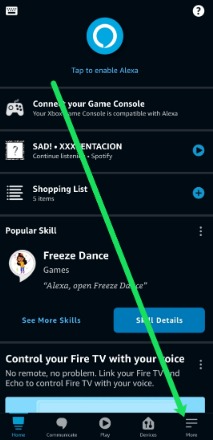
Prime Music only works for Amazon prime members. So if your Echo device has multiple profiles linked to multiple Amazon accounts, you need to be signed in to the one that has a Prime membership. To switch users, issue the ‘Alexa switch user’ or ‘Alexa switch profile’ command.
4. Check Subscription
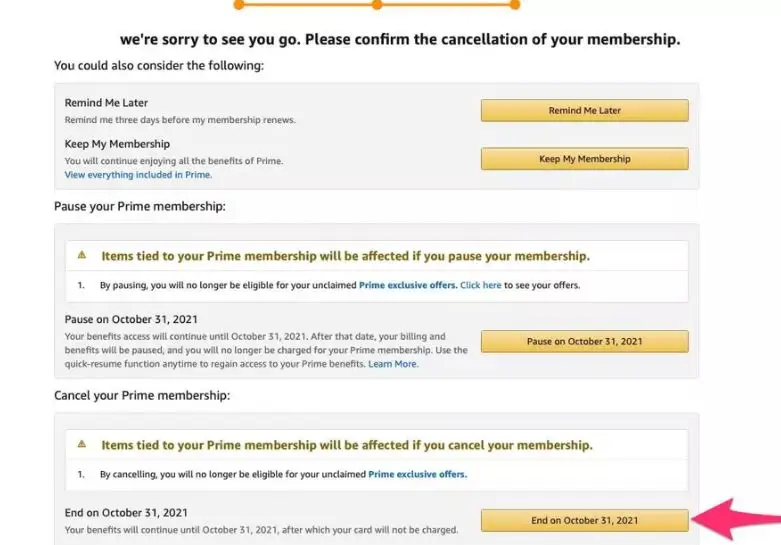
You need to have an active subscription to either Amazon Prime or Amazon Music Unlimited to play songs with Alexa. If you don’t have an active subscription, Alexa will not play the requested songs.
To view your current subscription details, follow these steps:
Step 1: Open the Amazon website for your country and log in with your account details.
Step 2: Click on your name at the top and select Memberships & subscriptions. In some countries, you will have different options such as Your Prime Membership.
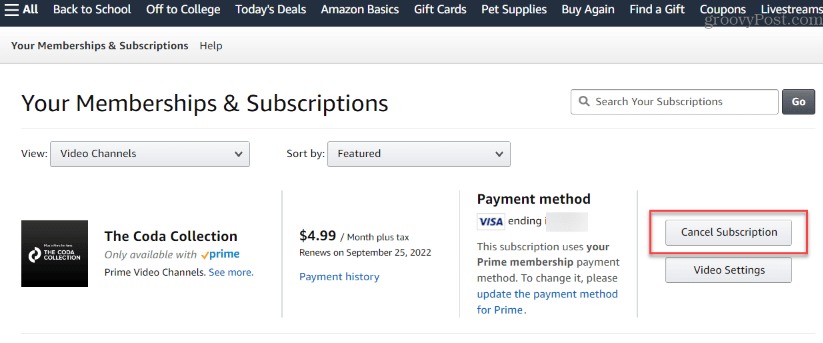
Step 3: You will find all your active subscriptions listed here.
5. Check Availability of Song
Once you have made sure that you have an active subscription for at least one music service from Prime, it’s time to check for the availability of songs. The Prime Music service provides fewer songs over to the Music Unlimited.
So, request Alexa to play some other song. If it is played normally, then the song that you were looking for might not be available on Prime.
6. Set Prime As Default Music Provider
If you have set multiple music providers in the Alexa app, you would need to add the service name to the music command if it isn’t the default one. If Prime is the default music provider, you can simply say ‘Alexa, play Hey There Delilah’, and it will start playing it on Prime Music.
However, if it isn’t the default and you use the same command, it will play it through the default music provider.
7. Turn Off Explicit Filter
Amazon Music has a feature where it blocks songs that contain explicit lyrics. So if you are trying to play such a song, it will not play if the explicit filter setting is enabled.
8. Update Amazon Country

Sometimes, there is a mismatch between the location of your Amazon account and Alexa services. You need to update the country to your current location.
9. Check Echo Settings
You need to check a few settings in the Alexa app for music to work. These include Device Location, Time Zone, and Language. Try keeping them to your current location.
10. Transfer music to Different Country
You should also try moving your Amazon Music country to your current location.
Step 1: Open music.amazon.com on your PC.
Step 2: Click on your name present at the bottom of the left panel. Select ‘Your Amazon Music Settings’ from the menu.
Step 3: You will be taken to the settings page. Scroll down and click on ‘Move your Music account’ if it is showing a different country than your current location.
11. Deregister Echo
If nothing works, remove or deregister the problematic Echo device from your Alexa app.
To deregister a connected Echo, follow the steps mentioned below.
Step 1: Open the Alexa app. Tap on Devices.
Step 2: Tap on Echo & Alexa followed by the name of your Echo device.
Step 3: Scroll down and tap on Deregister.
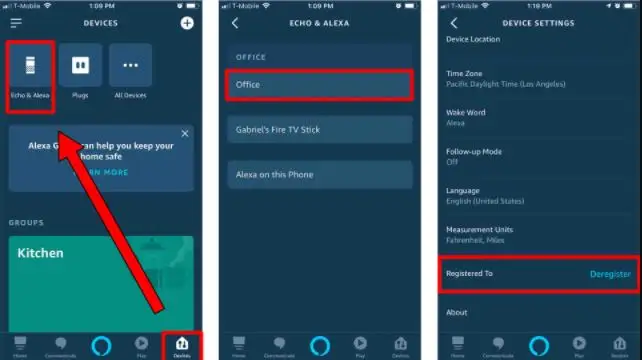
Once you have deregistered it, then add it again in the Alexa app as you did before. In case you face any issue, try these fixes.
So, I hope now you will be able to fix Alexa not playing music from Amazon music.
Read also
How To Use Alexa As A Bluetooth Speaker Without WiFi?
How To Fix It When Your Alexa Alarm Is Not Going Off?
Complete Steps To Fix Alexa Not Playing Music From Amazon Music
How To Change Payment Method On Alexa?
How To Disconnect Ring Doorbell From Alexa?
 Published by: Jorg
Published by: Jorg Brand: Amazon Alexa
Brand: Amazon Alexa Last Update: 11 months ago
Last Update: 11 months ago
 Related Blogs
Related Blogs
How to Fix it When Alexa Won't Connect to WiFi ?
Why is Alexa Not Responding to Voice Commands?
How do I Connect My Amazon Alexa to WiFi?
How to Fix Amazon Echo Keeps Losing Connection?
How to Set Up Your Amazon Echo 2nd Generation?
How to Listen to Music on Your Amazon Echo?
How to Connect Alexa to Your Computer?

Trending Searches
-
How To Setup WiFi On Samsung Refrigerators? 16 Oct, 24
-
How to Fix Hikvision Error Code 153? - 2025 27 Aug, 24
-
Fix Shark Robot Vacuum Error 9 Easily (How) 29 Nov, 24
-
How to Set up Arlo Camera? 16 Feb, 24
-
How to Reset Honeywell Thermostat WiFi? 07 Mar, 24
-
How to Watch StreamEast on FireStick? 05 Nov, 24

Recent Post
-
How to Install Kodi on Amazon Fire Stick? 18 Dec, 24
-
How to Connect Govee Lights to Alexa? 17 Dec, 24
-
How to Connect Kasa Camera to WiFi? 17 Dec, 24
-
How to Fix Eero Blinking White Problem? 16 Dec, 24
-
How to Reset Eero? 16 Dec, 24
-
Why is My ADT Camera Not Working? 15 Dec, 24
-
Merkury Camera Wont Reset? Fix it 14 Dec, 24
-
How to Connect Blink Camera to Wifi? 14 Dec, 24
Top Searches in amazon alexa