How to Disconnect Ring Doorbell from Alexa?
Combining your Ring Doorbell with Alexa can improve your home security and convenience by enabling you to see and interact with visitors using voice commands. However, there may be occasions when you need to disconnect your Ring Doorbell from Alexa, whether it's for correcting purposes or personal preference. Disabling this combination involves a simple process that ensures your Ring Doorbell operates independently from Alexa.
Are you wondering How To Disconnect Ring Doorbells from Alexa? Well then, in this guide, we’ll provide you with some quick and simple steps that will help you disconnect the ring doorbell from Alexa, providing you with the freedom to lead your smart home devices according to your needs.
How to Disconnect Ring Doorbell from Alexa-
If your Alexa device and Ring Doorbell are already linked, you can disconnect them using the exact steps you used to join them in the first place:
Step 1: Open the Amazon Alexa app on your phone or tablet. When you first set it up, you should already have it installed and logged in.

Step 2: The magnifying glass should be clicked. Tap Devices, then Ring Doorbell Camera, or type in "Ring" and then tap Search.
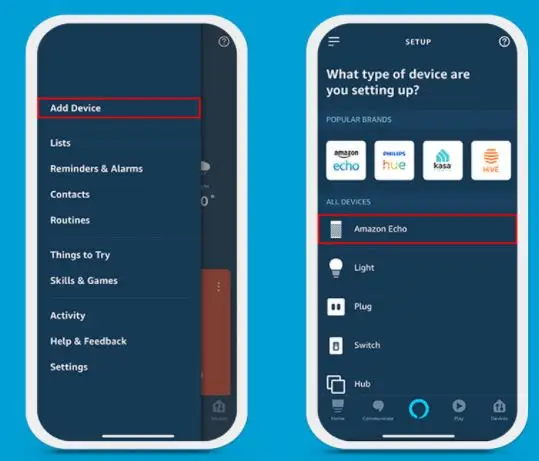
Step 3: Select Settings from the drop-down menu. Examine the page of announcements.
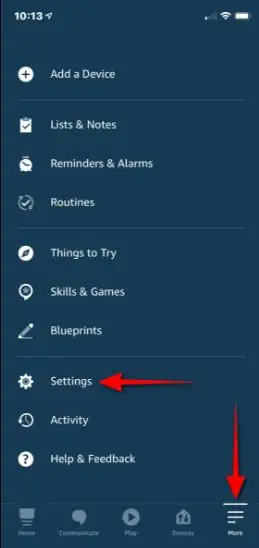
Step 4: Turn off the enable toggle. All communication and functions between the two devices will be disabled as a result of this action.
Your Alexa should be disconnected at this point. When the bell is rung, you should not hear any announcements.
Fixing Alexa Inability to Announce Activity on the Ring Doorbell-
When someone rings the doorbell, your Amazon Alexa can announce movements outdoors. Follow these steps to turn off the announcements just when the sound reaches:
Step 1: Go to the Alexa App on Amazon. Choose your devices.

Step 2: Find your Ring Doorbell by searching for it. Alternatively, scroll down until you locate "Ring Doorbell Camera."
Step 3: Select Settings from the drop-down menu. All of the announcement alternatives should be listed.
Step 4: Doorbell Press should be turned off. Toggle the switch to the off position.
You will still receive a notification on your phone when someone rings the doorbell, but Alexa will not broadcast it. To turn off the motion announcements, repeat the previous procedures but switch off the Motion sensor.
If you want to adjust how Alexa notifies you, instead of turning it off completely, choose Doorbell Sound and change the sound you wish Alexa to make.
Turning on Do Not Disturb Mode for Announcements-
When you know someone is sleeping, you may always switch the announcements to a "do not disturb" setting in the Amazon Alexa app settings. Take the following steps:
Step 1: Open the Amazon Alexa app. Go to Devices and choose it.

Step 2: Please ring the doorbell by clicking on it. If you can't find it, use the search tool.
Step 3: Do Not Disturb is selected. It should be found under the Settings tab.
Step 4: Turn on the Do Not Disturb option. It should stay turned on until you switch it off.
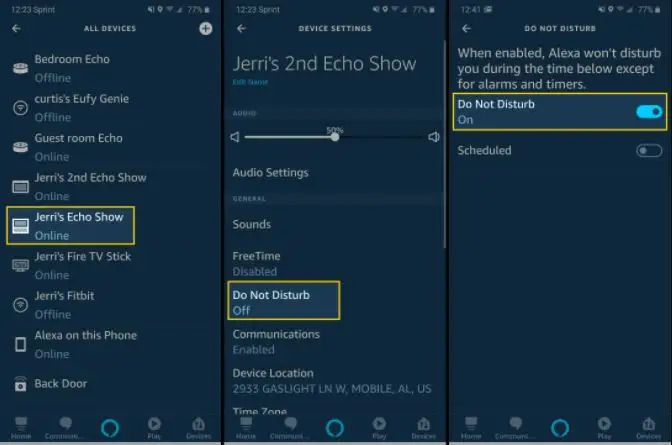
If you want Do Not Disturb during specified hours, you can use the Scheduled option. For example, when you know a child or spouse will be sleeping, this could be useful to set up.
Conclusion
It's simple to disconnect Ring Doorbell from Alexa; open the Alexa app on your phone and select the Devices page. Then choose Ring, followed by the three dots. Next, turn off the Doorbell Press and Motion switches. Then turn Enable off.
If you wish to delete the device, select the trash icon. This will turn off all notifications and provide you with some peace and quiet!
Follow New Articles
How To Use Alexa As A Bluetooth Speaker Without WiFi?
How To Fix It When Your Alexa Alarm Is Not Going Off?
Complete Steps To Fix Alexa Not Playing Music From Amazon Music
How To Change Payment Method On Alexa?
How To Disconnect Ring Doorbell From Alexa?
 Published by: Jorg
Published by: Jorg Brand: Ring Doorbell
Brand: Ring Doorbell Last Update: 2 weeks ago
Last Update: 2 weeks ago
 Related Blogs
Related Blogs
How to Connect a Ring Doorbell to WiFi?
How does Ring Doorbell Work with Alexa?
How to Change Wifi on Ring Video Doorbell 2?

Trending Searches
-
How To Setup WiFi On Samsung Refrigerators? 31 Oct, 25
-
How to Fix Hikvision Error Code 153? - 2026 01 Oct, 25
-
Fix Shark Robot Vacuum Error 9 Easily (How) 26 Nov, 25
-
How to Set up Arlo Camera? 08 Jun, 25
-
How to Reset Honeywell Thermostat WiFi? 19 Jun, 25

Recent Post
-
How to Install Kodi on Amazon Fire Stick? 08 Dec, 25
-
How to Connect Govee Lights to Alexa? 08 Dec, 25
-
How to Connect Kasa Camera to WiFi? 07 Dec, 25
-
How to Fix Eero Blinking White Problem? 07 Dec, 25
-
How to Reset Eero? 07 Dec, 25
-
Why is My ADT Camera Not Working? 06 Dec, 25
-
Merkury Camera Wont Reset? Fix it 06 Dec, 25
-
How to Connect Blink Camera to Wifi? 06 Dec, 25
Top Searches in ring doorbell