Why is My Ring Doorbell Recording Black Screen?
When you witness a black screen while watching live videos from your Ring Doorbell Camera you will certainly want to know why your Ring Doorbell is recording black screen. The first prime reason is actually the bad signal strength that can be ascertained when the RSSI of your device is beyond the acceptable range.
Another common reason is indeed the poor uploading speed which can be checked by running a speed test which should show a minimum upload speed of 500 KBPS in case your Ring Doorbell Camera supports a resolution of 720P. You should also try to check the recording on a different Ring device to judge whether Ring Doorbell shows a black screen on another device as well.
Are you witnessing black screen while watching recordings or live videos on your Ring app? If yes, then you have come to the right place to seek for a solution. Generally, this issue arises because of loss of data or due to issues is firewall or settings of the router.
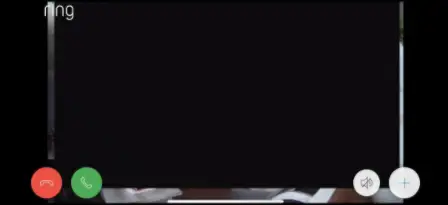
Here in this article, we are available with multiple alternatives using which you can adjust the router settings. Before you move forward with the methods to eliminate the issue of Ring doorbell recording black screen, it is imperative for you to check whether the problem lies in the Ring app or device or not.
Steps Given Below to Determine the Cause of the Ring Doorbell Black Screen Issue.
Step 1: Turn on your computer and launch a web browser. After that, go to the main website of Ring and then log into your account.
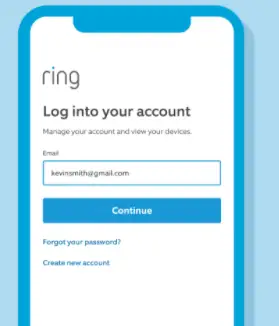
Step 2: After logging in, go to the Dashboard and try to play some other recordings.
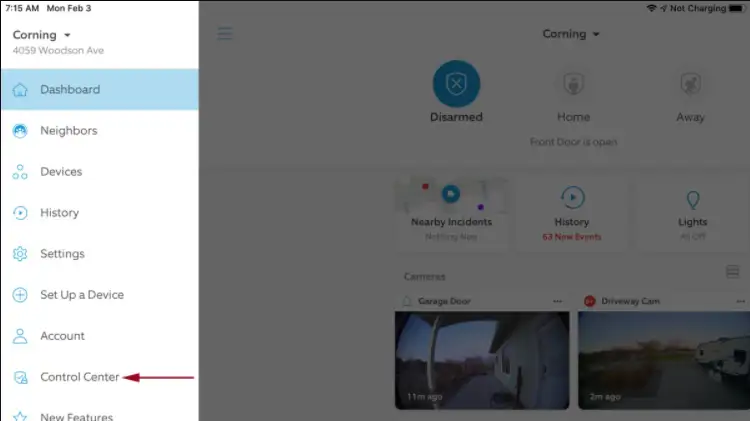
Step 3: If you see a Ring camera recording black screen again, then there is a very high possibility that the issue either lies in the device or the Ring servers. This issue can be related to Internet Service Provider, router, or modem.

Step 4: If the video starts playing in a normal manner, then that means the issue does not lie in the device. Rather it signifies that the problem exists in the Ring app that you are using. This can be a result of poor connectivity issues.
Step 5: To track the problem, you can try playing the video on your mobile phone. First, play the video on Wi-Fi network and then try to play it on a cellular network. This way you will be able to identify the network leading to the black screen problem.
Prior to Adjusting Your Router, Check if the Items Given Below are Causing the Ring Camera Recording Black Screen Issue.
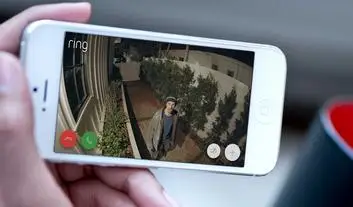
1) Bad Signal Strength
A bad wireless signal can lead to connectivity issues with your Ring Device. In your Ring app, go to the section of device health and check that RSSI of your device is within an acceptable range.
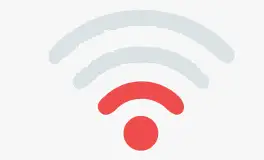
2) Bad Upload Speed
To find out if bad uploading speed is leading to the problem of Ring doorbell recording black screen, you need to run a speed test.
- If your Ring device has a 720p display, then it needs to have a minimum download and upload speed of 500 kbps. However, if you are expecting optimal performance, then 1 Mbps is needed.
- If your device has a 1080p display, then the minimum download and upload speed required would be 1mbps. But if you want optimum performance, then the required speed is 2 Mbps.
- In case you are using more than 1 Ring device, then you will be needing extra bandwidth for better performance.

3) Check if Problem is Restricted to a Single Device
In case you wish to have more than a single Ring device, then check if other Ring devices are also displaying the same symptoms. If one of the recordings are completely blank, then there is a chance the problem lies in firewall setting or internet connectivity.
If the issue is restricted to only one device, then check that your Ring device is getting good enough signal strength. Moreover, you should get in touch with the customer care team.
4) Data Loss
This can also be one of the reasons responsible for Ring spotlight cam black screen. This problem generally arises when there is good signal strength. Whenever the data loss is high, it can lead to the problem of black screen.
Troubleshooting Steps to Fix Ring Camera Black Screen:

When you are done verifying that none of the problems mentioned above are triggering the black screen issue, then try carrying out the suggestions given below. Please keep in mind that you will have to set up your device, after applying every suggestion.
1) Check Your Router Device
To know if the problem is related to the firewall of the router is to connect your Ring doorbell to some other network and see a video. If you are able to see a video on another network, then that means internet connection or your router device is a culprit. If even after connecting your device to a new network it does not work properly, then that means your Ring device is the cause of the problem.

2) Enable and Connect to the Guest Network
A guest network is a seperate network for one device. This enables you to create a firewall free network. It is very easy to create a guest network with a simple network name that has both alphabets and numericals. Also, create a security key(password). Connect your Ring devices to that network.
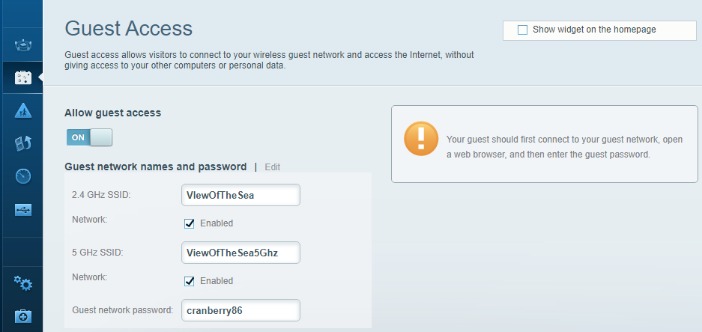
2) Create a Permanent IP Address
A permanent IP address assignment or DHCP reservation is reserving an IP address for using one device. Use the Mac ID that is given at the back of a Ring device to assign an IP address so that every time Ring device connects your router, the IP address given is the same.
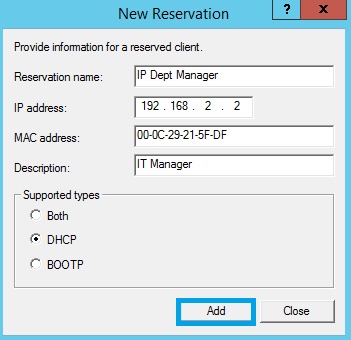
3) Choose a Static IP
A static IP can also be set during the setup process.
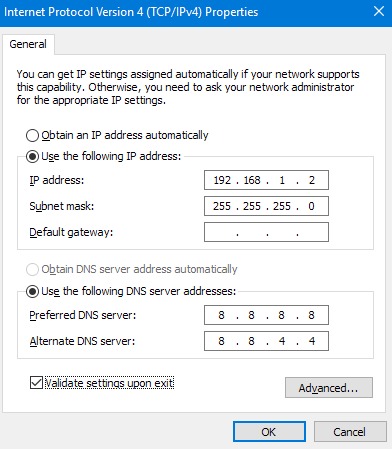
Try the following after DHCP reservation
- Port triggering or port forwarding
- Try to lower the level of firewall
- Move your device to a dematerialized zone.
So, these are the steps that you need to perform to fix Ring Doorbell recording black screen.
Checkout This Latest Blogs
How To Mount A Ring Doorbell Horizontally?
How To Disconnect Ring Doorbell From Alexa?
How To Install Any Ring Doorbell Without An Existing Doorbell?
How To Change The WiFi Network On Your Ring Doorbell?
Why Is My Ring Doorbell Not Showing Video?
 Published by: Blaze
Published by: Blaze Brand: Ring Doorbell
Brand: Ring Doorbell Last Update: 5 days ago
Last Update: 5 days ago
 Related Blogs
Related Blogs
How to Connect a Ring Doorbell to WiFi?
How does Ring Doorbell Work with Alexa?
How to Change Wifi on Ring Video Doorbell 2?

Trending Searches
-
How To Setup WiFi On Samsung Refrigerators? 31 Oct, 25
-
How to Fix Hikvision Error Code 153? - 2026 01 Oct, 25
-
Fix Shark Robot Vacuum Error 9 Easily (How) 26 Nov, 25
-
How to Set up Arlo Camera? 08 Jun, 25
-
How to Watch StreamEast on FireStick? 12 Nov, 25
-
How to Reset Honeywell Thermostat WiFi? 19 Jun, 25

Recent Post
-
How to Install Kodi on Amazon Fire Stick? 08 Dec, 25
-
How to Connect Govee Lights to Alexa? 08 Dec, 25
-
How to Connect Kasa Camera to WiFi? 07 Dec, 25
-
How to Fix Eero Blinking White Problem? 07 Dec, 25
-
How to Reset Eero? 07 Dec, 25
-
Why is My ADT Camera Not Working? 06 Dec, 25
-
Merkury Camera Wont Reset? Fix it 06 Dec, 25
-
How to Connect Blink Camera to Wifi? 06 Dec, 25
Top Searches in ring doorbell