How to Connect Echo Dot 3rd Generation to WiFi?
Amazon Echo 3rd generation is a musical device which you can connect with wireless network easily. It has 15 W smart speakers. Nowadays it is the most popular voice-controlled speaker. Its control is compatible with smart light, plugs, and remote.
Echo dot is able to hear your voice from across the room even it can hear you in a noisy environment. Echo dot 3rd generation works on beamforming technology which enhances noise cancellation. It is compatible with the wireless network. Wired is not required to connect echo 3rd generation with a wireless network and it usually comes in black color.

If you have purchased a new Echo dot 3rd generation device and you wanted to connect it with the wireless network. So in this case, you have to contact a technical person to establish a connection with wifi or you have to take help from the reference manual.
Here We are Explaining Step by Step Solution to Connect Echo Dot 3rd Generation to WiFi:
Before connecting Echo device with wifi, you need to confirm first that your device should be plug into a power outlet and open your Alexa app. Each Echo Dot connects dual-band wifi on 2.4 GHz band network which uses 802.11a/b/g/n standard. Echo Dot does not connect to the peer-to-peer network.
Step 1: First you need to open the Alexa app thereafter open the left navigation panel and select the setting option.
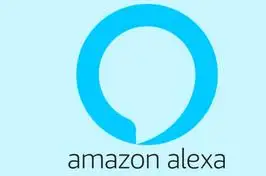
Step 2: Now you need to select your device and choose update Wi-Fi. If you are going to add a new device to your account, you need to select set up a new device instead.
Step 3: At your Amazon Echo device, you need to press and hold the action button until the light ring has been changed to orange color. Now your mobile device will then connect to your Amazon Echo device. A list of Wi-Fi networks is listed in the available network list.
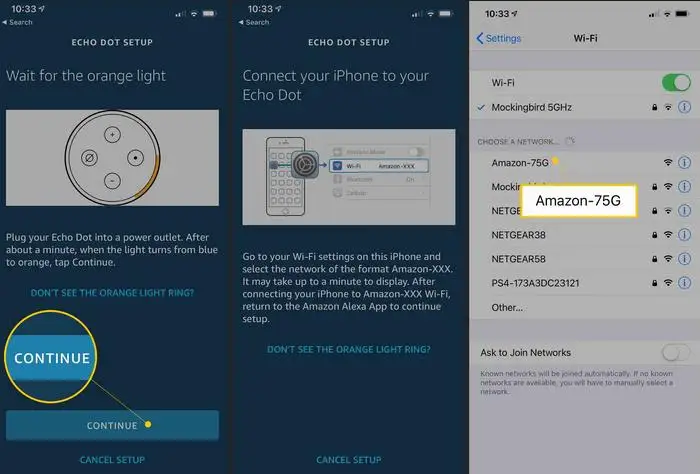
Note: your Alexa app might ask you to connect your device with Amazon echo manually through a WiFi setting.
Now you need to select your wireless network where you need to enter your network password if it is required. If you are unable to see the wireless network, in this case, you need to scroll down and click on add a network or rescan.
MAC Address: If you are required to add your Alexa device to your router list of approved devices, you need to scroll down on your screen until you see the MAC Address.
Optional- Save Your WiFi Password to Amazon: If you have saved a WiFi password during the setup process automatically when you connect a new Alexa device with the same wireless network. The password is also remembered if you switch from one wireless network to another wireless network.
Optional- Connect with the Public Network: you need to enter the required information if you are connecting it with a public network which is required a web browser to sign in like school and hotel. The information could be a password that is shared already.
Now you need to select connect button then your device gets connected to the wireless network. Now you will get a confirmation message in your application. Now click on done and you are ready to use.
This is the complete guide to connect echo dot 3rd generation to wifi.
If Your Echo Device is Not Able to Connect Wi-Fi:
If your echo device is not able to connect with a wireless network and the device does not support peer to peer network.

To resolve this kind of issue, you should try this thing first:
- If your device light is orange this means the device is not connected with the wireless network. And if you see a wireless network in the network list, connect with the network. If you are not able to see the network goes to setting and tries to select a network.
- For all echo devices, first, you need to make sure that you know your network password if needed. If you see a lock icon when setting up a network, this means a network password is required. The password is not your Amazon account password.
- If your firmware is outdated then update the firmware for your router or any kind of modem hardware.
- By default, your router is equipped with WPA+WPA2 for security purpose. If you still have an issue with connection, you need to switch your router security either WPA or WPA2 only. You need to do this, if the router has an option to do this.
Not Able to Find Network Password:
- To find network password and network name.
- Check the sticker at the bottom of your router.
- Check for the installation guide for your router.
- Now you can view the wireless setting by which the device is connected already.
More Amazon Echo Dot Guides -
- How to Fix Echo Dot not Responding
- How to Set up the Amazon Echo Dot
- How to Reset an Echo Dot
- How To Update Firmware on Amazon Echo Dot
 Published by: Blaze
Published by: Blaze Brand: Amazon Alexa
Brand: Amazon Alexa Last Update: 1 week ago
Last Update: 1 week ago
 Related Blogs
Related Blogs
How to Fix it When Alexa Won't Connect to WiFi ?
Why is Alexa Not Responding to Voice Commands?
How do I Connect My Amazon Alexa to WiFi?
How to Fix Amazon Echo Keeps Losing Connection?
How to Set Up Your Amazon Echo 2nd Generation?
How to Listen to Music on Your Amazon Echo?
How to Connect Alexa to Your Computer?

Trending Searches
-
How To Setup WiFi On Samsung Refrigerators? 31 Oct, 25
-
How to Fix Hikvision Error Code 153? - 2026 01 Oct, 25
-
Fix Shark Robot Vacuum Error 9 Easily (How) 26 Nov, 25
-
How to Set up Arlo Camera? 08 Jun, 25
-
How to Reset Honeywell Thermostat WiFi? 19 Jun, 25
-
How to Watch StreamEast on FireStick? 12 Nov, 25

Recent Post
-
How to Install Kodi on Amazon Fire Stick? 08 Dec, 25
-
How to Connect Govee Lights to Alexa? 08 Dec, 25
-
How to Connect Kasa Camera to WiFi? 07 Dec, 25
-
How to Fix Eero Blinking White Problem? 07 Dec, 25
-
How to Reset Eero? 07 Dec, 25
-
Why is My ADT Camera Not Working? 06 Dec, 25
-
Merkury Camera Wont Reset? Fix it 06 Dec, 25
-
How to Connect Blink Camera to Wifi? 06 Dec, 25
Top Searches in amazon alexa