How to Mute Your SkyBell HD Doorbell?
Sometimes it gets irritating when somebody rings the doorbell and you have to immediately check who is at the door. In such scenarios, you just don't want to bother who is ringing the doorbell and you try to figure out ways to not get disturbed.
When you are at home, you can easily and temporarily mute your SkyBell HD doorbell. This blog guide explains how you can keep the chimes disabled so they won’t chime if someone rings your doorbell.
Imagine your baby is napping or it's just a late-night for all. You are tired and you don't want to receive pinching notifications from your doorbell. There can be any strangers out at your door, you never know. So whenever you are going to sleep, you can use the mute feature and work smartly with your doorbell.
Easy Steps to Mute Your SkyBell HD Doorbell:

Let us quickly begin this simple-to-understand guide for turning off chimes or notifications activated when someone is at your door and rings your doorbell constantly.
Mute your SkyBell doorbell just by following the listed steps as discussed below.
Step 1: Firstly, in order to mute your SkyBell HD doorbell, you will have to open the SkyBell app on your smartphone. If in case you don't have the app installed on your phone or smart device, you can easily download it from Playstore or App Store.
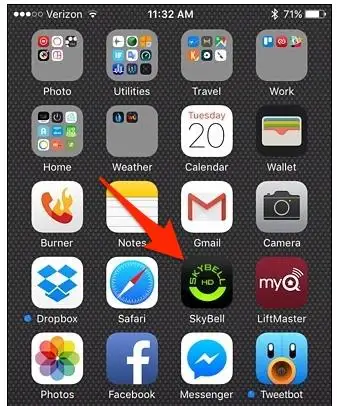
Step 2: Just on the main screen, you will see a gear icon at the top-right corner of the screen. Tap on that Settings option.
Step 3: Now, under the Skybell Configuration section, there is an Indoor Chime option. This option is enabled. Select the option.
Step 4: Next, turn off the toggle switch corresponding to the right of the “Indoor Chime” option.
Note : By default, the Indoor Chime option is set as ON, connected to your existing doorbell. Whenever a person press the doorbell, it will automatically ring or chime.
Step 5: Then hit down the “Save” button present at the top-right corner of the screen. As you will press the button, this action will immediately silent or mute your Skybell HD doorbell. However, you will still receive notifications on your phone.
Step 6: In a case, you also want to temporarily mute down notifications on top of muting the doorbell chime, you will have to step back to the main screen of the settings and then select the “Notifications” option.
Step 7: Now, under the Notifications section, switch off the toggle switches next to “Button Pressed” and “Motion Detected” to mute down all kinds of doorbell notifications. However, you can also leave one or the other enabled if you require.
So finally, once you mute your SkyBell HD doorbell, you won't get any kinda notifications or hear any doorbell chimes whenever someone rings your doorbell.
Demerits of Mute Feature: Hook up Your SkyBell Doorbell to the Amazon Echo:

The only bad part of turning off doorbell chimes and notifications is that you can’t set a mute schedule for different time instants. So, whenever you want to mute and unmute your doorbell, you have to manually go back into the SkyBell app settings in order to modify the same settings.
Moreover, there is another way to deal with the indoor chimes and mute your SkyBell HD doorbell. You can tell or command Alexa to turn on and off the indoor chime. So, this adds a little more convenience to your work. But remember that you can’t turn on and off notifications through the Echo Alexa.
Mute Your SkyBell HD Doorbell with SmartThings:
The Skybell doorbell provides a detailed view of whoever visits you out at the door whether you’re home or away. Another app called, SmartThings sends you a notification when someone rings your doorbell.
You can mute or unmute these indoor and outdoor chimes with the help of SmartThings app as per your choice. In fact, you may even set the doorbell button to trigger your lights and different effects using SmartThings. Subsequently, the SkyBell helps you with great features to improve automation, safety, and peace of mind.
Hope this blog guide to mute your Skybell HD doorbell is useful for your friends, family, or loved ones. Stay in touch for more similar updates.
More SkyBell Doorbell Guides -
- Why am I Not Receiving SkyBell Doorbell Push Notifications on Phone
- How do I Setup my SkyBell Doorbell with Amazon Echo
- How do I Reset SkyBell HD password
- How do Connect Skybell to Alexa
 Published by: Blaze
Published by: Blaze Brand: Skybell Doorbell
Brand: Skybell Doorbell Last Update: 2 weeks ago
Last Update: 2 weeks ago
 Related Blogs
Related Blogs
How to Setup and Install SkyBell Doorbell?
How to Setup and Install SkyBell Video Doorbell?
How to Connect Skybell to Wi-Fi?
The Best SkyBell HD Doorbell Camera Review 2026
Why is My Skybell Doorbell Offline?
Why is My Skybell Blinking Red and Green?
How to Fix Skybell HD Offline Error?
My SkyBell HD is Flashing Green and Blue?

Trending Searches
-
How To Setup WiFi On Samsung Refrigerators? 31 Oct, 25
-
How to Fix Hikvision Error Code 153? - 2026 01 Oct, 25
-
Fix Shark Robot Vacuum Error 9 Easily (How) 26 Nov, 25
-
How to Set up Arlo Camera? 08 Jun, 25
-
How to Reset Honeywell Thermostat WiFi? 19 Jun, 25

Recent Post
-
How to Install Kodi on Amazon Fire Stick? 08 Dec, 25
-
How to Connect Govee Lights to Alexa? 08 Dec, 25
-
How to Connect Kasa Camera to WiFi? 07 Dec, 25
-
How to Fix Eero Blinking White Problem? 07 Dec, 25
-
How to Reset Eero? 07 Dec, 25
-
Why is My ADT Camera Not Working? 06 Dec, 25
-
Merkury Camera Wont Reset? Fix it 06 Dec, 25
-
How to Connect Blink Camera to Wifi? 06 Dec, 25
Top Searches in skybell doorbell