How to Share SkyBell HD Access with Other Users?
The SkyBell HD is a video doorbell that lets you watch out who is at the door by using your small phone and even you can see them and talk to them without opening the door, which is digital security for your house.
Sharing SkyBell HD Access specifies to others to watch out who is at the door and when the doorbell was run by using their Smartphone, this can be done with the help of SkyBell HD app. You can share your access information with other to watch out the person who is standing at your door and what activities he has performed at the door like ringing the bell etc.
The SkyBell HD apps allow you to share your account information with as many people as you like. Nowadays every person has a compatible smart mobile device, each user can receive the alert and can answer the live video feed.
Following are the Detailed Step by Step Procedure to Install and Setup SkyBell HD Doorbell:
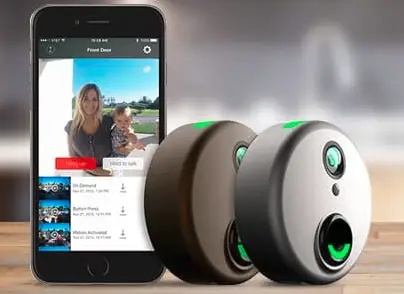
Step-1: Remove Preinstalled Ring Doorbell
In order to get your doorbell’s wiring, you’ll need to first remove the doorbell button, which is usually fixed to the exterior wall of our house
Step-2: Install the SkyBell HD Doorbell
Hold the mounting plate that came with your SkyBell and hold it up to your exterior wall where you want the unit to be mounted, and mark with a pencil where the two mounting screws will be drilled.
Step-3: Download and Setup the SkyBell Doorbell App
- Go to App Store on your iOS device or the play store on your android device and download the SkyBell HD app.
- Once it is installed and tap to sign up.
- Enter all the credentials in the signup form.
- On the next coming screen, tap on Add a new SkyBell.
- Tap on OK and Let’s begins at the bottom.
- Make sure the Skybell Unit is flashing green and red, it is looking great.
- Now open the setting app and select Wi-Fi.
- Tap on the SkyBell HD Wi-Fi SSIS in the list to connect to it.
- Once connected, go back into the sky bell app. Select your home’s Wi-Fi network and then tap on Next at the bottom.
- On the next screen, enter the password and go next.
- SkyBell HD will spend a few moments to configure and connect to your home’s Wi-Fi network.
- Once complete, tap on Go to my Sky Bell at the bottom of the screen
- You will be taken to the main screen of the app, where you can see a live view of the camera, as well as view recent activity of your doorbell.
Sharing SkyBell HD Doorbell Access with Other Users:
By Sharing this SkyBell HD app with family members access to all this through app. Start off by opening up the SkyBell HD app on your phone and tapping on the settings gear button in the top-right corner of the screen.

Setting to Sharing SkyBell HD Doorbell Access with Other Users:
Step 1: Scroll down and tap on Manage Sharing.
Step 2: Tap to Invite Someone.
Step 3: Enter the email address information of the person that you want to invite and then hit send in the top-right corner.
Step 4: Click on Yes when the confirmation alert comes out.
Step 5: This person will now show up under the pending invitation in the app.
Step 6: While in this category, you can tap on their email address and resend the invitation email or remove the invitation if they haven’t already signed up.
Step 7: At that same time, an email will be sent to them where they can create a Skybell account and download the app onto their own phone, once they have done that, their name will appear under current Subscribers within the sharing menu un the Sky bell HD app on your phone.
Step 8: Tapping on their name will allow you to give that user Admin Access, which will give them full access to everything in the app instead of just being able to view the video.
Step 9: You can also prohibit them to use their access from this screen as well.
This is the detailed procedure to share SkyBell HD access with other users.
More SkyBell Doorbell Guides -
How to Fix Skybell HD Offline Error
How do I Reset SkyBell HD password
How to Install SkyBell Trim Plus
How Do I Reset My SkyBell WiFi
Why is MY Skybell Blinking Orange
 Published by: Blaze
Published by: Blaze Brand: Skybell Doorbell
Brand: Skybell Doorbell Last Update: 11 months ago
Last Update: 11 months ago
 Related Blogs
Related Blogs
How to Setup and Install SkyBell Doorbell?
How to Setup and Install SkyBell Video Doorbell?
How to Connect Skybell to Wi-Fi?
The Best SkyBell HD Doorbell Camera Review 2025
Why is My Skybell Doorbell Offline?
Why is My Skybell Blinking Red and Green?
How to Fix Skybell HD Offline Error?
My SkyBell HD is Flashing Green and Blue?

Trending Searches
-
How To Setup WiFi On Samsung Refrigerators? 16 Oct, 24
-
How to Fix Hikvision Error Code 153? - 2025 27 Aug, 24
-
Fix Shark Robot Vacuum Error 9 Easily (How) 29 Nov, 24
-
How to Set up Arlo Camera? 16 Feb, 24
-
How to Reset Honeywell Thermostat WiFi? 07 Mar, 24
-
How to Watch StreamEast on FireStick? 05 Nov, 24

Recent Post
-
How to Install Kodi on Amazon Fire Stick? 18 Dec, 24
-
How to Connect Govee Lights to Alexa? 17 Dec, 24
-
How to Connect Kasa Camera to WiFi? 17 Dec, 24
-
How to Fix Eero Blinking White Problem? 16 Dec, 24
-
How to Reset Eero? 16 Dec, 24
-
Why is My ADT Camera Not Working? 15 Dec, 24
-
Merkury Camera Wont Reset? Fix it 14 Dec, 24
-
How to Connect Blink Camera to Wifi? 14 Dec, 24
Top Searches in skybell doorbell