How to Fix Nest Talk and Listen Not Working?
The Nest talk and listen feature plays an important role in the functioning of Nest smart home devices, enabling users to communicate distantly with visitors or family members through their Nest cameras or doorbells. However occasionally, there can be a problem with the talking and listening feature which can affect the device’s functionality.
Many users are experiencing this problem and looking for possible solutions to it. However, understanding the problem and implementing the possible solutions will help you get rid of the problem in no time.
Here, in this blog, we’ll provide some quick and easy steps on How To Fix Nest Talk And Listen Not Working, which will restore the ideal performance of the Nest smart home devices.
Nest Talk and Listen allows you to communicate with the people who are away from you. How does this work? For example, you have set up and installed a camera on the front porch of your house. Now, this installed camera will automatically send a motion alert to you as soon as it detects someone.

You have to just open the Nest app and check who's there. Suppose, you see it's the delivery person with a package. Here you can use Talk and Listen feature to commend them for leaving the package on the porch. The next section discusses nest talk and listen working issues and ways to troubleshoot them.
Is Nest Talk and Listen Not Working?
If you’re facing issues while using the Nest app to talk with someone through the camera, or if the other person is unable to listen to what you are speaking, the following guide will help you to fix the different causes and their issues.
1. Unable to Hear Camera Audio Using the Nest App
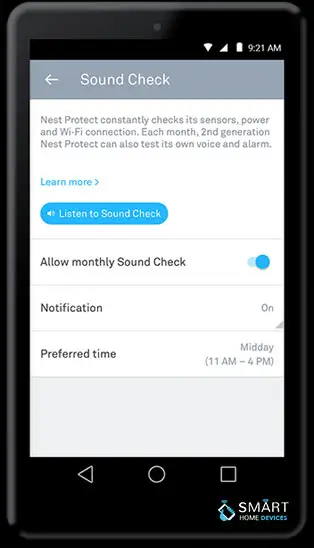
- If you have installed a Nest Cam Indoor or Outdoor in your phone or if you're using an iPhone to give instructions through a Nest Cam IQ, ensure that you release the Talk button when you are all ready to hear the reply from the second end. If you are using a Mac or Windows computer, click the Done option. Remember you will be unable to hear any sound until you release the Talk option.
- While using a headset or speaker device( Bluetooth or wired), ensure that sound is coming through the speaker device only instead of the built-in speaker of your computer system, phone, or tablet. Raise the volume levels as per requirements.
- Ensure that the camera's microphone is turned on and you can adjust microphone sensitivity levels on some Nest cameras.
2. The Other Person is Unable to Hear What You are Speaking Through the Nest Camera
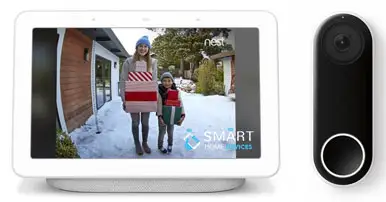
This issue might occur because of some delays and interruptions in the network. You can expect a small delay in the audio when using Talk and Listen and that too nearer to the camera.
The possible reason behind this can be your voice and the video from your camera are both going through the internet noises. If this voice delay is significant to you and the second person is unable to hear you at all then try some helpful suggestions below:
- While using a headset or speaker(Bluetooth or wired) for phone calls, remember to talk over the device straightway instead of talking directly into your phone tablet or computer system.
- For iPhone users, it is important to ensure that the Ring/Silent switch is not switched to Silent.
- The phone or tablet you are using for Next Talk and Listen might have a poor internet connection. So it is recommended that you use a stronger internet connection for Nest communication.
- If you're using Nest Talk and Listen on your cellular data then move to an area with the better network coverage. Or simply use a Wi-Fi connection for a fast and reliable network. If that Wi-Fi signal is also weak, then walk into an area where the signal is stronger and better.

- Check if the Wi-Fi connection is poor in the area where the camera is mounted. For this, regularly check for wifi connection alerts while viewing your camera's video stream.
- Move the camera closer to your Wi-Fi router or implement some other suggestions for troubleshooting your camera's Wi-Fi connection in case required.
More Nest Camera Guides -
How to Update Your Google Home and Nest Mini?
How To Fix Nest Error E195? - Nest Thermostat
How can I Change the Owner of Nest Camera?
How to Set up a Nest Learning Thermostat?
How to Connect a Nest Thermostat to Google Home?
 Published by: Jorg
Published by: Jorg Brand: Nest Hello Doorbell
Brand: Nest Hello Doorbell Last Update: 11 months ago
Last Update: 11 months ago
 Related Blogs
Related Blogs
How to Install Nest Hello Video Doorbell?
How to Fix Nest Talk and Listen Not Working?
How to Set up Nest Thermostat E Without C Wire?
How to Hook up the Nest Thermostat?
Why is Nest Camera Blinking Green Led Lights?
What to Do if My Nest Thermostat Goes Offline?
How to Setup WiFi on Nest Camera?

Trending Searches
-
How To Setup WiFi On Samsung Refrigerators? 16 Oct, 24
-
How to Fix Hikvision Error Code 153? - 2025 27 Aug, 24
-
Fix Shark Robot Vacuum Error 9 Easily (How) 29 Nov, 24
-
How to Set up Arlo Camera? 16 Feb, 24
-
How to Reset Honeywell Thermostat WiFi? 07 Mar, 24
-
How to Watch StreamEast on FireStick? 05 Nov, 24

Recent Post
-
How to Install Kodi on Amazon Fire Stick? 18 Dec, 24
-
How to Connect Govee Lights to Alexa? 17 Dec, 24
-
How to Connect Kasa Camera to WiFi? 17 Dec, 24
-
How to Fix Eero Blinking White Problem? 16 Dec, 24
-
How to Reset Eero? 16 Dec, 24
-
Why is My ADT Camera Not Working? 15 Dec, 24
-
Merkury Camera Wont Reset? Fix it 14 Dec, 24
-
How to Connect Blink Camera to Wifi? 14 Dec, 24
Top Searches in nest hello doorbell